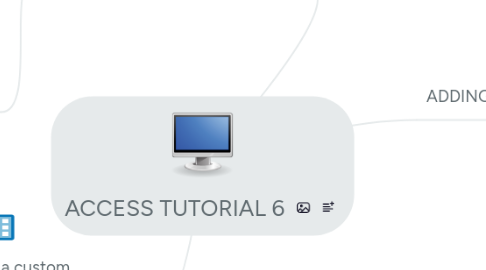
1. Creating Forms Using Form Tools
1.1. Datasheet Tool
1.1.1. Open Navigation tab and select the table you want to base the form from.
1.1.2. Click the Create tab on the ribbon.
1.1.3. In the Forms group, click the More Forms button and then click Datasheet.
1.2. Multiple Items Tool
1.2.1. Click the Create tab on the Ribbon.Click the Create tab on the Ribbon.
1.2.2. In the Forms group, click the More Forms button.
1.2.3. Click the Multiple Items button (then close the Navigation Pane).
1.3. Split Form Tool
1.3.1. Click the Create tab on the Ribbon.
1.3.2. In the Forms group, click the More Forms button.
1.3.3. Click the Split Form button (then close the Navigation Pane).
2. Plan, design and create a custom form in Design view and in Layout view.
2.1. Click the Create tab on the Ribbon
2.2. In the Forms group, click on Blank Form.
2.3. Add the fields to the form.
2.4. Add the controls to the form.
2.5. Adjust the alignment so objects are spaced nicely.
2.6. SAVE
3. ADDING ITEMS
3.1. Add a combo box to a form
3.1.1. In the Controls group, on the Design tab, click the More button to open the Controls gallery.
3.1.2. In the gallery, click the Combo Box tool.
3.1.3. Position the pointer exactly where you want your Combo Box to be placed and click the mouse button.
3.1.4. Verify your source, click Next.
3.1.5. Click Queries option in the View group, select the query and click Next.
3.1.6. Move forward, completing all the questions, then click Finish.
3.2. Add headers and footers to a form
3.2.1. In the Header/Footer group on the Design tab, click the Title button.
3.2.2. Type the title and click on Format.
3.2.3. Switch to Design view and then save changes.
3.3. Add a subform to a form
3.3.1. Start in Design view
3.3.2. In the Controls group on the Design tab, click the More button and select the Subform/Subreport tool.
3.4. Add a line to a form
3.4.1. Start in Design View
3.4.2. In the Controls group on the Design tab, click the Line tool.
3.4.3. Position your mouse pointer appropriately then hold down the Shift key and drag a horizontal line.
3.4.4. Release the mouse button and Shift key.
3.4.5. Save changes.
