Access Tutorial 6
by Elizabeth Villa
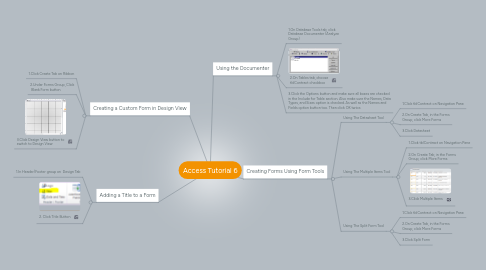
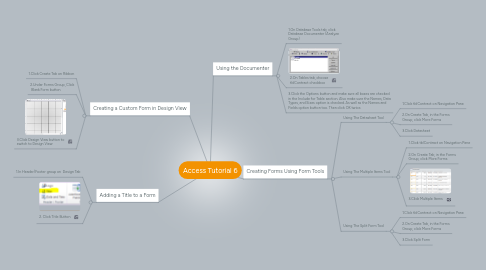
1. Creating a Custom Form in Design View
1.1. 1.Click Create Tab on Ribbon
1.2. 2.Under Forms Group, Click Blank Form button
1.3. 3.Click Design View button to switch to Design View
2. Adding a Title to a Form
2.1. 1.In Header/Footer group on Design Tab
2.2. 2. Click Title Button
3. Using the Documenter
3.1. 1.On Database Tools tab, click Database Documenter (Analyze Group)
3.2. 2.On Tables tab, choose tblContract checkbox
3.3. 3.Click the Options button and make sure all boxes are checked in the Include for Table section. Also make sure the Names, Data Types, and Sizes option is checked. As well as the Names and Fields option button too. Then click OK twice.
4. Creating Forms Using Form Tools
4.1. Using The Datasheet Tool
4.1.1. 1.Click tblContract on Navigation Pane
4.1.2. 2.On Create Tab, in the Forms Group, click More Forms
4.1.3. 3.Click Datasheet
4.2. Using The Multiple Items Tool
4.2.1. 1.Click tblContract on Navigation Pane
4.2.2. 2.On Create Tab, in the Forms Group, click More Forms
4.2.3. 3.Click Multiple Items
4.3. Using The Split Form Tool
4.3.1. 1.Click tblContract on Navigation Pane
4.3.2. 2.On Create Tab, in the Forms Group, click More Forms
4.3.3. 3.Click Split Form
