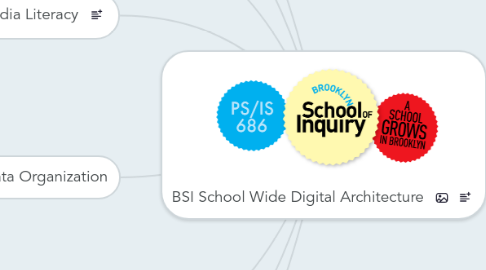
1. Online Grade Books
1.1. Looked into...
1.1.1. Engrade (within Google Apps)
1.1.2. Jupiter Grades
1.1.3. Skedula
1.2. Went with: School Loop Parent Portal
1.3. File Maker Pro Report Cards
2. BSI Staff Use of G-Suite
2.1. Gmail@bsi686.org
2.1.1. can forward to other email accounts
2.1.2. conversations are grouped
2.2. Google Sites
2.2.1. The place to share finished resources with students & parents
2.2.2. (TBD) organized by unit, and resources from Google Docs are linked
2.2.3. photos, forms, newsletters, student work
2.3. Google Calendar
2.3.1. staff events
2.3.2. public events
2.3.3. personal/class calendars (optional)
2.4. Google Drive
2.4.1. within bsi686.org accounts
2.4.2. using "conversations" feature in the margins while collaborating on documents (try it by highlighting some text and clicking "Insert + Comment".
2.4.3. creating a "portal" of shared folders called curriculum resources"collections"
2.5. PD Workshop 2012: How to use your Apps
2.5.1. Getting everyone Logged in to Google Apps
2.5.1.1. first initial + last name @bsi686.org (i.e. nnelson@bsi686.org)
2.5.1.2. click "Login to Apps" on left side of http://www.bsi686.org
2.5.2. Google Apps Hands on Work
2.5.2.1. Gmail
2.5.2.1.1. Forwarding: click Settings in upper right (little Cog icon in upper right) + Mail Settings + Forwarding and POP/IMAP
2.5.2.1.2. Signature (?): i.e. Nicole Nelson Assistant Principal www.brooklynschoolofinquiry.org (718) 621-5730
2.5.2.1.3. Chat
2.5.2.2. Google Docs
2.5.2.2.1. Adding new comments
2.5.2.2.2. Resolving Comments
2.5.2.2.3. Comment/Email Connection (it sends you one)
2.5.2.2.4. Sharing & Publishing Docs
2.5.2.2.5. uploading Word Docs to Google Docs
2.5.2.2.6. Filing new Docs in Shared "Collections"
2.5.2.2.7. PD: Google Docs Curriculum Collections (folders)
2.5.2.3. Calendar
2.5.2.3.1. Cog + Calendar Settings + Notifications
2.5.2.3.2. show how to look at different calendars by clicking on/off
2.5.2.3.3. show how to set colors
2.5.2.3.4. all-day events vs. hourly
2.5.2.3.5. repeating events
2.5.2.3.6. More Actions: copy to _____ calendar
2.5.2.4. Google Sites: Class Pages
2.5.2.4.1. review Class Sites
2.5.2.4.2. Example: Middle School Art site (worksheets, powerpoints, etc. for students). This teacher's Google Site will be a online back up for kids, and potentially a paperless bank of resources for her class. She can also think of this as a teaching portfolio of exemplary work. See the setup on on of her Unit pages (click the arrow for the link)
2.5.2.4.3. add page
2.5.2.4.4. edit page
2.5.2.4.5. insert (image, maps, calendar, docs, etc.)
2.5.2.4.6. links
2.5.2.5. Sites
2.5.2.6. student accounts
2.5.2.7. publishing to school website
2.5.2.8. using sites/docs as class portals (students turning in work, managing portfolios, pushing out assignments, handouts, etc. on class sites)
2.5.3. QUICK TIPS
2.5.3.1. Any docs, calendars, etc. can be shared with outside Gmail/Google accounts
2.5.3.2. ALL ARE CONNECTED TO GMAIL ACCOUNTS & CAN SEND TEXT ALERTS
2.6. Google Classroom (see Class Management Software)
3. Media Literacy & CCSS Relationship
3.1. Definition of Media Literacy
3.1.1. critical thinking & literacy extended to new media: core principles
3.1.1.1. 1: MLE requires active inquiry and critical thinking about the messages we receive and create.
3.1.1.2. 2: MLE expands the concept of literacy to include all forms of media.
3.1.1.3. 3: MLE builds and reinforces skills for learners of all ages and requires practice.
3.1.1.4. 4: MLE develops informed, reflective and engaged participants essential for a democratic society.
3.1.1.5. 5: Media are a part of culture and function as agents of socialization.
3.1.1.6. 6: People use their individual skills, beliefs and experiences to construct their own meanings from media messages.
3.1.2. you are already experts if you boil it down to basic communication: who's author, what is their intention, and what audience is this for?
3.1.3. production = "writing" in new media
3.1.3.1. not hard for kids to pick up skills
3.1.3.2. communication tool box
3.1.3.3. kids can be empowered through SCHOOL to use these tools to communicate with the quality/effectiveness you try to teach them with writing
3.1.4. 21st century citizens need to be able to think critically about the media they receive and create in order to be informed citizens of a media-driven democracy and lifelong learners.
3.2. Relevance to CCSS
3.2.1. fit them into existing work to help connect with standards/goals
3.2.2. new media can be included as "texts", "informational texts", "nonfiction", etc.
3.2.3. media projects can demonstrate communication skills, comprehension, meaning-making, etc.
3.2.4. Internet research best practices
3.2.5. perfect for getting students to struggle with ambiguity: perseverance, understanding, etc. through discussion and critical analysis.
3.3. Media lit at BSI Year 1 Video
4. Goals for Media Literacy
4.1. Working backward from the skills kids will need to execute media production projects that build on BHS archival footage (media literacy, critical thinking as authors combining text, images and audio); And to express themselves through public/private facing portfolios
4.2. Google Drive Goals
4.2.1. Curriculum Goals
4.2.1.1. Access and comment on student work as well as collaborative curriculum docs
4.2.1.2. Upload photos of student work to annotate
4.2.1.3. Develop curated Student Portfolio folders
4.2.1.4. Students learn to digitize, organize and publish their best work using available tools and Drive
4.2.2. Logistical Goals
4.2.2.1. Establish naming conventions (i.e. Grade, Class, Year, Title)
4.2.2.1.1. class number
4.2.2.1.2. teacher/student name
4.2.2.1.3. OR grade level
4.2.2.2. Organizing Docs in Folders with Naming Conventions
4.2.2.2.1. Move Shared Docs & Folders from "Shared with Me"
4.2.2.3. Understanding Uploading & Conversion of Files (Word esp.)
4.2.2.3.1. Word
4.2.2.3.2. Powerpoint
4.2.2.3.3. PDF
4.2.2.3.4. Excel
4.2.2.3.5. .Notebook
4.2.2.3.6. Convert Word Templates to Google Docs Versions
4.2.2.3.7. other...
4.2.2.4. Create self-grading quizzes (Flubaroo Plugin)
4.2.2.5. Create Forms for surveys & quizzes
4.2.2.6. Creating & Using Templates in the Template Gallery
4.2.2.6.1. Templates: File "Make a Copy"
4.2.2.7. REBUILD staff documents in Google Drive ("BSI Documents" Folder)
4.2.2.7.1. Administrative Collections (CEP, Forms, etc.)
4.2.2.7.2. Grade Level Collections (i.e. Grade 1)
4.2.2.7.3. Link high level folders from Staff Website
4.3. Student Google Drive Goals (Gr 3-5)
4.3.1. Each student makes a folder and shares it with Media Lit & Classroom Teacher
4.3.2. Students could have content area folders, and a "portfolio" folder (optional)
4.3.3. Media literacy teacher teaches skills and maintenance of student Drive content
4.3.4. Building towards 7th grade multimedia mash up of BHS FOOTAGE, and portfolio
4.4. Class Website Goals
4.4.1. Blog news & announcements
4.4.2. Post pictures & slideshows
4.4.3. Develop Resource List
4.4.4. List of Units of Study with Essential Questions
4.4.5. MORE
4.4.5.1. Amazon Wish List
4.4.5.2. Donors Choose
4.4.5.3. Adopt a Classroom
4.5. Create Screencast and Support Resources for all of the above linked from the Staff Website
4.6. Develop Vertically Integrated Curriculum Map aligning Digital & Media Literacy Standards with Core Curriculum Content
4.6.1. K Activity Websites/Collaborative Productions
4.6.1.1. Suggested home extension
4.6.1.2. Will collaborate on teacher guided multimedia projects
4.6.2. 1 - Basics, Keyboarding & Collab Projects
4.6.2.1. typing
4.6.2.2. doc formatting
4.6.2.3. OS Basics
4.6.2.4. Browsing
4.6.2.4.1. addresses
4.6.2.4.2. search
4.6.2.5. Keyboard Shortcuts
4.6.2.6. Vocabulary
4.6.3. 1/2/3 Typing Practice
4.6.3.1. Typing practice games
4.6.3.2. Reinforce with Google Drive
4.6.3.3. "Home Row", ID the letters on the keyboard
4.6.3.4. Introduced by Michael, reinforced at home
4.6.4. 1/2/3 Web Research Best Practices
4.6.4.1. Learn keywords, search terms (browser, Internet, search engine, URL, etc.)
4.6.4.2. Connect to units of study
4.6.4.3. Scaffold by searching within specific "loaded" sites
4.6.4.4. Introduced by Michael, reinforced in classroom
4.6.5. 2/3 reinforce & assess above through Small Scale Independent Digital Productions
4.6.5.1. iMovies
4.6.5.2. Presentations (google)
4.6.5.3. Glogster
4.6.5.4. Blogging or publishing writing on google site (i.e. Peace Blog)
4.6.5.5. Google Maps (custom)
4.6.5.6. Add more based on what fits with current units
4.6.6. Starting in 2013: Student Portfolios using Google Apps Accounts
4.6.6.1. 3rd Grade Google Drive (TBD)
4.6.6.1.1. Introduce Google Drive
4.6.6.1.2. Start a "portfolio" folder shared with teacher (and all instructional staff?)
4.6.6.1.3. typing practice
4.6.6.1.4. manage all digital work from any computer home/school
4.6.6.2. 4th grade pilot in 2012-2013?
4.6.6.2.1. students manage limited accounts
4.6.6.2.2. all written work is archived in docs
4.6.6.2.3. Portfolio folder in Drive, and/or Sites could be where they showcase their best work -- teachers would make recommendations for what to include in the portfolio site.
4.6.6.2.4. images of any written work can be photographed and uploaded to Google Drive
4.6.6.2.5. Drive + Blogger or Sites
4.6.6.3. Google Drive Overview
4.6.6.3.1. Google docs word processing (in cloud, collaborative)
4.6.6.3.2. Google Forms
4.6.6.3.3. 5GB Storage in Cloud per account
4.6.6.3.4. Google Presentations (like powerpoint)
4.6.6.3.5. Spreadsheets
4.6.6.3.6. 3D Drawing
4.6.7. 4 reinforce & assess above through Independent Digital Productions
4.6.7.1. Google Drive Portfolios of text and multimedia work
4.6.7.2. Typed work published in school and online
4.6.7.3. iMovie video production
4.6.7.4. Voicethread
4.6.7.5. Screencasts
4.6.7.6. Google Docs Presentations
4.6.7.7. Collaborative archived we elements within Units (i.e. Seth Low in 1st grade with more student involvement, Peace blog + multimedia)
4.6.7.8. Kids are starting to choose tools based on how they serve their communication goals
4.6.8. Video Production
4.6.9. Digital Citizenship
4.6.10. Challenges
4.6.10.1. balancing inquiry driven with search efficiency
4.6.10.2. teacher comfort
4.6.11. Yearly focus on a type of production per grade level
4.6.12. Projects integrating content, CCLS, & media literacy cluster skills & concepts
4.6.12.1. K-1 ongoing logs of learning (rotating through different kids, assisted by teacher or TA)
4.6.12.2. 2-4 Varying levels of independent student productions
4.6.12.3. GOAL: Design projects that align with CCLS & develop media literacy (understanding concepts + hands on practice)
4.7. Improving baseline Staff Digital Literacy competencies in a more simple set of tools (Drive, Sites...)
4.8. Building awareness of Media Literacy broad concepts where they support Common Core Standards (i.e. critical reading & writing with new media, making choices in digital realm: citizenship, as producers and consumers)
4.9. Keep it simple and manageable - minimize core teacher time spent teaching digital mechanical skills by involving the cluster teacher in planning. Reign in the number of tools teachers are required to use, and have them overlap with student tools when possible.
4.10. Other Student Production Software
4.10.1. Google Apps Accounts
4.10.1.1. Drive
4.10.1.2. Blogger
4.10.1.3. Maps
4.10.1.4. Sites
4.10.1.5. Calendar
4.10.1.6. Gmail ( limited)
4.10.2. Minecraft EDU
4.10.3. MindMeister Graphic Organizer
4.10.4. iMovie
4.10.5. Voicethread
4.10.6. Screencapture & image annotation: Jing/Screencast-0-matic
4.10.7. shared Twitter accounts @bsi686
4.10.7.1. "micro" blog by kids
4.10.7.2. lessons learned, take-aways, quotes, news... by kids for the parent "followers" and to archive learning over time.
4.10.7.3. format teaches brevity; referring to links that support statements; building in others thoughts/ideas; collaboration
4.10.8. Edmodo (safe social network)
4.10.9. Google Custom Maps
5. Staff Docs & Data Organization
5.1. Google Drive (see linked map)
5.1.1. minutes/agendas
5.1.2. unit maps & related docs
5.1.3. Archive and home of live curriculum and school documents
5.2. File Maker Pro
5.2.1. data
5.2.2. report cards
5.3. Wordpress & Google Site blogs for home/school communication
5.4. Video: Vimeo Pro Account
6. Digital Assets (Hard/Software)
6.1. iPads (Staff only at present)
6.2. Interactive White Boards (Mimeo and Smart)
6.3. Laptops
6.3.1. 120 Chromebooks
6.3.1.1. 6th grade (56 kids)
6.3.1.1.1. Writing and Portfolios managed by Hapara in GDrive
6.3.1.1.2. Research
6.3.1.1.3. each student logs into a CB every day
6.3.1.1.4. students carry laptops to other classes as needed
6.3.1.2. 5th grade (90 kids)
6.3.1.2.1. 30 per teacher (2)
6.3.1.2.2. Computers stay with 5th grade teachers
6.3.1.3. Questions
6.3.1.3.1. Where do 6th graders pick up/drop off/charge
6.3.1.3.2. Where do 6th grade CBs live at night
6.3.1.3.3. Special permission to take them home for kids who don't have computer at home?
6.3.1.4. rollout to 6th in 2014-15
6.3.1.4.1. Setup folers with teachers & teach them hapara
6.3.1.4.2. Portfolio planning
6.3.1.4.3. When do they get them all day vs. just in ML class?
6.3.1.4.4. Setup classroom management for teachers
6.3.2. 32 MB Air in Media Literacy room
6.3.2.1. Media Literacy
6.3.3. 47 MB Air in 2 Carts on 4th floor
6.3.3.1. Currently in hallway at night
6.3.3.2. 4th and 3rd shared
6.3.3.3. 4th grade has half Air half White MB
6.3.3.4. Available for special projects (iMovie, etc.)
6.3.4. 68 White MacBooks (???)
6.3.4.1. 60 in 3rd floor closet
6.3.4.2. reimaged to Mavericks 10.9
6.3.5. Teacher MB Airs
6.4. iMacs
6.4.1. 1 per classroom
6.4.2. 4 in media literacy room
6.4.3. 5 more in random places (unknown)
7. Safety/Acceptable Use Policies
7.1. Early Stages: Digital Citizenship Contract
7.1.1. Students in 4th grade build it based on a framework
7.1.2. Use student discussions to generate custom policy and build contract buy-in.
7.2. COPPA
7.3. NYCDOE Acceptable Use Policy
7.4. 2015 Developed the BSI Acceptable Use Policy (covering bits on digital citizenship, social media, home/school relationship, mobile device use in school)
8. BSI School Website
8.1. public website on Wordpress
8.1.1. REBUILD 2016-2017
8.1.1.1. HOME
8.1.1.2. K-5
8.1.1.2.1. K-5 BLOGS
8.1.1.2.2. Guidance
8.1.1.2.3. Admissions
8.1.1.2.4. Handbook
8.1.1.2.5. Calendar
8.1.1.2.6. School Loop (4-5)
8.1.1.3. MS
8.1.1.3.1. MS BLOGS
8.1.1.3.2. Guidance
8.1.1.3.3. Admissions
8.1.1.3.4. Handbook
8.1.1.3.5. Calendar
8.1.1.3.6. School Loop
8.1.1.4. SPECIALTY CLASSES
8.1.1.5. PARENT RESOURCES
8.1.1.5.1. PTO
8.1.1.5.2. Directory
8.1.1.5.3. Forms
8.1.1.5.4. Food Menus
8.1.1.5.5. Extentions
8.1.1.6. CONTACT
8.1.1.7. WIDGETS
8.1.1.7.1. Staff Links
8.1.1.7.2. Calendar
8.1.2. HOME
8.1.2.1. Communicate the personality of the school
8.1.2.2. Allow different audiences to find what they need
8.1.3. NEWS
8.1.3.1. Calendar (Google Embed)
8.1.3.2. weekly newsletters posted by admin
8.1.3.3. Announcements: index of "News" tag
8.1.3.4. other tags they might be looking for
8.1.4. ABOUT BSI (the brochure)
8.1.4.1. Initiatives (HOW WE GROW)
8.1.4.1.1. static intro text identifying current initiatives
8.1.4.1.2. Stemlab
8.1.4.1.3. Grants
8.1.4.2. partnerships
8.1.4.2.1. BHS
8.1.4.2.2. BCM
8.1.4.2.3. partnerships: text about why we partner, and list of partners (blurbs on partners & links to websites and tags on our site)
8.1.4.2.4. Reach the World
8.1.4.2.5. Violin
8.1.4.3. CURRICULUM
8.1.4.3.1. Literacy (on site page)
8.1.4.3.2. Math (on site page)
8.1.4.3.3. Science (external site)
8.1.4.3.4. Tribes (external website)
8.1.4.3.5. Media Literacy (on site page)
8.1.4.4. Contact & Location
8.1.4.5. Admissions
8.1.4.5.1. how to get a seat
8.1.4.5.2. open house info
8.1.4.6. NOTE: link to news in the blog
8.1.4.7. MIDDLE SCHOOL
8.1.4.7.1. Admissions
8.1.4.7.2. Open House
8.1.4.7.3. MS Guidance
8.1.4.8. K-5
8.1.4.8.1. Admissions
8.1.4.8.2. Open House
8.1.5. CLASS PAGES (window into the classroom)
8.1.5.1. Blogs from every classroom
8.1.5.2. Photos & videos posted by teachers
8.1.5.3. curriculum updates and exemplars
8.1.6. RESOURCES
8.1.6.1. Parent Resources
8.1.6.2. link to BSI PTO website
8.1.6.3. Student Links
8.2. Staff Google Site (intranet)
8.2.1. Calendar
8.2.2. Admin Announcments
8.2.3. Links to all staff documents in Google Drive
8.2.4. Links to Log in to your Class Sites
8.2.5. PD VIDEOS
8.2.6. Rubrics for quality teaching
8.2.7. Forms
8.2.8. Expectations
8.2.9. Danielson graphics, etc.
8.2.10. what else would be good here
8.3. PTO website
9. Interdisciplinary Special Projects
9.1. Human Rights Unit (Documentary)
9.1.1. Research in ML Cluster
9.1.2. Analysis of media texts in ML & Humanities
9.1.3. Production of media in ML/Analysis of productions in Humanities & ML
9.2. Moveable Do: 2013 Red Hook Sandy Documentary
9.2.1. Music Curriculum: Solfege
9.2.2. Social Studies: Red Hook History
9.2.2.1. 5 Forever Factors
9.2.2.1.1. Economy
9.2.2.1.2. Geography
9.2.2.1.3. Science & Technology
9.2.2.1.4. Politics
9.2.2.1.5. Culture
9.2.2.2. Red Hook Social Studies Lessons
9.2.2.2.1. Transformation 1: 1860s
9.2.2.2.2. Transformation 2(?): 1960s Robert Moses
9.2.2.2.3. Transformation 3: Fairway
9.2.2.2.4. Transformation X: Sandy
9.2.2.3. Kids share out re: their trip
9.2.2.4. Kids Visit Fairway
9.2.2.4.1. kids filmed what they saw
9.2.2.4.2. donna talked to kids
9.2.2.4.3. jackie & andy from Fairway talked to kids
9.2.2.4.4. parents were into it (history)
9.2.2.5. BSI Kids meet kids from Red Hook
9.2.3. Event: Flash Mob at Fairway in Red Hook
9.2.3.1. Grand reopening
9.2.3.2. Mayor there
9.2.3.3. Flash Mob
9.2.3.3.1. performing Moveable Do
9.2.3.3.2. moves from Do to "hear it for NY"
9.2.3.3.3. DTE works with local Red Hook students
9.3. Minecraft Ship Building
9.4. Day in the Life Videos
9.5. BHS Documentary Filmmaking
9.6. STEM Lab Showcase
10. Digital Strategy Team
10.1. Team Members and Roles (DST@BSI686.ORG)
10.1.1. Donna & Nicole (admins)
10.1.1.1. Assessing how Media Literacy best serves BSI kids, staff and goals
10.1.1.2. consulting on big picture planning
10.1.1.3. hardware purchasing consulting
10.1.1.4. Programming staff time to build Media Literacy skills and plans
10.1.1.5. manage staff website
10.1.2. Rhys (consultant: big picture curriculum and communication)
10.1.2.1. Helping to define what media literacy means in the classroom & cluster within the school culture
10.1.2.2. Facilitating grade level and media literacy collaborative planning
10.1.2.2.1. goal-setting
10.1.2.2.2. unit/project/activity planning
10.1.2.2.3. PD: to build skills and resources
10.1.2.2.4. PD: in-class modeling and assisting
10.1.2.3. Facilitating staff skill development
10.1.2.4. Working with ML teacher on scope & sequence of skills
10.1.2.5. Facilitating intrastaff communication and home-school connection through digital tools (Google Apps, Wordpress, etc.)
10.1.3. Michael (media literacy cluster teacher)
10.1.3.1. Teaching scope and sequence of digital literacy skills
10.1.3.2. Reinforcing skills through project-based work
10.1.3.3. Working with teachers to develop projects connected to classroom CCSS-based units
10.1.3.4. Tech support
10.1.3.4.1. updates, reporting issues, training students to manage issues and troubleshoot
10.1.3.4.2. delegating support issues to CUNY intern
10.1.3.5. Managing student portfolios
10.1.3.6. Leading rollout of Hapara/Google Classroom
10.1.4. Kyra (library media specialist 2014-2015)
10.1.4.1. Define Digital Citizenship for school culture
10.1.4.2. Coordinate Digital Citizenship lessons with ML teacher
10.1.4.3. Facilitating digital research and library time
10.1.4.3.1. reading identity unit
10.1.4.3.2. book clubs
10.1.4.3.3. co-piloting anecdotal sharing system
10.1.4.4. Help students navigate digital and traditional texts
10.1.4.5. Leading student portfolio design
10.1.5. Sara
10.1.5.1. Coordinating between classroom and media literacy (3-5)
10.1.5.2. Supporting teachers in organizing Google Drive and commenting on student work
10.1.5.3. Facilitating staff use of Class Websites (3-5)
10.1.5.4. Development of shared anecdotal portal
10.1.6. Anna
10.1.6.1. Facilitating staff use of Class Websites (K-2)
10.1.6.2. Developing staff website
10.1.6.3. K-1 portfolio system workflow
10.1.7. General teacher roles
10.1.7.1. Coordinate integrated units with Michael/Sara/Rhys aligned with media literacy concepts, digital skills and CCLS
10.1.7.2. know how to fix basic problems in classroom tech (with initial help from staff website)
10.1.7.3. communicate key skill development needed by students per grade level
10.1.7.4. maintain class websites
10.1.8. Parent Volunteers
10.1.8.1. Roles
10.1.8.1.1. Bringing in specialized skills, and connections to outside help
10.1.8.1.2. Collaborating with teachers: documenting projects, K-2 portfolio, managing photos, class website, etc.
10.1.8.1.3. Updating computers
10.1.8.1.4. Documenting events and uploading photos/video]
10.1.8.2. PC or ?
10.1.8.2.1. managing backup of BHS video project
10.1.8.3. Maryana
10.1.8.3.1. home-school communication
10.1.8.3.2. website updates
10.1.8.4. Maria Sierra
10.1.8.4.1. photography
10.1.8.4.2. website updates (photos)
10.1.8.5. Mark
10.1.8.5.1. Created filemakerpro database
10.1.8.6. Michael (Sophia's Dad)
10.1.8.7. Raul
10.1.8.7.1. Connected
10.1.8.7.2. Fundraising
10.1.8.8. Donald S.
10.1.8.8.1. archiving, storage specialist
10.1.9. Roy (systems designer/coordinator 13-14
10.2. Projects & Roles
10.2.1. Student Google Apps & Portfolios (MN/Rhys/Kyra)
10.2.1.1. Student Portfolios (discussion notes)
10.2.1.1.1. Decided on a Student Portfolio pilot
10.2.1.1.2. Google Drive
10.2.1.1.3. Scripts for managing
10.2.1.1.4. Red Rover (Sophia's Dad)
10.2.1.1.5. Digication
10.2.1.1.6. Capturing Analog student work
10.2.1.1.7. Media Literacy Cluster Rollout 2013
10.2.1.1.8. Digital Ready Program (DOE)
10.2.1.1.9. ? - What do we want in there when they're in 8th grade
10.2.1.1.10. How do we want them to show them off?
10.2.1.1.11. Locked Student Portfolios
10.2.1.2. Personal Best Portfolio PLAN HERE
10.2.1.3. Naming Conventions OUTLINE
10.2.1.3.1. Class# Unit Name
10.2.1.4. Student Work's in Progress Folder
10.2.1.4.1. Open to students
10.2.1.5. Exemplars Folder (teachers only)
10.2.2. Middle School Portal Planning (Donna/MN/Rhys/Anna)
10.2.2.1. Homework Portal Overview
10.2.2.1.1. homework push-out (downside is kids don't read it before their home; lost routine)
10.2.2.1.2. Looking for successful models
10.2.2.1.3. Connection to Google Apps would be a plus
10.2.2.1.4. Haiku
10.2.2.1.5. Building out what you want it to do
10.2.2.2. Software
10.2.2.2.1. google classroom
10.2.2.2.2. hapara
10.2.2.2.3. class website
10.2.2.2.4. gradebook
10.2.2.2.5. emails
10.2.2.2.6. digital portfolios
10.2.3. Anecdotal Reporting
10.2.4. Hardware Distribution
10.2.4.1. Chromebooks
10.2.4.1.1. 5th in the room
10.2.4.1.2. 6th carry them from class to class
10.2.4.2. Lower grade clarity
10.2.4.3. Laptop sharing
10.2.5. Public WEBSITE (Rhys)
10.2.5.1. old custom WP site
10.2.5.1.1. difficult to update
10.2.5.1.2. main page photo loading
10.2.5.1.3. hard to find things
10.2.5.1.4. difficult to add new pages
10.2.5.2. new hosted WP site (Spring 2014)
10.2.5.2.1. train Donna to post regular States of the Union
10.2.5.2.2. parent volunteers adding photos (i.e. Maria)
10.2.5.2.3. train parent coordinator to regularly update
10.2.5.2.4. encourage parents to subscribe rather than wait for email blasts
10.2.6. BHS Videos Keystone Project
10.2.6.1. BHS Video Artchive (Helen/MN)
10.2.6.1.1. BHS - Old Notes
10.2.6.1.2. BHS Taking over Archiving
10.2.6.2. BHS Video Archive Future State Solution (as of 2.20.13)
10.2.6.2.1. starting with 1 drive bypassing the camera card
10.2.6.2.2. Naming conventions same as elsewhere
10.2.6.2.3. Pelican Kit for recording: camera, drives, batteries, mics
10.2.6.2.4. Transferring files onto existing archive drive
10.2.6.2.5. 4TB Drive from Donald for starters
10.2.6.2.6. OFFSITE storage is not sent
10.2.6.2.7. Going to try HandBrake transcoding software as alternative to iMovie
10.2.6.3. BHS: Student Video Editing (MN)
10.2.6.3.1. Where will students retrieve and edit their footage?
10.2.6.3.2. Interview Theme in 5th Grade
10.2.6.3.3. Imagining student documentary workflow
10.2.7. PR Database (PC)
10.2.7.1. Student PR DataBase developed by Mark
10.2.7.1.1. knock: too much of a security breach
10.2.7.1.2. trying to develop it to pull summative data out of formative data
10.2.7.1.3. conference notes could go in directly
10.2.7.1.4. you can see other teachers' notes
10.2.7.1.5. looking to share it with the DOE
10.2.7.1.6. when a student leaves the school
10.2.7.1.7. share the standards
10.2.7.1.8. hosting
10.2.7.2. Updated to FMP 12 (oct 2013)
10.2.7.3. Using FMP for Conference Notes
10.2.7.3.1. developing the formative assessment
10.2.7.3.2. create videos of conference notes on an iPad
10.2.7.3.3. working on pilot with Wolfe on the formative assessment piece
10.2.7.3.4. trying to work it on the iPads for Conferring
10.2.8. Email Management (PC)
10.2.8.1. Parent mailing lists are not manageable
10.2.8.2. Too many lists, not able to see who's on what list
10.2.8.3. looking for more robust software
10.2.8.4. mail chimp // constant contact
10.2.8.5. recruiting parent volunteer
10.2.9. Tech Support & Management (MN/Rhys/CUNY)
10.2.9.1. acknowledge limitations
10.2.9.1.1. lots of hardware in building
10.2.9.1.2. limited tech support
10.2.9.2. student tech leaders in each class
10.2.9.3. teacher maintenance roles & team-approach
10.2.9.3.1. sign out routine: NEEDS WORK
10.2.9.3.2. commitment to learn best practices for maintenance (your knowledge, student help)
10.2.9.4. BSI personnel devoted to this now
10.2.9.4.1. Michael: first line of defense in building
10.2.9.4.2. Rhys: troubleshooting, limited time to fix things
10.2.9.4.3. use parent volunteers & organize tech support workshops
10.2.9.5. parent volunteers
10.2.9.6. process is reporting via form on the staff site
10.2.9.6.1. looking to provide screencast tutorials on staff site for basic self-support (i.e. syncing Google Drive)
10.2.9.7. Volunteer People Power (Donald)
10.2.9.7.1. Systems Solutions Manager
10.2.9.7.2. Some young labor or Organized Volunteers
10.2.10. Software Philosophy & Purchasing
10.2.10.1. Open Source Alternatives to photoshop
10.2.10.1.1. Aviary
10.2.10.1.2. GIMP
10.2.10.2. Adobe CS5 $20/kid
10.2.10.3. $180-$300 Google Chromebooks
10.2.10.3.1. self-updating, great for day-to-day notebooks
10.2.10.3.2. bring them to media lit lab
10.2.10.3.3. use older macs for media production (not as critical to update this software as with browsers)
10.2.10.4. NYSTL money
10.2.11. Dismissal/Bussing (?)
10.2.11.1. Real Time communication to staff
10.2.11.2. collating parent info
10.2.11.3. tracking students
10.2.11.4. think about Remind???
10.2.12. Class Websites (Anna)
10.3. Digital Capital Plan
10.3.1. Purchasing Needs
10.3.1.1. Hardware
10.3.1.1.1. Cameras
10.3.1.1.2. Tablets
10.3.1.1.3. Classroom Desktops
10.3.1.1.4. iPads (not available on Reso-A)
10.3.1.1.5. Laptops
10.3.1.1.6. Server
10.3.1.2. Software
10.3.1.2.1. Digital Design
10.3.1.2.2. High End Video Editing
10.3.1.2.3. 3D design
10.3.1.2.4. Thinking Freeware or Open Source
10.3.1.3. Maintenance
10.3.1.3.1. 3rd party updates and repairs
10.3.1.3.2. Software OS Updates
10.3.2. Reso-A
10.3.2.1. Reaching out to different City Council Members where kids live
10.3.2.2. Greenbaum
10.3.2.3. $250K, 50K
10.3.2.3.1. 2013 new desktops, new mimeo
10.3.2.4. Limitations on what you can buy
10.3.3. PTO Funds
10.3.3.1. Tablets and Illustration Tools
10.3.3.1.1. Photoshop (Adobe CS5 - see about Subscription Model -- look at FAMIS)
10.3.3.1.2. 12 Tablets - Leaning towards Bamboo
10.3.3.1.3. Feb 21st
10.3.3.1.4. Will they be hooked up to the laptops
10.3.3.1.5. monoprice (discount gear)
10.3.3.2. iPads
10.3.3.2.1. using it for File Maker Pro
10.3.3.2.2. Conference notes
10.3.3.2.3. teachers would have desktop, laptop and iPad
10.3.4. Personnel
10.3.4.1. Michael
10.3.4.2. Maintenance
