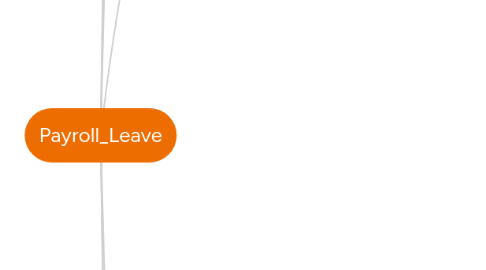
1. Approving Officer
1.1. Multilevel
1.1.1. Supervisor
1.1.2. Non-Supervisor
1.2. Non-Multilevel
2. MODI A1:44 - Leave Application – Hospitalisation leave and medical leave
2.1. Create LineItem
2.1.1. Hospital
2.1.1.1. Enough
2.1.1.1.1. Create DeductFrom LineItem with LeaveDays = 0
2.1.1.2. Not Enough
2.1.1.2.1. Create DeductFrom LineItem with LeaveDays = DeductedDays, which retrieve EntitledDays from Medical
2.1.2. Medical
2.1.2.1. Keep old bussiness process
3. MODI A1:50 - Leave Cancellation for unpaid leave
3.1. Spec
3.1.1. Employee applies 3 days Unpaid Leave
3.1.1.1. From 02/11/2015 -> 04/11/2015
3.1.1.1.1. Generate Timesheet
3.1.1.2. ApplicationDate in 2015
3.1.2. Then employee applies another 1 day Unpaid Leave
3.1.2.1. LeaveDate 03/01/2016
3.1.2.2. ApplicationDate in 2015
3.1.3. After that, employee again applies another 2 days Unpaid Leave
3.1.3.1. From 11/01/2016 -> 12/01/2016
3.1.3.2. ApplicationDate in 2016
3.2. Scenario 1
3.2.1. Employee didn't go for his leave with LeaveApplication (1)
3.2.1.1. Only cancel leave on 31/12/2015
3.2.1.2. System will not allow users to submit the LeaveCancellation due to Payslip for Nov 2015 was generated
3.3. UnpaidLeave Status
3.3.1. DEDUCTED
3.3.1.1. Set
3.3.1.1.1. Generate payslip for UnpaidLeaves which isn't cancelled
3.3.2. NEED_TO_PAYBACK
3.3.2.1. Set
3.3.2.1.1. Cancel Partial LeaveApplication
3.3.2.1.2. Cancel Non-Partial LeaveApplication
4. DP: A0:22 - Display project details under leave application
4.1. Lv_application_lv_type
4.1.1. Add "Mandatory Project Allocation"
4.1.1.1. = Yes once LeaveType.Deduct_salary = No
4.1.1.1.1. Display columns in LeaveApplication
4.2. 01/08/2015 & 02/08/2015 which is a Sat and Sunday
4.2.1. Normal hrs will not be editable and employee only enter into OT Hrs any value not exceeding 24hrs
4.3. 31/07, 03/08 & 04/08, which are designed working days of the employee
4.3.1. he will have to enter project allocations and Normal Hrs or OT Hrs accordingly
4.4. The employee is tagged to 8.5Hrs per day
4.4.1. System will only allow max of 8.5Hrs to be entered in Normal column
4.5. Employee will specify Hour (Hr) and Minutes for Normal and OT Hrs column and Minnutes will be 15 Minutes Internal (00, 15, 30, 45 minutes)
5. ACPL - A0:06, A1:22, A1:24 - Leave Entitlement Based On Commission Period
5.1. Scenarios
5.1.1. Some employees who will work on the ship
5.1.2. They will have their LeaveEntitlement calculated based on their commission period
5.1.2.1. They will get their LeaveEntitlement after they complete the commission period
5.1.3. They might be entitled to X days of leave
5.1.3.1. However they can use up to a certain percentage of X days
5.1.3.2. However if the employee didn't use X days of leave, they can encash X days of leave when they resign
5.1.4. If it is the first commission period for the particular employee
5.1.4.1. User will not have any LeaveEntitlement unless he complete commission period
5.1.4.1.1. If user need to take during the commission period
5.2. 1. Grade Screen
5.2.1. Create 2 new calculation methods
5.2.1.1. Combination (Commission Period - X days / 365 days * No. of working days in the commission period, Annual Increment)
5.2.1.1.1. User can only enter 1 LeaveType under Commission Period
5.2.1.1.2. "Days" value will be reflected under the "X" value under "Formula" column
5.2.1.1.3. The utilization % is the percentage of the LeaveEntitlement they can make use of
5.2.1.2. Combination (Commission Period - Leave earned on site + Leave earned off site, Annual Increment)
5.2.1.2.1. User can only enter 1 LeaveType under Commission Period
5.2.1.2.2. "Leave Earned On Site" value will be reflected under the "X" value under leave earned on site formula
5.2.1.2.3. "Leave Earn Off Site" value will be reflected under the "Y" value under leave earned off site
5.2.1.2.4. The utilization % is the percentage of the LeaveEntitlement they can make use of
5.2.2. Others
5.2.2.1. LeaveType selected under "Commission Period" cannot be added under "Annual Increment" section
5.2.3. Scenarios
5.2.3.1. Scenario 1
5.2.3.1.1. If Alex and Ben is hired in the same year
5.2.3.1.2. For some reasons, Alex's annual leave is calculated based on 120 days / 365 * No. of working days in the commission period
5.2.3.1.3. Ben's annual leave is calculated based on 180 days / 365 * No. of working days in the commission period
5.2.3.1.4. User will need to tag Alex and Ben to a different grade code
5.2.3.2. Scenario 2
5.2.3.2.1. If Alex and Ben is hired in the same year
5.2.3.2.2. For some reasons, Alex's annual leave is calculated based on 120 days / 365 * No. of working days in the commission period
5.2.3.2.3. Ben's annual leave is calculated based on Leave Earned On Site + Leave Earned Off Site
5.2.3.2.4. User will need to tag Alex and Ben to a different grade code
5.3. 2. Commission Period Summary Screen
5.3.1. Commission tab
5.3.1.1. We will create a new line item under "Processing Numbering" screen
5.3.1.2. The new item will have
5.3.1.2.1. Module Code = LV
5.3.1.2.2. Module Desc = Leave
5.3.1.2.3. Transaction Type Code = CP
5.3.1.2.4. Transaction Type Desc = Commission Period
5.3.1.3. System will create voucher with voucher no. based on prefix, length of code indicated under the above new item
5.3.1.3.1. E.g. Prefix = VCH, Length of code = 6
5.3.1.3.2. Thus the first voucher created will have voucher no. = VCH001
5.4. 3. Commission Period tab
5.4.1. When user click on the "New" button under "Commission Period" tab (Summary Screen) or the "New" button in the voucher itself
5.4.1.1. System will create a new voucher
5.4.2. Default Commission Period
5.4.3. Default On Site Period
5.4.4. Employee's On Site Details
5.4.4.1. Employee Code
5.4.4.1.1. Click on "+", user will be able to select the employee that he/she is in charge of
5.4.4.2. Commission Period (To), Commission Period (From), On Site (From), On Site (To)
5.4.4.2.1. Upon selecting the employee code, the default commission period and default on site period will be populated to the employee
5.4.4.2.2. Scenario 1
5.4.4.3. No. of working days
5.4.4.3.1. It is the number of days between Commission Period (From) and Commission Period (To)
5.4.4.4. No. of days (On Site)
5.4.4.4.1. It is the No. of days between each "On Site (From)" and "On Site (To)"
5.4.4.5. No. of days (Off Site)
5.4.4.5.1. No. of days (Off site) = No. of days - sum of "No. of Days (On Site)"
5.4.4.5.2. Taking Alex's as an example: No. of days (Off Site) = 113 - (78 + 22) = 13
5.5. 4. Pending for LeaveEntitlement
5.5.1. User submit the voucher under "Commission Period" tab
5.5.1.1. The voucher will be flowed to "Pending for LeaveEntitlement" tab
6. Send Approval's Email notification
6.1. Submit Leaveapplication
6.1.1. Send
6.1.1.1. Officer Level 1 (Multilevel)
6.1.1.1.1. Mail ID 1
6.1.1.2. All Officer (Non-Multilevel)
6.1.2. approvalAction = NONE
6.2. Approval Summary (Application/Cancellation)
6.2.1. Non Multilevel
6.2.1.1. Send
6.2.1.1.1. Creator
6.2.1.1.2. Remain Approving Officers
6.2.2. Multilevel
6.2.2.1. Approve
6.2.2.1.1. Level 1
6.2.2.1.2. Level 2
6.2.2.1.3. Level 3
6.2.2.2. Reject
6.2.2.2.1. Level 1
6.2.2.2.2. Level 2
6.2.2.2.3. Level 3
6.3. Mail list were configured in LeaveType - Trigger Email
6.3.1. Upon Utilising all Available Leave Days
6.3.2. Upon Leave Application & Leave Cancellation
6.4. NOTE
6.4.1. Mail IDs
6.4.1.1. Mail ID 1
6.4.1.1.1. LeaveApp/ LeaveCancellation are pending (Need to approvel by new level)
6.4.1.2. Mail ID 2
6.4.1.2.1. LeaveApp/ LeaveCancellation approved
6.4.1.3. Mail ID 3
6.4.1.3.1. LeaveApp/ LeaveCancellation rejected
6.4.2. Send mail to Creator
6.4.2.1. Multilevel
6.4.2.1.1. Voucher's approved at last level
6.4.2.1.2. Voucher's rejected at any level
6.4.2.2. Non-Multilevel
6.4.2.2.1. Voucher's approved/rejected
7. Calculate Available_Entitlement_Before
7.1. LeaveEntitlement
7.1.1. Total_Entitlement_Before + CarriedForward (Validity) - Taken LeaveDays (Approved + Pending)
7.2. LeaveStatusEnquiry
7.2.1. Total_Entitlement_Before + CarriedForward (Validity) - Taken LeaveDays (Approved)
7.3. LeaveApplication
7.3.1. Total_Entitlement_Before + CarriedForward (Validity) - Taken LeaveDays (Approved + Pending + Draft)
7.4. CarriedForwardProcess
7.5. TimeSheet Consolidated
7.5.1. Total_Entitlement_Before + CarriedForward (Validity) - Taken LeaveDays (Approved + Pending)
8. Childcare Leave
8.1. mt_leave_type.Is_childcare_leave
8.1.1. Y
8.1.1.1. Type_childcare_leave
8.1.1.1.1. C
8.1.1.1.2. E
8.1.1.2. Leave_options
8.1.1.2.1. C
8.1.1.2.2. E
8.1.2. N
8.1.2.1. Type_childcare_leave
8.1.2.1.1. N
8.1.2.2. Leave_options
8.1.2.2.1. N
9. Cancel LeaveApplication after generating Payslip
9.1. Actors
9.1.1. ModuleConfig_Allow to apply/cancel unpaid leave when payroll period is over
9.1.2. MT_LEAVE_TYPE.IS_PAID_LEAVE
9.1.3. MT_LEAVE_TYPE.DEDUCT_SALARY
9.1.4. MT_EMPLOYEE.RELATED_TO_TIMESHEET
9.1.5. MT_EMPLOYEE_CONTRACT.RESIGNATION_DATE
9.2. ModuleConfig_Allow to apply/cancel unpaid leave when payroll period is over
9.2.1. Yes
9.2.1.1. Generated Payslip
9.2.1.1.1. Yes
9.2.1.1.2. No
9.2.2. No
9.2.2.1. Generated Payslip
9.2.2.1.1. Yes
9.2.2.1.2. No

