Ableton Live AudioCube Setup/Startup Step-by-Step www.ModulateThis.com
by Mark Mosher
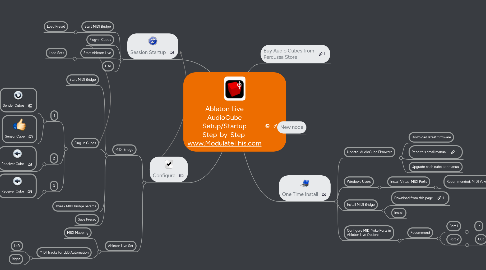
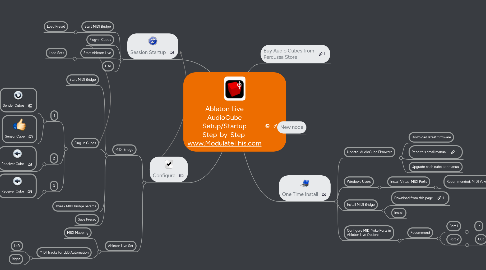
1. Configure
1.1. MIDI Bridge
1.1.1. Start MIDI Bridge
1.1.2. Plug-in Cubes
1.1.2.1. 1
1.1.2.1.1. Sender Cubes
1.1.2.1.2. Sensor Cube
1.1.2.2. 2
1.1.2.2.1. Receiver Cube
1.1.2.3. 3
1.1.2.3.1. Receiver Cube
1.1.3. Tweak MIDI Bridge params
1.1.4. Save Preset
1.2. Ableton Live Set
1.2.1. MIDI Mapping
1.2.2. MIDI Tracks for LED Automation
1.2.2.1. Left
1.2.2.2. Right
2. Session Startup
2.1. Start MIDI Bridge
2.1.1. Load Preset
2.2. Plug-in Cubes
2.3. Start Ableton Live
2.3.1. Load Sets
2.4. Use
3. One Time Install
3.1. Update AudioCube Firmware
3.1.1. Download latest firmware
3.1.2. Read this small manual
3.1.3. Upgrade each cube per manual
3.2. Windows Users
3.2.1. Install Virtual MIDI Ports
3.2.1.1. Recommended: MIDI Yoke
3.2.1.1.1. Don't forget to donate
3.3. Install MIDI Bridge
3.3.1. Download from this page
3.3.2. Install
3.4. Configure MIDI Yoke Ports in Ableton Live Options
3.4.1. Recommend
3.4.1.1. Port 1
3.4.1.1.1. In
3.4.1.2. Port 2
3.4.1.2.1. Out
