1. Learning and Technology
1.1. What should learning look like?
1.1.1. CO Content Standards
1.1.2. Access to
1.1.2.1. Collaboration
1.1.2.2. Presentation Skills
1.1.2.3. Information Literacy
1.1.2.4. Critical Thinking & Problem Solving
1.1.2.4.1. Rubric
1.1.2.5. Invention
1.1.2.6. Self Direction
1.1.3. Tech skills
1.2. Where should learning resources reside?
1.3. What evidence of learning exists and where?
1.3.1. Electronic Portfolios
1.3.1.1. Slide Rocket?
2. Professional Development and Technology
2.1. Audit
2.1.1. Teacher survey
2.1.2. Interviews
2.1.3. Observations
2.2. What will teachers need to know and be able to do
2.2.1. Pedagogy
2.2.2. Tech skills
2.3. How do we know they've got it
2.4. What are we going to do when they don't
2.5. PD Plan
2.5.1. PD 21
2.5.1.1. Instructors: Greg & Ryan
2.5.1.2. March launch
2.5.2. Communications
2.5.2.1. School Fusion
2.5.2.1.1. Instructor: Greg
2.5.2.1.2. 101 Introduction to School Fusion Classroom - Web pages
2.5.2.1.3. Session 2
2.5.2.1.4. Session 3
2.5.2.2. Delicious
2.5.2.2.1. Instructor: Melanie
2.5.2.2.2. 101 Intro and Using Social Bookmarking
2.5.2.3. Flip Cameras
2.5.2.3.1. Instructor: John
2.5.2.3.2. 101 Introduction and Usage
2.5.2.3.3. 102 Editing with the Flip Software
2.5.2.4. Productivity
2.5.2.4.1. Instructors: Stephen, Derek, Ryan
2.5.2.4.2. Ideas: Syncing calenders, address books btwn home & school,
2.5.3. Collaboration
2.5.3.1. Google Docs
2.5.3.1.1. Instructor: Derek
2.5.3.1.2. 101 Introduction and Basic Navigation
2.5.3.1.3. 102 Intermediate Docs: Intro to Publishing and further features.
2.5.3.1.4. 103 Classroom Integration
2.5.3.1.5. 104 Advanced Docs: Advanced Publishing, Embedding, and Surveys
2.5.3.2. SlideRocket
2.5.3.2.1. Instructors: John & Amos
2.5.3.2.2. 101 Creating New Presentations
2.5.3.2.3. 102 Working Elements: Images, Shapes, Tables, Charts, Swf and Video files
2.5.3.2.4. 103 Builds and Animations Library Slides and Slide Groups
2.5.3.2.5. 104 Creating and Editing Themes Adding a Hyperlink and Hover Tip Slide Notes & Audio
2.5.3.2.6. 105 Delivery and Distribution Publish to a Link Embedding a Presentation
2.5.3.3. iTunesU
2.5.3.3.1. Instructors: John & Derek
2.5.3.3.2. 101 Introduction and Operation
2.5.3.3.3. 102 Integrating the Service
2.5.3.3.4. 103 Publishing to iTunes
2.5.4. Critical Thinking
2.5.4.1. Student Response System
2.5.4.1.1. Instructor: Stephen
2.5.4.1.2. 101 Clicker Basics
2.5.4.1.3. 102 Advanced Clickers / Classroom Application
2.5.4.2. Google Earth
2.5.4.2.1. Instructor: John
2.5.4.2.2. 101 Introduction and Basic Navigation
2.5.4.2.3. 102 Annotate Google Earth
2.5.4.2.4. 103 Add photos & image overlays in Google Earth
2.5.4.2.5. 104 Add views & perspectives in Google Earth
2.5.4.2.6. 105 Create a narrated tour in Google Earth
2.5.4.3. Discovery Streaming
2.5.4.3.1. Instructor: Ryan
2.5.4.3.2. 101 Introduction and Basic Function
2.5.4.3.3. 102 Secondary Functions: Calender, STEM, etc.
2.5.4.3.4. 103 Classroom setup and advanced sharing functions
2.5.4.3.5. 104 Creation: Adding your own instructional material and video
2.5.4.4. Interwrite Boards
2.5.4.4.1. Instructor: Greg & Susan & Amos
2.5.4.4.2. Session 1
2.5.4.4.3. Session 2
2.5.4.4.4. Session 3
2.5.4.5. Mindmeister
2.5.4.5.1. Instructors: Ryan & John
2.5.4.5.2. 101 Introduction and Basic Use
2.5.4.5.3. 102 Advanced Features and Integration
2.5.5. New node
2.5.6. Invention
2.5.6.1. Prezi
2.5.7. Camtasia PD Sessions
3. Administration/Supervision and Technology
3.1. Curriculum Maps
3.1.1. Assessments
3.1.2. Activities
3.1.3. Delivery Methods
3.1.4. Content
3.1.4.1. CO Content Standards
3.2. Technology
3.2.1. Hardware
3.2.1.1. Audit Process Document
3.2.1.2. Classroom Configuration
3.2.2. Software/Cloud Apps
3.2.2.1. Google Earth
3.2.2.2. Google Docs
3.2.2.3. SchoolFusion
3.2.2.4. Discovery Streaming
3.2.2.5. Online Software Subscriptions
3.2.2.6. Google Earth
3.2.2.7. Visual Thesaurus
3.2.2.8. Slide Rocket
3.2.2.9. Voice Thread
3.2.2.10. Online Software Doc
3.2.2.11. Delicious.com
3.2.2.12. Student Email
3.3. Lesson Plan
4. Wider Community and Technology
4.1. Classroom Design
4.2. Schedules
4.3. Staffing
4.4. Protocols
4.5. Network infrastructure
4.5.1. Support Structure
