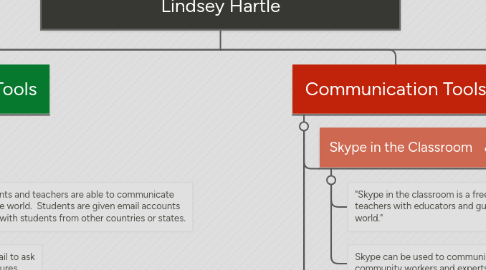
1. Collaboration Tools
1.1. Dropbox
1.1.1. Dropbox is a free service that lets you bring your photos, docs, and videos anywhere and share them easily.
1.1.2. Dropbox could be used to share photos and student work with parents.
1.2. Voicethread
1.2.1. VoiceThread is an interactive collaboration and sharing tool that enables users to add images, documents, and videos, and to which other users can add voice, text, audio file, or video comments.
1.2.2. Voice Thread could be used for group topic discussions. For example, you could tell the group they have the topic "Summer". Each student would then go online that night and add one fact about their topic. The next day, you have various facts about the topic.
1.3. Popplet
1.3.1. Popplet is a tool for the iPad and web to capture and organize your ideas.
1.3.2. In the classroom and at home, students use Popplet for learning. Used as a mind-map, Popplet helps students think and learn visually. Students can capture facts, thoughts, and images and learn to create relationships between them.
1.4. Edmodo
1.4.1. Edmodo is an educational website that takes the ideas of a social network and refines them and makes it appropriate for a classroom. Using Edmodo, students and teachers can reach out to one another and connect by sharing ideas, problems, and helpful tips.
1.4.2. Build an online learning conversation with your class about your subject.
1.5. Google docs
1.5.1. This program allows you to work with others on documents; each person is given a color so you can see who is adding what to your document.
1.5.2. Write a collaborative story. One student writes the beginning and then another add the second paragraph. The third adds to it and so on and on.
1.6. Educaplay
1.6.1. Educaplay is a platform to create multimedia teaching activities.
1.6.2. Educaplay is free to register. Once you are registered you can create any of the activities that Educaplay offers plus you can manage and download your own multimedia activities. You could create review games for your students to practice to get them ready for a test.
2. Critical Thinking & Problem Solving Tools
2.1. Kidspiration
2.1.1. Using visual thinking methodologies Kidspiration provides a crosscurricular vidual workspace for K-5 learners. Students combine pictures, text, number, and spoken words to develop vocabulary, word recognition, read for comprehension, writing, and critical thinking skills.
2.1.2. They can create graphic organizers including webs, concept maps, and Venn Diagrams to clarify thoughts, organize information, apply knew knowledge, and build critical thinking skills.
2.2. JumpStart
2.2.1. JumpStart 3D Virtual World is an adventure based learning game for kids. Kids can learn, play and socialize in this safe and secure environment filled with fun.
2.2.2. JumpStart has an area of their website devoted to critical thinking skills for children.From puzzles to activities that require analytical reasoning. There are a variety of ways to encourage kids to use and develop their problem-solving skills through these games. You can also come up with simple activities of your own that can be used in class or even at home. Provoking kids to think out of the box and come up with solutions to challenging activities will always have long-term benefits.
2.3. Scholastic's "My Big World with Clifford"
2.3.1. My Big World with Clifford helps young children develop critical-thinking and early reading skills. Age-appropriate nonfiction and exciting, colorful images make learning fun and inviting. Poster-sized Big Books help teach the conventions of reading.
2.3.2. My Big World with Clifford would be beneficial to help students connect what they learn in school, to the world they live in. Students can engage in problem solving by giving their own suggestions on how to solve current issues they see in the magazine.
2.4. My Story Maker
2.4.1. Teaching creative writing becomes a fun part of the day with this resource. It allows children to select and control characters and objects as they use them to build a story. A title and then sentences are created for them based on the characters and objects they have selected for their story. Children may also write their own sentences.
2.4.2. My Story Maker could be used in the classroom to share stories with peers. Students are engaged in critical thinking skills when they are writing. This website gives them an opportunity to be creative and share their thought processes with others.
2.5. ReadWriteThink Webbing Tool
2.5.1. The Webbing Tool provides a free-form graphic organizer for activities that ask students to pursue hypertextual thinking and writing. The tool provides a quick way for students to trace out options and rearrange connections. Students can use the Webbing Tool to analyze readings as well as a prewriting activity and flowcharting tool. Students can drag the circle or box shapes representing their ideas to arrange any layout and relationship that they want. Each layer on the chart will have a different color border for the shapes that you choose.
2.5.2. This tool would be beneficial for helping students organize their thoughts into a mind map. This gives students a visual of the information they are researching. They can then take this information and put it into a writing.
2.6. creativitygames.net
2.6.1. This is a website that focuses on critical thinking. There are numerous games that engage the user in critical thinking and problem solving.
2.6.2. This website would be beneficial to help students exercise their creative thinking and problem solving skills in an interesting way.
3. Global Awareness Tools
3.1. ePals
3.1.1. Epals is a site where students and teachers are able to communicate with classrooms around the world. Students are given email accounts so they can communicate with students from other countries or states.
3.1.2. Students can use their email to ask questions about other cultures, classrooms, foods, etc.
3.2. GoogleEarth
3.2.1. GoogleEarth is a virtual global that allows the user to travel anywhere on Earth. This site gives you a realistic view of the Earth. One can even travel into the ocean, on the moon, and to Mars.
3.2.2. Teachers can take students on virtual field trips around the world. They can visit cities from books they are reading or monuments they are learning about in Social Studies.
3.3. Voice Threads
3.3.1. VoiceThread is an interactive collaboration and sharing tool that enables users to add images, documents, and videos, and to which other users can add voice, text, audio file, or video comments.
3.3.2. Students can post photos of the daily lunch with an explanation and have other students from around the world comment or post their school lunch.
3.4. Webquest
3.4.1. "A WebQuest is an inquiry-oriented lesson format in which most or all the information that learners work with comes from the web. Students will travel through websites and videos that cover the information the teacher is wanting the students to learn."
3.4.2. Students can use webquest to learn information about specific subject matter. Say the teacher is wanting the students to learn about United States symbols, she/he can create a webquest that sends the student on a mission to fulfill specific tasks. Students are given the tasks and websites to find the information needed
3.4.3. This would be a great tool for curriculum objectives that focus on more than one specific person, place, or thing. Example: States or Oceans
3.5. YouTube
3.5.1. This is a video sharing website where teachers create channels with videos and playlists that parents and students can watch. Teachers can also upload original videos they have created. This is great for the flipped classroom.
3.5.2. Students could watch videos on the teacher's channel or playlist to review the content they are learning in class. Parents can watch these videos to stay informed about their child's learning so they are able to help them at home. Classrooms can also use Youtube to post videos about certain parts of their culture and share it with other classrooms via YouTube.
3.6. Global School Net
3.6.1. "Global SchoolNet's mission is to support 21st century learning and improve academic performance through content-driven collaboration."
3.6.2. Students could join a project such as the Neighborhood of the World project beginning August 25. Students will submit artwork of buildings around their town. The hope is that students will be able to compare the different architectural styles around the world.
4. Communication Tools
4.1. Skype in the Classroom
4.1.1. "Skype in the classroom is a free community that connects teachers with educators and guest speakers from around the world."
4.1.2. Skype can be used to communicate in real time with community workers and experts from around the world.
4.2. Twitter
4.2.1. Twitter is a social networking/microblogging site that allows users to post short comments, photos, or videos to share with others.
4.2.2. Students can "tweet" daily events and photos
4.2.3. Students in upper elementary can use Twitter as a search engine to find information for class projects.
4.3. Facebook
4.3.1. Facebook is a social networking site that allows people to share information, videos, and photos. They are able to stay connected to family and friends. Teachers can start classroom pages for students and parents to stay connected as well.
4.3.2. Students can use Facebook to stay connected to the classroom, receive assignments and share their works from class. They can comment on student art work, writings, and awards.
4.4. Instagram
4.4.1. Instagram is a great way to share photos of current events and share them with friends and family.
4.4.2. Students can use Instagram to share events throughout the day with their classroom friends and parents.
4.5. My Big Campus
4.5.1. "My Big Campus is a web-based social learning network developed for K-12 school districts. Designed with built-in safety features, the service provides a monitored and secure means of providing social media tools in classrooms."
4.5.2. Students can use My Big Campus to access videos and lessons assigned by the teacher. They will also have access to homework. Students can share resources they have found and communicate with other students from their class.
4.6. Remind 101
4.6.1. Remind101 provides a safe way for teachers to text message students and stay in touch with parents for free.
4.6.2. The teacher can use Remind101 to inform students and parents of homework, changes in the weekly schedule, and tests. This is a great tool to keep everyone informed.
