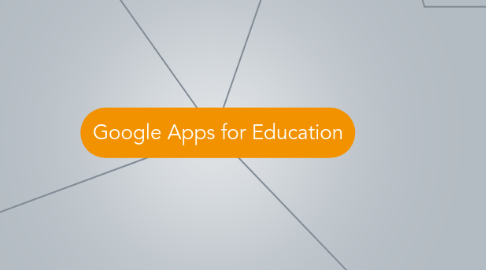
1. Classroom
1.1. This app is not one mentioned/highlighted on the website but is one of the app used very often in my school (and probably other schools) This app is like a facebook page for your classroom (or each individual class if a secondary teacher). For example my CT has one page for her Environmental Science class, one for General Biology and one for Supplemental Biology
1.2. On these pages you can post announcements as well as assignments. An announcement is just a text reminder or a posting with a link (for example to a review video) or attached picture and an assignment allows you to upload a document that can either have one copy edited by the whole class for a collaborative assignment or one copy for each student which they complete on their own. It will upload these as Google docs. They will complete and turn it in all on this page.
1.2.1. Google Classroom has not gone over well in my school. Neither students nor teachers like it. When assignments or announcements are posted an email is sent to all members of the classroom but the students rarely check this. We have to remind them that everything can be found on classroom. Also, the feed itself is very unfavorable. Just like a facebook wall or twitter feed, the most recent post is on the top and you have to scroll down for past posts. The students dont like this because it is hard to see when it was posted and when it is due. They prefer the calendar view. This is why my CT has created a calendar with links to the assignments posted in classroom.
1.2.1.1. interesting feedback. It's good that your CT found a way to work around it. -Dr. Fritz
1.3. Students can leave comments on the announcements or assignments just like on a facebook wall. They can also post announcements themselves. We have had students post review videos they found helpful to help their classmates. The assignments you post can be graded within Classroom as well.
1.3.1. I think students being able to share things with their fellow classroom is great, it is one of my favorite features of this app.
1.3.2. The grading feature is not the best one. First it was hard to figure out how to work. When a student turns in an assignment it will say "NO GRADE" next to it in a light gray font. When you put your cursor over it it does not change so you do not think you can click on that and change it, but you can and that's how you enter the grade. We have also had trouble with the grades not saving, so we stopped using this feature and only enter grades into our gradebook
1.3.2.1. Perhaps some of these issues could be solved by a brief training on how to use the tool. This could be done as a mini-lesson some day. I definitely can understand how students might become frustrated and confused trying to figure this tool out themselves, especially when their grades are depending on it. However, I don't think you can really see the full benefit or possibilities of the tool in the classroom if students don't know how to use it properly to begin with. Given more practice perhaps the tool will prove more useful? -C Natter
2. Sites
2.1. Sites is a great app because it has many uses. Teachers can use it to create a website for their classes and student can use it for several different things such as creating a website for a project.
2.1.1. I am using this app to have my students create a website about our 7 week Eco Column project. Here they will tell all about the project including how they were built, their weekly observations, their water analysis readings, pictures and their lab report.
2.1.1.1. Will there be a way for others to see their work and comment/collaborate/add feedback? -Dr. Fritz
2.1.1.1.1. Yes! They will share their websites with each other via postings on classroom and there are many templates specifically for projects, many of which include blogs and other components that allow commenting from classmates. (H. Escoto)
2.2. Our school uses Google sites to create a website for each class so that each class can have a Google Calendar. You must have a Google site to have a Google Calendar. This is a good thing however, because parents cannot access Google Classroom - only students can, but they can access this public website as well as the calendar included within it which allows them to stay up to date with what their children are doing in class and what is due.
3. I am choosing to highlight the four apps I use the most: Google Calendar, Google Drive, Google Classroom and Google Sites.
3.1. I chose to make a map about Google Apps for Education because the school I am completing my student teaching at just implemented the use of this technology at the start of the school year so I have been there to observe and take part in the learning of using this technology and its pros and cons.
3.1.1. http://www.google.com/work/apps/education/products.html
3.2. I also chose to highlight GAFE this week in my mind map. I personally enjoy Google Drive the most and Google Apps. The best part about it is that they are all mainly free (or very cost efficient). The ability to share documents so easily is a great feature, while the Apps provide resources for almost every child's need. {S.Luckenbaugh}
4. Calendar
4.1. This tool is used to give students a place to go where the timeline of the class can be viewed. Here you can post what lesson you did that day as well as the days in class work and homework. You can post dates of quizzes and tests well in advance so they know when they are and have ample time to prepare.
4.1.1. This tool seems to be the favorite out of all the Google apps for both students and teachers in my school. This is because it is a place that can post assignments like Google Classroom (it can post a link to the assignment posting on Classroom) but it has a date associated to it and keeps it in date order rather than more of a "twitter feed" where the most recent is at the top and you would have to scroll all the way down for something that was farther in the past.
4.2. All of these different things mentioned above can be color coded for easy deciphering. Students can easy go on and look for homework if they know what color it is represented by
4.3. Calendar is connected to the school gmail accounts. So when anything is posted to the calendar the students get an email letting them know that something has been added. This serves as an extra reminder and as long as students are checking their email often there is no excuse for missing a posted assignment
4.3.1. I think this is a great tool but we have noticed that students do not check their school emails often. So they do not know when things are being posted unless they are told in class. They are still getting used to having their own gmail account and all of the Google Apps so maybe with more time this will become a normal habit.
4.3.1.1. I was wondering what grade level you are trying this with? I think this could be very interesting and helpful for organization! I am trying to think how this could work for a first grade class, however, made the calendars could be shared with the entire family so they can easily access homework and assignments. Also, this can be a great reminder for upcoming events and parents can sign up for conference time slots! These are very cool ideas! -E.Reinaker
4.3.1.1.1. I am using this at the High School Level. The main reason we did it is so parents could see when their students have assignments due. Many of them were requesting a way to do this because Google classroom is accessible to the students. This is a great tool that can help everyone involved in a students education. H. Escoto
5. Drive
5.1. Google drive has quickly become one of my most used social media tools in my short time teaching. This tool allows you to access your files or folders from any computer. It also allows you to share a document with several people.
5.1.1. Hanah, this feature alone is valuable enough for me to finally take the time to explore these functions. Nothing is worse than having worked hard on something and not being able to access it from another computer to use it when you need it. I've used Gmail as my primary e-mail account for years, and haven't bothered to learn about using Drive and the other features... now I will. Thanks! [J. Morroni]
5.1.1.1. I'm glad I can help!! it really is a great tool. My computer broke this past week but I was still able to access all of my documents because they were saved to drive! It was a life saver!! H. Escoto
5.2. You can share single files or whole folders. Sharing can be done in two ways: you can share with them and allow them permission to edit the document or share it with them without permission to edit the document. This is helpful when working in collaboration with others.
5.2.1. This is nice because my teacher can share whole folders for information and past lessons for each chapter with me and I can do the same with the things I have created. Its nice to have all of these things easily accessible in one place rather than having to send an email with several attachments.
5.2.1.1. That is amazing! I have heard so many educators and just people in general talk about google drive but I never really had any concept of what it was! This sounds like an excellent resource to use in the classroom. Thank you for explaining this in detail! I will definitely be trying this out! -E.Reinaker
5.3. Google drive has 3 smaller tools within it: Google Docs, Google Slides and Google Sheets. These are equivalent to Microsoft Word, Microsoft PowerPoint and Microsoft Excel. They have all the same abilities and can perform the same functions as the Microsoft versions. However, with the Google versions they can be made shareable and allow collaboration with others from different locations which is nice because a group can work together without having to be in the same place - which is very time savvy.
5.3.1. students seem to enjoy this function because they are all very busy with extracurricular activities so they can work on the project on their own time. It allows them to contribute just as they would if they got together outside of school but whenever their schedule permits it. This saves a lot of time planning and trying to find a time that works for everyone- which can be hard (and sometimes gives students an excuse not to contribute because they are "busy"). This function holds everyone accountable.
5.3.2. My daughter just took advantage of her Google Docs this weekend. She was at a math competition Friday and had to make up her other class assignments. The ability to work on papers from home without remembering to save them to a flash drive or emailing them to yourself is wonderful. In our district, Google drive is helpful all the students at school; however, the home access is limited due to many families having limited access to technology. (V.Ndiaye)
