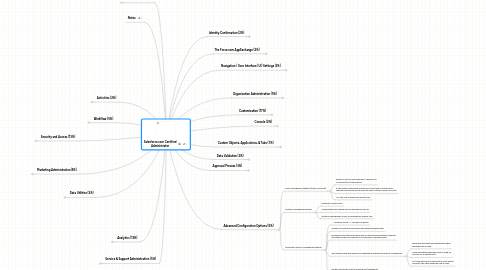
1. Service & Support Administration (5%)
1.1. DEFINE A CASE
1.1.1. A case is a detailed description of a customer’s feedback, problem, or question. Your organization can use cases to track and solve your customers’ issues. You can enter cases manually in the Cases tab, or your administrator can set up Web-to-Case and Email-to-Case to gather customer feedback from your company’s website and customer emails. Your customers can also create and submit new cases on your Self-Service portal.
1.2. CASE HIERARCHIES
1.2.1. track sub-cases
1.3. CASE QUEUES
1.3.1. work like any other queue
1.4. CASE ASSIGNMENT RULE
1.4.1. Rules are executed in order
1.4.2. if no order matches the default assignment is used
1.5. WEB-TO-CASE
1.5.1. used for customer request page on your company website
1.5.2. or IT support request page on an intranet page
1.6. EMAIL-TO-CASE
1.6.1. support email account or helpdesk/call center situation is ideal for this
1.6.2. incoming/outbound emails can be tracked and attached to cases automatically
1.7. CASE ESCALATION RULE
1.7.1. designed to escalate cases when they meet certain criteria
1.7.2. After X number of hours (and 30 minute increments)
1.7.3. Case escalations can email up to 5 non Salesforce users
1.7.4. Customize –> Cases –> Escalation Rules
1.8. CASE AUTO-RESPONSE RULE
1.8.1. auto response rules can determine which email response will be sent when a customer submits a case through email, website, or self service portal
1.9. FUNCTIONALITY OF THE BUSINESS HOURS
1.9.1. Business hours allow you to assign cases to different time zones, and escalate cases according to time zone.
1.9.2. Note that Age Over and Age are two different entities. Age (as defined in reporting) does not take business hours into consideration, while the escalation rules (Age_over) do use business hours. Last time I checked into this you could get a Business Age field added from Salesforce by request only.
1.9.3. Company Profile –> Business Hours
1.10. Support Settings
1.10.1. Customize –> Cases –> Support Settings
1.10.2. Default Case Owner
1.10.3. Notify Default Case Owner
1.10.3.1. Option to email case owner when a new case is assigned to them
1.10.4. Automated Case User
1.10.4.1. User listed in case history for default creation and actions until reassigned
1.10.5. Case Creation Template
1.10.5.1. Email to send to person requesting the case acknowledging creation of case
1.10.6. Case Assigned Template
1.10.6.1. Email to send to case owner
1.10.7. Case Close Template
1.10.7.1. Email sent to requestor indicating that the case is closed
1.10.8. Email Case Comments Notification to Contacts
1.10.8.1. When enabled allows contacts outside of the self service portal to receive notifications when case comments are updated
1.10.9. Notify Case Owner of New Case Comments
1.10.10. Early Triggers Enabled
1.10.11. Enable Suggested Solutions
1.10.12. Send Case Notifications from System Address
1.10.12.1. If not checked, notification updates will be sent from user that updates the case
1.10.13. Notify Case Owners when Case Ownership Changes
1.11. RULES AND THE USE OF EMAIL TEMPLATES
1.11.1. Customize –> Cases –> Auto-Response Rules
1.11.2. Case auto-response rules work the same as lead auto-response rules. The first rule met sends the associated email template and ends the process. If no rule is met, the default email template is used.
1.12. SOLUTIONS
1.12.1. A solution is a defined answer to a support issue.
1.12.2. Solutions have a many-to-many relationship to cases
1.12.3. Solutions have a status field (draft, published, etc) that allow for easy maintenance and prevent premature visibility of unapproved solutions.
1.12.4. Solutions can be made available in the self service portal and public knowledge base.
1.12.5. SOLUTION CATEGORY
1.12.5.1. Customize –> Solutions –> Solution Categories
1.12.5.2. Solutions are assigned in the categories related list in on the solution record. A solution can belong to many categories.
1.12.6. SUGGESTED SOLUTIONS
1.12.6.1. top 10 recommended solutions
1.12.6.2. based upon a hidden formula
1.12.6.2.1. Word frequency in all solutions
1.12.6.2.2. Word frequency in similar cases with related solutions
1.12.6.2.3. Proximity of the keywords within the solutions
1.12.6.2.4. Word similarities to self-closed cases and solutions rated useful by Self-Service users
1.12.6.3. Suggested solutions can be used:
1.12.6.3.1. Case page: click view suggested solutions and it will show the user entering the case.
1.12.6.3.2. Customer Portal and Self Service Portal: Customers can view suggested solutions when they submit a case online.
1.12.6.3.3. Case auto responses: you can add the merge field {!Case_Suggested_Solutions} and it will include these in the email.
1.12.7. SELF-SERVICE PORTAL
1.12.7.1. Enterprise and Unlimited Edition only.
1.12.7.2. Cases can be logged
1.12.7.3. Past cases can be viewed
1.12.7.4. Solutions can be browsed if this option is enabled
1.12.7.5. Suggested solutions can be enabled
1.12.7.6. Activities can be shown if marked as available for self service portal, as can case comments if the comment is marked publicly viewable.
1.12.7.7. WAYS TO ACCESS THE SELF-SERVICE PORTAL
1.12.7.7.1. self service portal is accessed by users through a website;
1.12.7.7.2. the self service portal is enabled by the system administrator
1.12.7.7.3. can export the code or URL to the site and import this code/URL to the appropriate website
2. Marketing Administration(5%)
2.1. Only Enterprise
2.2. CAMPAIGN
2.2.1. Leads and contacts can be added to marketing campaigns
2.2.2. can then be used to track response rates, ROI, and other statistics
2.2.3. CAMPAIGN HIERARCHIES
2.2.3.1. should be used when one campaign is a part of another
2.2.3.2. Max of 5 levels of hierarchy
2.2.3.3. Rolled up fields
2.2.3.3.1. Total Num Sent in Hierarchy
2.2.3.3.2. Total Expected Revenue in Hierarchy
2.2.3.3.3. Total Budgeted Cost in Hierarchy
2.2.3.3.4. Total Actual Cost in Hierarchy
2.2.3.3.5. Total Leads in Hierarchy
2.2.3.3.6. Total Converted Leads in Hierarchy
2.2.3.3.7. Total Contacts in Hierarchy
2.2.3.3.8. Total Opportunities in Hierarchy
2.2.3.3.9. Total Won Opportunities in Hierarchy
2.2.3.3.10. Total Value Won Opportunities in Hierarchy
2.2.3.3.11. Total Value Opportunities in Hierarchy
2.2.3.3.12. Total Responses in Hierarchy
2.2.4. LIST THE METHODS TO ASSOCIATE LEADS AND CONTACTS TO A CAMPAIGN
2.2.4.1. A report of existing leads or contacts
2.2.4.1.1. Run report of contacts/leads. Click “Add to Campaign”.
2.2.4.2. A list view of existing leads or contacts
2.2.4.2.1. Campaign –> Manage Members –> Add Members – Existing (Contacts/Leads)
2.2.4.3. An individual lead or contact record
2.2.4.4. Campaign –> Manage Members –> Add Members – Import File (will create new leads and associate them with the campaign)
2.3. LEAD QUEUES
2.3.1. lead assignment rules to forward leads to the correct queue.
2.3.2. queue would be a group of users that would handle a particular set of leads
2.4. LEAD ASSIGNMENT RULE
2.4.1. The rules are processed in order, and if none of the rules are met then the lead is sent to the default lead owner
2.5. WEB-TO-LEAD
2.6. LEAD AUTO-RESPONSE RULE
2.6.1. allow you to determine what response email is sent to the website submitter
2.7. MEASURE CAMPAIGN RESULTS
2.7.1. Individual campaign detail page
2.7.2. Campaign detail page of top-level campaign can show the statistics for the campaign hierarchy
2.7.3. All of these details can be pulled through both canned and custom reports
2.7.4. Measurements
2.7.4.1. Total Responses
2.7.4.2. Total Leads
2.7.4.3. Converted Leads
2.7.4.4. Total Contacts
2.7.4.5. Num Total Opportunities
2.7.4.6. Num Won Opportunities
2.7.4.7. Total Value Won Opportunities
2.7.4.8. Total Value Opportunities
2.8. CONVERTING A LEAD
2.8.1. 1. An account is created with the lead’s company information
2.8.2. 2. A contact is created with the lead’s contact information and is linked to the new account and the campaign the was associated with
2.8.3. 3. An opportunity is created with the lead’s information (including the campaign source field) and linked to the account (end of quarter set as close date, first selection of stage automatically selected)
3. Analytics (13%)
3.1. Report
3.1.1. ADMINISTRATIVE RESTRICTIONS
3.1.1.1. Users can only report on data they have read access to
3.1.1.2. Both field and object security
3.1.1.3. Page layouts do not affect ability to report
3.1.2. STANDARD REPORT
3.1.2.1. Standard reports are the ones that come pre-installed
3.1.2.2. “Run Reports” permission required.
3.1.3. CREATE A CUSTOM REPORT
3.1.3.1. “Create and Customize Reports” permission required
3.1.4. “Find Reports”
3.1.4.1. Only custom reports are listed
3.1.5. REPORT TYPES
3.1.5.1. Tabular – simple list (CSV style report). Provides totals for the entire list of data.
3.1.5.2. Summary – sorts and sub-sorts data by row. Provides totals for each section of sorted data (rows).
3.1.5.3. Matrix – sorts and sub-sorts data by row and column. Provides totals for each section of sorted data (rows & columns).
3.1.6. CUSTOM REPORT TYPES
3.1.6.1. links data from different objects together through lookup or M/D relationships
3.1.6.2. Can customize which fields are show in report creater
3.1.7. CHARTS
3.1.7.1. not available for Tabular reports
3.1.8. Filters
3.1.8.1. Standard Filters
3.1.8.1.1. View: Selection of object by ownership (mine only, team, etc.)
3.1.8.1.2. Date range: Selection of any date range on the object
3.1.8.2. Advanced filter
3.1.8.2.1. Filter operators
3.1.8.2.2. Advanced Options
3.1.8.2.3. Limitation is that variables cannot be used on left hand side
3.1.9. CUSTOM SUMMARY FORMULAS
3.1.9.1. Columns to total
3.1.9.2. Result of formula: Number/Percent/Currency
3.1.9.3. Record Count Sum
3.1.9.4. Any numeric field: Sum/Largest Value/Smallest Value/Average
3.1.10. CONDITIONAL HIGHLIGHTING
3.1.10.1. Select Chart & Highlights. Select a summary total, select values and colors for each point. This will only color highlight summary totals, and is only available for Summary/Matrix reports accordingly.
3.2. DASHBOARD
3.2.1. a compilation of different reports or external data
3.2.2. COMPONENT TYPES
3.2.2.1. Chart
3.2.2.2. Table
3.2.2.3. Custom S-Control
3.2.2.4. Gauge
3.2.2.5. Metric
3.2.2.6. Table
3.2.3. PRINT AND EXPORT
3.2.3.1. Both options are available from the report itself. Export is available from the reports list. Printable view gives you an excel document formatted for pri nting. Export gives you a CSV/Excel document with sort-friendly data.
3.2.4. EMAIL AND SCHEDULE A REFRESH OF A DASHBOARD
3.2.4.1. EE/UE only
3.2.4.2. Up to 5 contacts outside of Salesforce users can be emailed
3.2.5. RUNNING USER
3.2.5.1. dashboard will use the permissions of whoever is selected as the running user
4. Data Utilities (3%)
4.1. EXTERNAL ID
4.1.1. object can have a maximum of 3 external ID fields
4.1.2. external ID can be a number, text, or email field
4.1.3. external ID can be used to prevent duplicate entries when importing data
4.1.4. external ID makes it much easier to update data in Salesforce from an external system
4.1.5. external fields are searched from the side bar
4.2. Data Migration
4.2.1. Personal Edition can import contacts and accounts. Pro+ can import custom objects, leads, solutions, etc.
4.2.1.1. Import My Accounts & Contacts is limited to records that you own, and is limited to a maximum of 500 records
4.2.2. Data import wizards- a) user can import their own contacts and accounts, b) system administrator can use wizards to import data for entire company
4.2.3. Data loader – wide variety of uses, requires use of salesforce id for each record
4.2.3.1. The various import wizards under administrative setup require administrative privileges and can import up to 50,000 records
4.2.4. Outlook/Lotus Notes sync – users can manually associate their contacts to an existing salesforce.com org
4.2.5. Microsoft Office connector – excel can be used to upload data. Should not be referenced on the test, but something you should know exists.
4.3. Data Loader
4.3.1. Insert
4.3.2. Update
4.3.3. Upsert
4.3.4. Delete
4.3.5. Export
4.4. RECYCLE BIN
4.4.1. holds records for 30 days
4.4.2. can undelete a record and all of the associated records will accompany (if you undelete a contact, all of the activities will get undeleted as well.
4.4.3. Recycle bin storage (in records) = Storage size in MB x 250
4.5. WEEKLY EXPORT
4.5.1. Enterprise and Unlimited only. Cost @ Professional.
4.5.2. Setup –> Data Management –> Data Export. Schedule. Every week you will get a zip file containing your entire company’s Salesforce data.
4.6. Storage Allocation
4.6.1. Data Storage
4.6.1.1. the data stored in each record- activities, accounts, contacts etc.
4.6.2. File storage
4.6.2.1. file attachments, documents
5. Workflow (5%)
5.1. Only Enterprise
5.2. triggered based upon pre-defined criteria to perform actions
5.3. Rules Criteria
5.3.1. When a record is created, or when a record is edited and did not previously meet the rule criteria
5.3.2. Only when a record is created
5.3.3. Every time a record is created or edited
5.3.3.1. may not be used in conjunction with time-based workflow actions
5.4. Filter criteria required
5.5. Actions
5.5.1. Create tasks
5.5.2. Send emails
5.5.2.1. Whoever activates the workflow rule will be the sender of the email (from cannot be set).
5.5.3. Update fields
5.5.3.1. you cannot update a lookup field
5.5.4. Send outbound message (used to send information to external services).
5.6. Types
5.6.1. Immediate
5.6.2. Time-based
5.6.2.1. Attached to time trigger
5.6.2.2. measured in hours or days before or after any date or date/time field on the object (e.g. 7 days after case open)
5.6.2.3. Multiple workflow actions can be assigned to a single time trigger
5.6.2.4. multiple time triggers can exist per workflow rule
6. CRM Overview (3%)
6.1. Saas Model
6.1.1. Vendor maintains
6.1.1.1. Servers
6.1.1.2. Software
6.1.2. Purchase Licenses
6.1.3. Web based
6.1.4. Advantages
6.1.4.1. No infrastructure to maintain
6.1.5. Disadvantages
6.1.5.1. Requires Internet
6.1.5.2. Long term costly
6.2. Applications
6.2.1. Sales
6.2.1.1. Home
6.2.1.2. Campaigns
6.2.1.3. Leads
6.2.1.4. Accounts
6.2.1.5. Contacts
6.2.1.6. Opportunities
6.2.1.7. Forecasts
6.2.1.8. Contracts
6.2.1.9. Cases
6.2.1.10. Solutions
6.2.1.11. Products
6.2.1.12. Reports
6.2.1.13. Documents
6.2.2. Call Center
6.2.2.1. Home
6.2.2.2. Accounts
6.2.2.3. Contacts
6.2.2.4. Cases
6.2.2.5. Solutions
6.2.2.6. Reports
6.2.2.7. Dashboards
6.2.2.8. Documents
6.2.3. Marketing
6.2.3.1. Home
6.2.3.2. Campaigns
6.2.3.3. Leads
6.2.3.4. Contacts
6.2.3.5. Opportunities
6.2.3.6. Reports
6.2.3.7. Dashboards
6.2.3.8. Documents
6.2.4. Ideas
6.2.4.1. Home
6.2.4.2. Contacts
6.2.4.3. Accounts
6.2.4.4. Ideas
6.2.4.5. Reports
6.2.4.6. Dashboards
6.3. Standard Objects
6.3.1. Accounts
6.3.1.1. company contact info
6.3.1.2. Person Account
6.3.1.2.1. combines contact and account
6.3.1.2.2. B2C
6.3.1.2.3. Must be enabled
6.3.2. Activities
6.3.2.1. Events (calendar)
6.3.2.2. Tasks
6.3.2.3. Lookup Field can reference diff objects
6.3.3. Assets
6.3.3.1. Relate to
6.3.3.1.1. Account
6.3.3.1.2. Contact
6.3.3.1.3. Product
6.3.4. Campaigns
6.3.4.1. Marketing Tool
6.3.4.2. Track
6.3.4.2.1. Response Rate
6.3.4.2.2. ROI
6.3.4.3. Can add
6.3.4.3.1. Leads
6.3.4.3.2. Contacts
6.3.5. Cases
6.3.5.1. Self service portal
6.3.5.2. Email to case
6.3.5.3. Web to case
6.3.6. Contacts
6.3.6.1. Contact Card
6.3.6.2. If no account then private
6.3.7. Contract
6.3.7.1. Audit history
6.3.8. Dashboard
6.3.8.1. Multiple reports
6.3.8.2. Need refresh
6.3.9. Documents
6.3.9.1. No attachments
6.3.9.2. Shared online
6.3.9.3. Used by system
6.3.10. Forecasts
6.3.10.1. Project revenue
6.3.10.2. Track quotas
6.3.11. Leads
6.3.11.1. Convert to
6.3.11.1.1. Contact
6.3.11.1.2. Account
6.3.11.1.3. Opportunity
6.3.11.2. Web-to-lead
6.3.12. Opportunities
6.3.12.1. Stage
6.3.12.1.1. Open
6.3.12.1.2. Closed won
6.3.12.1.3. Closed Lost
6.3.12.2. Probability
6.3.13. Opportunity Products
6.3.13.1. Line items
6.3.13.2. Master detail
6.3.14. Price book
6.3.14.1. Different pricing structures
6.3.15. Products
6.3.15.1. Products or services sold
6.3.16. Reports
6.3.16.1. Tabular
6.3.16.2. Summary
6.3.16.3. Matrix
6.3.17. Solutions
6.3.17.1. Answers to common cases
6.3.17.2. Reviewed
6.3.18. Users
6.3.18.1. Use to login
6.3.19. Diagram
6.3.19.1. D
7. Notes
8. Activities (2%)
8.1. Tasks
8.1.1. Use a single date entry
8.1.2. Represent to-do items
8.1.3. Can have an associated reminder pop-up
8.1.4. Tasks marked as completed when status of record is changed to completed
8.2. Events
8.2.1. Use a date/time entry for both start and end
8.2.2. Represent calendar items
8.2.3. Can have an associated reminder pop-up
8.2.4. Can have recurring series of events (if setting is enabled)
8.2.5. Event marked as completed when the end time of the event is passed by the current time
8.3. Manage Public Calendars and Resources
8.3.1. Customize –> Activities –> Public Calendars and Resources
8.3.2. 1. Create the calendar
8.3.3. 2. Create sharing rules for the calendar (by default no one has access)
8.3.4. 3. Mark the calendar as active
8.4. Activity Settings
8.4.1. Enable Group Tasks
8.4.2. Enable Sidebar Calendar Shortcut
8.4.3. Enable Creation of Recurring Events
8.4.4. Enable Creation of Recurring Tasks
8.4.5. Enable Activity Reminders
8.4.6. Enable Spell Checker on Tasks and Events
8.4.7. Enable Email Tracking
8.4.8. Show Event Details on Multi-User Calendar View
8.4.9. Enable Multiday Events
8.4.10. Show Requested Meetings in the Calendar Section on the Home Tab
8.4.11. Show Custom Logo in Meeting Requests
8.5. Multiday events
8.5.1. multiday event is an event that lasts longer than 24 hours
8.5.2. Multiday events cannot be synchronized with Outlook
8.5.3. Multiday events must be enabled
9. Security and Access (13%)
9.1. Setup –> Manage Users –> Users
9.2. User Record
9.2.1. Name
9.2.2. Alias
9.2.3. Email
9.2.4. Username
9.2.5. Title
9.2.6. Delegated Approver
9.2.7. Manager
9.2.8. Company
9.2.9. Department
9.2.10. Last Login
9.2.11. Used Space
9.2.12. Employee Number
9.2.13. Email Encoding
9.2.14. Mobile
9.2.15. Fax
9.2.16. Extension
9.2.17. Phone
9.2.18. Call Center
9.2.19. Checkout Enabled
9.2.20. Development Mode
9.2.21. Send Apex Warning Emails
9.2.22. Accessibility Mode
9.2.23. Sales Anywhere User
9.2.24. Offline user
9.2.25. Active
9.2.26. Profile
9.2.27. Role
9.2.28. Admin Newsletter
9.2.29. Newsletter
9.2.30. Language
9.2.31. Locale
9.2.32. Time Zone
9.2.33. Address
9.2.34. Division
9.2.35. Related Lists
9.2.35.1. Personal Groups
9.2.35.2. Public Group Membership
9.2.35.3. Queue Membership
9.2.35.4. Managers in Role Hierarchy
9.2.35.5. Login History
9.3. Record Owner Concept
9.3.1. For each and every record there is one and only one record owner
9.3.2. Records can only be assigned to active licensed Salesforce users
9.3.3. When a user is marked inactive, they still own all records assigned to them, but cannot be assigned new records
9.3.4. the role of the record owner is what determines access to that record for the rest of the organization via Sharing Settings
9.3.5. In practice each user should be responsible for all records owned
9.4. Sharing Model
9.4.1. Organization-wide defaults control the level of access each user has to record they do not own.
9.4.2. Group-based sharing rules do not propagate using hierarchies
9.4.3. How Access Is Granted Via Role Heiarchy?
9.4.3.1. 1. Does the user’s profile have access to this object?
9.4.3.1.1. If no, deny access.
9.4.3.2. 2. Is Grant Access Using Hierarchies enabled for this object?
9.4.3.2.1. If No –> Step 3
9.4.3.2.2. If Yes –> Is this user’s role higher in the hierarchy than the role of the record’s owner?
9.4.3.3. 3. Grant permissions of any sharing rule specific to my role
9.4.3.4. 4. Grant permissions of default sharing settings
9.4.3.5. Grant the highest privileges of all of these steps combined.
9.4.4. Setup Organization Wide Sharing Defaults
9.4.4.1. Security Controls –> Sharing Settings
9.5. Roles
9.5.1. Users should be grouped into roles based upon their need for access to data
9.5.2. Creating a role for each title is not required
9.5.3. Roles are accessed throughout the application, and are particularly important for reporting
9.5.4. Manage Users –> Roles
9.5.4.1. Build a role heiarchy
9.5.4.2. Assign users to roles
9.6. Mas Transfer Record from one user to another
9.6.1. Data Management –> Mass Transfer Records
9.6.2. 1. Select the type of record to transfer.
9.6.3. 2. Enter the old user, new user, and set the filter criteria for records to transfer.
9.6.4. DO NOT trigger workflow rules.
9.7. Sharing Rules
9.7.1. Security Controls –> Sharing Settings
9.7.2. Objects that have?
9.7.2.1. Leads
9.7.2.2. Account
9.7.2.3. Contact
9.7.2.4. Opportunity
9.7.2.5. Case
9.7.2.6. Campaign
9.7.2.7. Custom Objects
9.7.3. Established between
9.7.3.1. Public Groups
9.7.3.2. Queues
9.7.3.3. Roles
9.7.3.4. Roles and Subordinates
9.7.3.5. Criteria Based (Sprint 11)
9.7.4. Share Records Manually
9.7.4.1. The sharing button will only appear when a record the Sharing Model for the object is either Private or Read Only.
9.7.4.2. Records are shared individually
9.7.5. Public Groups
9.7.5.1. created by administrators and can be used by everyone
9.7.5.2. same basic functionality as private groups
9.7.5.3. using a sharing rule (org-wide or record sharing)
9.7.5.4. specify contact synchronization
9.7.5.5. add multiple users to a Salesforce Content workspace
9.8. Account/Sales Teams
9.8.1. Sales Teams are designed to share information and establish roles between different roles within the organization.
9.8.2. The owner of the opportunity can create roles for each of the others and provide write access to the opportunity
9.8.3. Account Teams work on the same principal, however they can share all information on the account:
9.9. Folders
9.9.1. Used with
9.9.1.1. Documents
9.9.1.2. Email Templates
9.9.1.3. Reports
9.9.1.4. Dashboards
9.9.2. Folders act as containers for records
9.9.3. Creating a folder will let you specify the organization’s access to that folder and the records within
10. Data Validation (3%)
10.1. a method to conditionally prevent records from being saved
10.2. enforced whenever a record is saved
10.3. Validation rules during lead conversion are only active if enabled
11. Approval Process (3%)
11.1. Steps for an approval
11.1.1. 1. User submits record for approval
11.1.1.1. No way to automatically submit
11.1.2. 2. Does this record match the criteria for any approval processes on this object
11.1.2.1. If yes –> Step 3 If no –> Reject
11.1.3. 3. Perform initial submission actions
11.1.3.1. This will always include locking the record so that no further changes can be made until the approval process is finished
11.1.4. 4. Record enters approval steps
11.1.4.1. Appropriate parties must approve/deny record
11.1.5. 5. One of 3 approval process completions occurs. In addition to locking or unlocking the record, each of these completions can has its own set of additional workflow actions.
11.1.5.1. Approval. Record is approved by all parties. The record is locked by default.
11.1.5.2. Rejection. Record is rejected by any part. The record is unlocked by default.
11.1.5.3. Recall. Record is recalled by submitter. The record is always unlocked.
11.2. Difference from workflow
11.2.1. Manual. Can only be invoked if record matches criteria.
11.2.2. Each step of the approval process requires interaction from a user (approve/reject).
11.2.3. Locks the record during the approval process.
11.2.4. Approval process audit history listed in separate related list on object
11.3. when you create an approval process using the wizard you’ll get an approval process with one approval step and one set of filter criteria with the default values
11.4. HOW TO ROUTE APPROVALS
11.4.1. Each approval step is
11.4.1.1. 1) ordered in number of execution
11.4.1.2. 2) has its own filter criteria for entry
11.4.1.3. 3) designates an approver
11.4.2. 1. Record is submitted for approval and meets initial criteria
11.4.3. 2. If yes –> require approval. Designated approver approves/rejects and chooses the next approver if required. If the next approver is automatically selected through a hierarchical relationship, the current approver is used to determine the relationship (not the approval initiator).
11.4.4. 3. Repeat step 2 until out of finished with approval steps
11.5. SETTINGS IN CREATING WORKFLOW APPROVAL PROCESSING
11.5.1. Filter Criteria
11.5.2. Next automated approver – used for hierarchical approvals
11.5.3. Administrator only or Administrator and Approver record modification
11.5.4. Email template – template that is sent to approver when an approval is required from that individual
11.5.5. Approval Page fields – these are the fields that show up on the approval page
11.5.6. Security settings – set if page can be viewed from Salesforce mobile, or only from a web browser
11.5.7. Specify initial submitters – who can submit the record for approval (by default this is the record owner only)
12. Customization (17%)
12.1. Profiles
12.1.1. Profiles are primarily used to control the permissions for a user
12.1.2. WHAT A PROFILE CONTROLS
12.1.2.1. Tabs shown (Default On, Default Off, Hidden)
12.1.2.2. IP restrictions (Enterprise+)
12.1.2.3. Object-level security
12.1.2.4. Field-level security
12.1.2.5. Login hours
12.1.2.6. Apex/VF pages accessible
12.1.2.7. Console layout
12.1.2.8. Selectable applications (sales, call center, etc.)
12.1.2.9. Administrative & General User permissions
12.1.3. LIST THE STANDARD PROFILES
12.1.3.1. Contract Manager
12.1.3.2. Marketing User
12.1.3.3. System Administrator
12.1.3.4. Solutions Manager
12.1.3.5. Standard User
12.1.3.6. Read Only
12.1.4. WHEN TO CREATE A CUSTOM PROFILE
12.1.4.1. to change any of the following on a standard profile
12.1.4.1.1. Change Administrative permissions
12.1.4.1.2. General User permissions
12.1.4.1.3. Object-level permissions
12.2. Fields
12.2.1. Custom Field Types
12.2.1.1. Auto Number
12.2.1.2. Checkbox
12.2.1.3. Currency
12.2.1.4. Date
12.2.1.5. Date/Time
12.2.1.6. Email
12.2.1.7. Formula
12.2.1.8. Hierarchical (lookup for user)
12.2.1.9. Lookup Relationship
12.2.1.10. Master-Detail Relationship
12.2.1.11. Number
12.2.1.12. Percent
12.2.1.13. Phone
12.2.1.14. Picklist
12.2.1.15. Picklist (Multiselect)
12.2.1.16. Roll-Up Summary
12.2.1.17. Text
12.2.1.18. Text (Encrypted) – Available by request only
12.2.1.19. Text Area
12.2.1.20. Text Area (Long)
12.2.1.21. URL
12.2.2. ROLL-UP SUMMARY FIELDS
12.2.2.1. performs math on data in related lists
12.2.2.2. only available if master-detail relationship
12.2.2.3. Types
12.2.2.3.1. COUNT
12.2.2.3.2. SUM
12.2.2.3.3. MIN
12.2.2.3.4. MAX
12.2.2.4. can set filter criteria for records to include in the summary
12.2.3. Field History Tracking
12.2.3.1. Can enable for
12.2.3.1.1. Accounts
12.2.3.1.2. Cases
12.2.3.1.3. Contacts
12.2.3.1.4. Contracts
12.2.3.1.5. Leads
12.2.3.1.6. Opportunities
12.2.3.1.7. Solutions
12.2.3.1.8. Custom Objects
12.2.3.2. Can't enable for
12.2.3.2.1. campaigns
12.2.3.2.2. assets
12.2.3.2.3. ideas
12.2.3.2.4. documents
12.2.3.2.5. opportunity products
12.2.3.2.6. price books
12.2.3.2.7. products
12.2.4. DEPENDENT PICKLIST
12.2.4.1. Picklist dependencies work for Picklist and Picklist (Multiselect) fields only
12.2.5. CUSTOM LOOKUP FIELDS
12.2.5.1. Creates a related list on the other object
12.2.5.2. controlled by the lookup field
12.2.5.3. Enables cross-object formulas
12.2.6. CAPABILITIES OF FORMULA FIELDS
12.2.6.1. can capture and manipulate data
12.2.6.2. can pull data from
12.2.6.2.1. Any field on the record the formula is created
12.2.6.2.2. Any field on a record that is linked via lookup relationship (max 5)
12.2.6.2.3. reference account’s data
12.2.6.2.4. CAN NOT reference data in related lists
12.2.7. DIFFERENCES BETWEEN A CUSTOM FIELD AND A STANDARD FIELD
12.2.7.1. Custom fields and objects have "__c" in the API name
12.2.7.2. Custom related lists to have "__r" appended to the API name.
12.2.8. MAP CUSTOM LEAD FIELDS
12.2.8.1. Customize –> Leads –> Fields, Map Lead Fields
12.2.9. Field Level Security
12.2.9.1. Administrative Setup –> Security Controls –> Field Accessibility
12.2.9.2. Administrative Setup –> Manage Users –> Profiles
12.2.9.3. Apply whatever security is most restrictive between the page layout and field level security of the profile
12.3. Record Types
12.3.1. Enterpise+ only
12.3.2. Master record type
12.3.2.1. present for every object
12.3.2.2. not listed under the record types list
12.3.2.3. contains all picklist/process options
12.3.3. Each record type is assigned to 1 page layout type per profile
12.3.4. The overall process for creating a record:
12.3.4.1. 1. What record types are associated with the current profile?
12.3.4.2. 2. What record types are associated with the current profile?
12.3.4.3. 3. Based upon record type and profile, assign appropriate page layout.
12.3.4.4. 4. Based upon record type, assign the appropriate process and picklist values.
12.3.5. Process
12.3.5.1. selection of picklist values specific to an object
12.3.5.2. Examples:
12.3.5.2.1. Lead Process: Lead Status (open, closed, etc.)
12.3.5.2.2. Sales Process (opportunity): Stage (won, lost, percentage)
12.3.5.2.3. Support Process (case): Case Status (open, closed, etc.)
12.3.5.2.4. Solutions Process: Solution Status (draft, deployed, etc.)
12.3.6. OBJECTS THAT REQUIRE A BUSINESS PROCESS
12.3.6.1. Lead
12.3.6.2. Opportunity
12.3.6.3. Case
12.3.6.4. Solution
12.4. RE-LABEL A STANDARD OBJECT
12.4.1. Customize –> Tab Names and Labels –> Rename Tabs and Labels
12.5. Page Layouts
12.5.1. Sections contain either
12.5.1.1. fields
12.5.1.2. custom links
12.5.1.3. related lists
12.5.1.3.1. which fields displaced are controlled by the page layout
12.5.1.3.2. the name of the related list is determined by the lookup/master-detail relationship on the other object
12.5.2. Page layouts can make an object required or read only
12.5.3. Combine page layouts and field-level security: take the lowest possible permission
12.5.4. Page layouts are assigned by profile and by record type
12.6. CUSTOMIZE A RELATED LIST
12.6.1. fields displayed on the related list are controlled by the page layout
12.7. CREATE, CUSTOMIZE, AND PRINT A LIST VIEW
12.7.1. You can assign filter criteria to your list view
12.7.2. can assign list views to: yourself only, groups, and roles.
12.7.3. print a list view click the printable view button on the top right of the page. Printable list-views can be disabled org wide
12.8. OBJECTS THAT REQUIRE A BUSINESS PROCESS
12.8.1. Lead
12.8.2. Opportunity
12.8.3. Case
12.8.4. Solution
12.9. FIELD-LEVEL SECURITY
12.9.1. Apply whatever security is most restrictive between the page layout and field level security of the profile.
12.9.2. Administrative Setup –> Security Controls –> Field Accessibility
12.9.2.1. This will allow you to view by fields, profiles, or record types.
12.9.3. Administrative Setup –> Manage Users –> Profiles
12.9.3.1. This will allow you to configure field-level security per profile.
13. Organization Administration (5%)
13.1. Company Information Fields
13.1.1. Organization Name
13.1.2. Primary Contact
13.1.3. Division
13.1.4. Address
13.1.5. Fiscal Year Starts In
13.1.6. Newsletter
13.1.7. Admin Newsletter
13.1.8. Hide Notices About System Maintenance
13.1.9. Hide Notices About System Downtime
13.1.10. Phone
13.1.11. Fax
13.1.12. Default Locale
13.1.13. Default Language
13.1.14. Default Time Zone
13.1.15. Currency Locale
13.1.16. Used Space
13.1.17. API Requests
13.1.18. Restricted Logins, Current Month
13.1.19. Salesforce.com Organization ID
13.1.20. User Licenses
13.1.21. Feature Licenses (Offline, Mobile, Wireless, etc.)
13.2. CREATE AND MANAGE LETTERHEADS AND EMAIL TEMPLATES
13.2.1. Letterheads are stored company-wide.
13.2.2. Email templates can be stored company-wide or on a per-user basis
13.3. CURRENCY
13.3.1. Currency Locale
13.3.1.1. Sets default currency if multi currency enabled
13.3.2. Multiple currencies
13.3.2.1. Needs to be enabled by Salesforce (can't be turned off)
13.3.2.2. Adds a currency to each
13.3.2.2.1. User
13.3.2.2.2. Setup –> Company Profile –> Manage Currencies
13.3.3. Advanced Currency Management
13.3.3.1. Dated Exchange Rates
13.3.3.2. Dated exchange rated used with
13.3.3.2.1. opportunities
13.3.3.2.2. opportunity products
13.3.3.2.3. opportunity product schedules
13.3.3.3. Dated Exchange don't work with
13.3.3.3.1. Forecasts
13.3.3.3.2. custom currency fields
13.3.3.3.3. cross-object formulas
13.3.4. Effect of changing Currency Locale
13.3.4.1. Changing the currency locale will change the symbol that each currency field presents. Modifying this field will not change the actualy number in any currency field.
13.4. Default Locale
13.4.1. This will control how some information appears (i.e., numbers, dates, phone numbers, etc).
13.5. Default Language
13.5.1. This changes the language that Salesforce UI uses (terms like opportunity, user, etc.). Changing this setings will not affect existing users.
13.5.2. New users will inherit the default company-wide language.
13.6. Business Hours
13.6.1. Name
13.6.2. Use these business hours as default
13.6.3. Active
13.6.4. Time Zone
13.6.5. Mon-Sun Hours
13.6.6. Effect of changing Default Time Zone
13.6.6.1. Login hours are assessed using the organization’s Default Time Zone.
13.6.6.2. A new user’s default time zone will mirror the company default.
13.6.6.3. Business Hours are not affected by the default company time zone. Each business hours record has its own selection for time zone.
13.7. Fiscal Year
13.7.1. Standard Fiscal Year or Custom Fiscal Year
13.7.2. Fiscal Year Start Month
13.7.3. Fiscal Year is Based On
13.7.3.1. The ending month
13.7.3.2. The starting month
13.7.4. EFFECT OF ENABLING CUSTOM FISCAL YEAR
13.7.4.1. This setting is company-wide, and is not reversible.
13.7.4.2. Fiscal years are defined year by year.
13.7.4.3. Salesforce uses your custom fiscal periods for reporting
13.7.4.4. Changing fiscal periods will void any associated forecasts and quotas
13.7.4.5. Fiscal period column will not show on opportunity reports or list views.
14. Navigation / User Interface (UI) Settings (3%)
14.1. SALESFORCE HOME TAB
14.1.1. determined by page layouts (profile-based)
14.1.1.1. Setup –> Customize –> Home –>Home Page Components
14.1.1.2. Setup –> Customize –> Home –> Home Page Layouts
14.1.2. Components
14.1.2.1. Search
14.1.2.2. Create New
14.1.2.3. Recent Items
14.1.2.4. Messages & Alerts
14.1.2.5. Custom Links
14.1.2.6. Solution Search
14.1.2.7. Document Search
14.1.2.8. Product Search
14.1.2.9. Dashboard Snapshot
14.1.2.10. Items To Approve
14.1.2.11. Calendar
14.1.2.12. Tasks
14.2. SEARCH SETTINGS
14.2.1. Company wide
14.2.2. Enable Object Drop-Down List for Sidebar Search
14.2.3. Enable "Limit to Items I Own" Sidebar Search Checkbox
14.2.4. Auto-complete and Enhanced lookups are both configured on a per-object basis.
14.3. CUSTOMIZE THE TABS
14.3.1. Settings –> Manage Users –> Profiles
14.3.2. Default On: tab will show unless user turns it off
14.3.3. Default Off: tab will not show unless user turns it on
14.3.4. Hidden: tab will not show, nor will it be listed under all tabs. This does not prevent the user from viewing the data of this object type.
14.4. LOCATE, IDENTIFY, AND EXPLAIN THE UI SETTINGS AN ADMINISTRATOR CONTROLS
14.4.1. Enable Collapsible Sections
14.4.1.1. Allows you to condense page sections.
14.4.2. Show Quick Create
14.4.2.1. Adds quick create menu to sidebar, fields vary depending on tab selected
14.4.3. Enable Hover Details
14.4.3.1. when you drag your mouse over a link it will provide basic information.
14.4.4. Enable Related List Hover Links
14.4.4.1. Extends the above functionality to links in related lists.
14.4.5. Enable Inline Editing
14.4.5.1. This lets you edit a record without clicking the edit button before hand
14.4.6. Enable Enhanced Lists
14.4.6.1. This will replace your default lists with an interface that will let you easily move column headers
14.4.6.2. With both enhanced lists and inline editing editing enabled you can make changes directly while in the list
14.4.7. Enable Floating Report Headers
14.4.7.1. This will keep the headers of the report with the report as you scroll down multiple pages
14.4.8. Enable Printable List Views
14.4.9. Enable Collapsible Sidebar
14.4.10. Show Custom Sidebar Components on All Pages
14.4.11. Enable Home Page Hover Links for Events
14.4.12. Enable Drag-and-Drop Editing on Calendar Views
14.4.13. Enable Hover Links for My Tasks list
15. Identity Confirmation (2%)
15.1. IDENTITY CONFIRMATION FEATURE
15.1.1. 1. Is the org using IP Login Restrictions on Profiles?
15.1.2. 2. Is the User logging in from an IP on the Trusted Network list?
15.1.3. 3. Have we seen this Activated User from this IP address before? - If Activated once, the IP is added to users list and never challenged from the IP again. - Each user has a list of IPs from which they’ve activated.
15.1.4. 4. Does the User have a salesforce cookie in this browser?
15.1.5. 5. A cookie is added to browser once logged in.
15.1.6. 6. If they log in from a Trusted Network IP a cookie will be set in the browser.
15.1.7. Yes on any above and will pass otherwise required to activate
15.2. Login hours
15.2.1. per-profile basis
15.2.2. Enterprise and up only
15.3. Login IP Ranges
15.3.1. By default, any user can connect from any IP address
15.3.2. when 1 IP added user can only connect from IP range
15.3.3. configured depending on version
15.3.3.1. Enterprise and up: Profile-based
15.3.3.2. Professional and lower: Company-wide
15.4. Trusted Networks
15.4.1. Do not need to activate computer
15.4.2. Do not need security token for API calls
15.4.3. Setup –> Security Controls –> Network Access
15.5. Criteria for Security Token
15.5.1. 1. Is this User / API call / client app logging in from an IP on the Trusted IP Range list?
15.5.2. 2. Does this User have IP Login Restrictions on their profile?
15.5.3. - Yes on either of these will mean a pass on Security Token requirement
15.6. METHODS TO ALLOW ACCESS
15.6.1. Web browers (UI)
15.6.2. API access
15.6.2.1. Enterprise Edition and up
15.6.3. Mobile application (Blackberry)
15.6.4. Access is granted by creating a user with a set profile
16. Console (2%)
16.1. provides a list view and related records into one screen
16.2. allows users to access information across multiple records and multiple objects on one screen without the use of any code.
16.3. Views
16.4. Setup the Console
16.4.1. 1. Create console layouts (determines which objects are selectable)
16.4.2. 2. Define page layouts for all objects referenced by console
16.4.2.1. The mini console layout determines which records are displayed via lookup relationship in the right side bar.
16.4.2.2. The mini page layout determines which fields are displayed in the right side bar of the console (it also impacts hover details and event overlays for the object).
16.4.3. 3. Assign profile to console layout, select the console tab visibility and add the tab for the profile and app Customize –> Console –> Console Layouts
17. Custom Objects, Applications, & Tabs (7%)
17.1. Custom Object
17.1.1. A custom object is one that is not initially packaged with the application.
17.1.2. Relationships between objects
17.1.2.1. One to Many
17.1.2.1.1. master-detail
17.1.2.1.2. lookup
17.1.2.1.3. hierarchical
17.1.2.2. Many to many
17.1.2.2.1. established by creating a linking object
17.1.2.2.2. The linking object must have a relationship to each of the objects it is linking together
17.1.3. Create a custom object
17.1.3.1. Create->Objects
17.1.3.2. Label
17.1.3.3. Plural Label
17.1.3.4. Object Name
17.1.3.4.1. Used for API calls
17.1.3.5. Description
17.1.3.6. Context-sensitive help setting
17.1.3.7. Record name
17.1.3.7.1. Appears on related lists
17.1.3.8. Data type
17.1.3.8.1. Text
17.1.3.8.2. Autonumber
17.1.3.9. Allow reports
17.1.3.10. Allow activities
17.1.3.11. Track field history
17.1.3.12. In Development / Deployed
17.1.3.12.1. If listed in development, only users with customize application permission will be able to see it
17.2. Custom object tab
17.2.1. Create –> Tabs
17.2.2. Custom object tab provides a tab to access a custom object.
17.2.3. Enables search results for the custom object.
17.2.4. Enable the object as an option in the “Create New…” menu in the sidebar.
17.2.5. Set the icon that represents the object.
17.2.6. Set the color scheme for the page layout of the icon.
17.2.7. If a custom object does not have an associated tab, it is only possible to access the object (from the UI) through reporting (if enabled) or through related lists where applicable.
17.3. Web Tab
17.3.1. Create –> Tabs
17.3.1.1. Choose width
17.3.1.1.1. Full page width – removes left sidebar
17.3.1.1.2. 2 columns with Salesforce sidebar
17.3.1.2. S-Control or URL
17.3.1.3. Content Frame Height
17.3.1.4. Splash Page Selection
17.3.2. Web tabs can be used link in external content from websites other than Salesforce via an S-Control or URL.
17.4. Custom App
17.4.1. determines which tabs are listed by default
17.4.2. A user can customize this list per application specific to their account
17.4.3. if a tab is hidden on the user profile, it will never be visible
17.4.4. Create –> Apps
17.4.4.1. Custom Image
17.4.4.1.1. The image must be a document marked as an Externally Available Image to be selectable
17.4.4.2. Default Landing Page (Home or object)
17.4.4.3. Select tabs
17.4.4.4. Assign visibility to profiles
18. The Force.com AppExchange (2%)
18.1. a website for locating, purchasing (if a fee is associated), and installing 3rd party software into your Salesforce organization to extend its core functionality
18.2. Managed packages
18.2.1. Can be upgraded post-installation by the package publisher
18.2.2. Support subscription-based licensing
18.2.3. May contain portions that are locked
18.3. Unmanaged packages
18.3.1. not locked and cannot be upgraded by the publisher
18.4. Installing a package
18.4.1. 1. Find the package on the AppExchange and click on “Get It Now”. Provide administrator user credentials
18.4.2. 2. Confirm the package requirements
18.4.3. 3. Approve API access
18.4.4. 4. Choose security settings
18.4.4.1. Admin access only
18.4.4.1.1. Gives no custom object permissions to any user profile except the administrator’s and any profile with the "Customize Application" permission.
18.4.4.1.2. sets field-level security to visible and editable for all fields included in the new the features in this packag
18.4.4.2. Grant access to all users
18.4.4.2.1. Gives full access to custom objects included in the new package
18.4.4.2.2. sets field-level security to visible and editable for all fields included in the new package
18.4.4.3. Select security settings
18.4.4.3.1. Allows you to choose the usage access for all existing custom and standard profiles in your organization
18.4.5. 5. Install
18.5. Uninstall a package
18.5.1. Setup –> View installed packages
18.5.2. Select the package and then click uninstall.
18.5.3. You will get an email when the package removal is complete
19. Advanced Configuration Options (5%)
19.1. Client Management Feature (Person Accounts)
19.1.1. person account is used primarily in Business to Consumer (B2C) applications
19.1.2. it blends the functionality of both an account and a contact into a separate record type on the account object called a “Person Account”
19.1.3. It is free, but is enabled by request only.
19.2. Territory Management Feature
19.2.1. Enterprise+ Edition only
19.2.2. Customizable forecasting must be enabled for the org
19.2.3. Territory management is free, but available by request only.
19.3. Advanced Currency Management Feature
19.3.1. Company Profile –> Manage Currencies
19.3.2. capable of converting currencies with dated exchange rates
19.3.3. providing an accurate and simple way to report across multiple currencies and regions while accounting for fluctuations in exchange rates
19.3.4. Only certain fields and objects are impacted by Advanced Currency management
19.3.4.1. applicable date field would determine which exchange rate is used
19.3.4.2. Close Date determines which rate is used for Amount on an Opportunity
19.3.4.3. For those fields not impacted (e.g. cross-object formulas), the static exchange rate is used.
19.3.5. Multiple currencies must be enabled first (available by request only)
