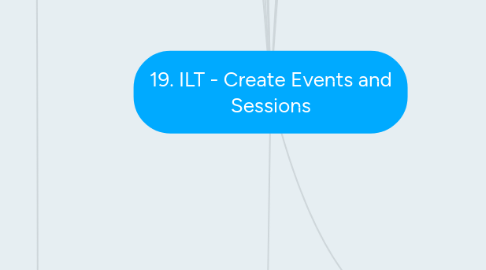
1. Create a Session
1.1. Sessions are scheduled instances of an ILT course
1.2. View Sessions
1.2.1. Search for sessions
1.2.1.1. Session ID
1.2.1.1.1. You create a number
1.2.1.2. Locator Number
1.2.1.2.1. System defined
1.2.1.3. Note: You may only be able to locate sessions that fall within your permissions or constraints.
1.2.2. Create New Session
1.2.2.1. Schedule Wizard
1.2.2.1.1. Occurrence
1.2.2.1.2. Duration
1.2.2.1.3. Used for creating multiple sessions
1.2.2.2. Parts Schedule
1.2.2.2.1. Edit Parts
1.2.2.2.2. Part refer to whether the session spans one or multiple days.
1.2.2.2.3. Check conflicts
1.2.2.3. Details
1.2.2.3.1. Fields
1.2.2.3.2. Resources
1.2.2.3.3. Registration
1.2.2.3.4. Restrictions
1.2.2.3.5. Waitlists
1.2.2.3.6. Costs
1.2.2.3.7. Pre-Requisites
1.2.2.3.8. Pre and Post Work
1.2.2.4. Availability
1.2.2.4.1. Defaults to the event level
1.2.2.4.2. Decline Exception Request Checkbox
1.2.2.5. Emails
1.2.2.6. Summary
1.2.2.6.1. Summary of sessions and parts
1.2.3. Multi-Part Sessions
1.2.3.1. Save and add another
1.2.3.2. Copies the location and basic details from the first part
1.2.3.3. Why use multiple, and not one large part spanning multiple days?
1.2.3.3.1. The system treats calculates for each hour, hence start and end dates and times.
1.2.3.4. Attendance
1.2.3.4.1. How many sessions must be attended
2. Scheduling Wizard
2.1. Purpose
2.1.1. Note: Requires the scheduling wizard permission.
2.1.2. Create multiple sessions and multiple parts in the one step.
2.1.3. Used to create sessions based on a date pattern, e.g. Once, Daily, Weekly etc.
2.2. Session Occurence
2.2.1. Occurrence?
2.2.1.1. Daily
2.2.1.2. Weekly
2.2.1.3. Monthly
2.2.1.4. Once
2.2.2. Duration
2.2.2.1. End?
2.2.2.1.1. Certain date?
2.2.2.1.2. # of occurences
2.3. Part Occurence
2.3.1. Occurrence?
2.3.1.1. Daily
2.3.1.2. Weekly
2.3.1.3. Monthly
2.3.1.4. Once
2.4. Summary
2.4.1. Summary of sessions and parts
2.4.2. Edit individual sessions as needed
3. Exception Requests & Interest Tracking
3.1. Requests
3.1.1. Generates a notification to say that the session is not available to them.
3.1.1.1. Options to continue
3.1.1.2. The session is then listed as 'Exception requested' on the transcript
3.1.1.3. Who grants the exception?
3.1.1.3.1. ILT administrators!
3.1.1.3.2. ILT > Manage Events and Sessions > Exception Requests
3.2. Interest Tracking
3.2.1. Option
3.2.1.1. Any location
3.2.1.2. Specific location
3.2.2. ILT > Manage Events and Sessions > Interest Tracking
4. Exemption Tracking
4.1. E.g.
4.1.1. Leave
4.1.2. No longer required
4.2. Define exemptions
4.2.1. Training Reasons Preferences config
4.3. Request Exemption
4.3.1. User View
4.3.1.1. Only available when not completed
4.3.1.2. Training details shows that request is pending
4.3.2. Admin View
4.3.2.1. Welcome page
4.3.2.2. Exemption Tracking page
4.3.2.3. Respond
4.3.2.3.1. Grant
4.3.2.3.2. Deny
4.3.3. Alternative Method - via Transcript Page
4.3.3.1. Note: if an admin marks the user exempt from the Transcript page, then the status displays as Marked Exempt.
4.3.3.2. This typically occurs when no exemption is requested by the user.
5. Add Vendors and Intructors
5.1. via
5.1.1. ILT > Vendors & Instructors
5.2. View Vendors
5.3. Add Vendors
5.3.1. Add Instructors
5.3.1.1. Set Active/Inactive
5.3.1.2. System User?
5.3.1.2.1. Select User
5.3.1.3. External?
5.3.1.3.1. Enter user details
5.3.1.4. Approval Required?
5.3.1.4.1. This will allow the instructor to approve the session before the user can and request/register for it.
6. Facilities & Resources
6.1. Note: Non-Reusable resources when used will send a notification to the owner.
7. Purpose
7.1. Create and edit events and sessions
7.2. Manage exception requests and interest tracking
7.3. Describe session detail settings
7.4. Add a vendor and instructor
8. Events & Sesssions
8.1. ILT courses with details about the course
8.1.1. Description
8.1.2. Vendor
8.1.3. Subjects
8.1.4. Objectives
8.1.5. Sessions
8.1.5.1. Note: Each occurrence of an ILT event is called a Session.
8.1.5.2. Different location etc
8.1.5.3. Easy recreation of the course
9. Creating an Event
9.1. Manage Events & SEssions
9.1.1. Search by
9.1.1.1. Name
9.1.1.2. Subject
9.1.1.3. Vendor
9.1.1.4. Lots more
9.1.2. Filter by
9.1.2.1. Waitlists
9.1.2.2. Exception Requests
9.1.2.3. Interest tracking
9.1.3. View sessions
9.1.3.1. Note: If you are using the Certifications/Compliance functionality, you will also see a Map Certifications icon.
9.2. Create
9.2.1. Step 1: Set Properties
9.2.1.1. Name
9.2.1.1.1. Used to search for
9.2.1.2. Event NUmber
9.2.1.3. Vendor
9.2.1.3.1. Required field
9.2.1.3.2. The group or owner of the class
9.2.1.3.3. Note: If you have a back-end setting available for VILT, then you will have the option for a primary and secondary vendor.
9.2.1.3.4. Unable to edit after creation.
9.2.1.4. Duration
9.2.1.5. Description and Objectives
9.2.1.5.1. HTML friendly
9.2.1.5.2. Basic formatting
9.2.1.6. Resources
9.2.1.6.1. Note: Requires permission to manage LO attachments
9.2.1.6.2. Can add documents etc to the Event.
9.2.1.6.3. Attachments
9.2.1.7. Using multiple languages?
9.2.1.7.1. Set the available languages
9.2.1.8. Resource Material
9.2.1.8.1. Can set what material is also used by the Event
9.2.1.9. Subjects
9.2.1.9.1. Categorise each event into topics for search purposes
9.2.1.9.2. At least one is required
9.2.1.10. Competencies
9.2.1.10.1. Available if using Competencies from the Performance Module
9.2.1.10.2. Allows users to do an advance search in browse for training using this filter
9.2.1.11. Skills
9.2.1.11.1. Available if using the Succession Module
9.2.1.11.2. Allows users to do an advance search in browse for training using this filter
9.2.1.12. Options
9.2.1.12.1. Active
9.2.1.12.2. Allow multiple attendance
9.2.1.12.3. Allow interest tracking
9.2.1.13. Ability to select session
9.2.1.13.1. Allows users to select sessions
9.2.1.13.2. Also allow Admins and Managers to select sessions on behalf of users
9.2.1.13.3. At least one must be selected
9.2.1.14. Keywords
9.2.1.14.1. Used for searching
9.2.1.15. Training contact
9.2.1.15.1. Dependent on the config in ILT preferences
9.2.1.15.2. This can be changed to a different user
9.2.1.15.3. Note: If no contact displays, then preferences have been configured to allow you to manually select the contact.
9.2.2. Step 2: Availability
9.2.2.1. Set availability by OU
9.2.2.2. Options
9.2.2.2.1. Include subordinates
9.2.2.2.2. Pre-Approved
9.2.2.2.3. Register upon approval
9.2.2.2.4. Training request form
9.2.3. Step 3: Session Defaults
9.2.3.1. Made at the event level and inherited by each session
9.2.3.2. Required fields:
9.2.3.2.1. Minimum and Maximum registration
9.2.4. Pricing/Training Units
9.2.4.1. Note: These will only appear if enabled in the portal.

