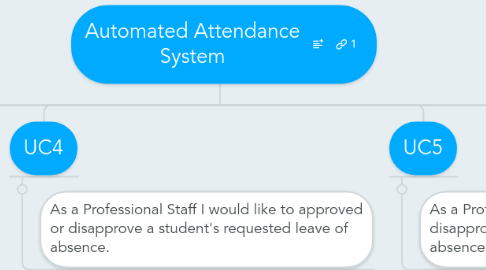
1. UC1
1.1. Student wishes to access the Automated Attendance System.
1.1.1. Description
1.1.1.1. Ability for students to log in to this automated tool using Single Sign-On (UCSD Authentication).
1.1.2. Pre condition
1.1.2.1. Student must register or have an existing account with the identity provider.
1.1.3. Standard flow
1.1.3.1. 1. User attempts to access the application (service provider) by clicking a link to a portal. 2. An identity provider attempts to validate the User identity. 3. An identity provider verifies whether the user is correctly authenticated. 4. If an identity provider validates successfully, it communicates with the target service provider by sending information about the user. 5. The target service provider determines that the information received has come from a known identity provider. 6. The target service provider creates a unique session for the user in the application. 7. User is allowed direct access to the application.
1.1.4. Post condition
1.1.4.1. The user is navigated to the Automated Attendance System's Dashboard.
2. UC2
2.1. Student wishes to take a leave of absence.
2.1.1. Description
2.1.1.1. Ability for students to select a date on which they will be absent, and then be prompted to submit a reason for their absence.
2.1.2. Pre-condition
2.1.2.1. UC1 must have been done.
2.1.3. Standard flow
2.1.3.1. 1. Student clicks a link "Request Leave". 2. Student is prompted with a window. 3. Student selects a date from the drop down list on which he will be absent and enters the reason of absence. then clicks the submit button.
2.1.4. Post condition
2.1.4.1. The System stores the request.
3. UC3
3.1. AA System sends email to a Staff member reporting that a request of absence has been submitted.
3.1.1. Description
3.1.1.1. An automated e-mail should then be sent to the professional staff notifying them that a request for excusal has been submitted.
3.1.2. Pre-condition
3.1.2.1. U2 must have been done.
3.1.3. Standard flow
3.1.3.1. 1. The System prepares an email. 2. The System queries for the email of the professional staff assigned to excuss or unexcuss the student. 3. The System sends the email.
3.1.4. Post condition
3.1.4.1. The Professional staff receives an email notifying him that a student submitted a request.
3.1.5. Open issues
3.1.5.1. Email Server may reject the email.
4. UC4
4.1. As a Professional Staff I would like to approved or disapprove a student's requested leave of absence.
4.1.1. Description
4.1.1.1. Professional staff should be able to mark an absence “excused” or “unexcused”.
4.1.2. Pre-condition
4.1.2.1. UC3 must have been done then UC1 must have been done.
4.1.3. Standard Flow
4.1.4. 1. The Professional staff navigates to the form to excuse the student. 2. The Professional staff is able to select from a drop down list to excuse or unexcuse the student. 3. The Professional staff selects to unexcuse the student UC4. 4. The Professional staff selects to excuse the student . 5. The Professional staff clicks the submit button. 6. The system saves the changes.
5. UC5
5.1. As a Professional Staff I decide to disapprove a student's requested leave of absence.
5.1.1. Description
5.1.1.1. If an absence is marked “unexcused”, the professional staff should be prompted to submit a reason.
5.1.2. Pre-condition
5.1.2.1. UC3 must have been done then UC1 must have been done.
5.1.3. Standard Flow
5.1.3.1. 1. The Professional staff navigates to the form to unexcuse the student. 2. The Professional staff is able to select from a drop down list to unexcuse the student. 3. Professional staff clicks the submit button. 4. The Professional staff is prompted to enter a reason for the unexcused selection. 5. The system checks if a reason has been entered. 6. The system save the changes if a reason is entered. 5. The Professional staff is prompted to enter a reason for the unexcused selection again if non was provided.
5.1.4. Post condition
5.1.4.1. UC6
6. UC6
6.1. System reflects changes in the attendance sheet.
6.1.1. Description
6.1.1.1. Finally, this system should populate an attendance sheet prior to each event, with the appropriate absences notated.
6.1.2. Pre-condition
6.1.2.1. When the page containing the attendance is loaded the attendance sheet contain the appropriate absences.
6.1.3. Standard Flow
6.1.3.1. 1. The page containing the attendance sheet will contain ajax to bind changes made to the table.
7. UC7
7.1. The system sends the current attendance to the Professional staff.
7.1.1. Description
7.1.1.1. This attendance sheet should automatically be sent to the professional staff in electronic format.
7.1.2. Pre-condition
7.1.2.1. Changes to the attendance sheet must be submitted.
7.1.3. Standard Flow
7.1.3.1. 1. The system prepares an email . 2. The system retrieves the updated attendance sheet data and the assigned professional staff's data. 3. The system formats the data and creates an electronic format. 4. The system prepares an email. 5. The system sends the email.
7.1.4. Post condition
7.1.4.1. The Professional staff receives the email.
7.1.5. Open issues
7.1.5.1. Email Server may reject the email.
8. UC8
8.1. The professional staff having administrative right can overwrite a attendance sheet.
8.1.1. Description
8.1.1.1. The professional staff should also have the ability to force populate an attendance sheet if needed.
8.1.2. Pre-condition
8.1.2.1. UC1 must have been done.
8.1.3. Standard Flow
8.1.3.1. 1. The Professional staff navigates to the attendance sheet. 2. The Professional staff wishes to change the attendance sheet. 3. The Professional staff selects the section he wishes to change. 4. The Professional staff makes the appropriate changes. 5. The Professional staff submits the changes. 6. The system validates the changes. 7. The system saves the changes.
8.1.4. Post condition
8.1.4.1. The system reflects the changes on the page.
