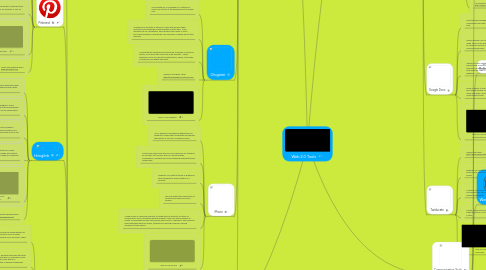
1. Creativity and Innovation Tools
1.1. Animoto
1.1.1. "Animoto makes it easy to create professional-quality videos on your computer and mobile device."
1.1.2. "Your memories deserve to live in HD! Crisp, sharp, clean, and great for computers, tablets, and TVs. Stream them from Animoto.com in 720p HD or download the file to play from your computer. And they're great for burning to DVD."
1.1.3. "Animoto provides an array of tools for creating videos in your classroom."
1.1.4. "Mix relevant messaging, statistics and quotes among the pictures your videos to educate your audience and inspire them to action"
1.1.5. "Animoto automatically analyzes music, photos and video clips, and orchestrates a custom video, leaving you free to focus on the content and narrative of your videos."
1.1.6. Video on Animoto!
1.1.7. Use Animoto at https://animoto.com/
1.2. SketchUp
1.2.1. A how to video on how to use SketchUp in the classroom.
1.2.2. "Geometry, history, set design, geography, architecture, websites: SketchUp is perfect for project-based learning. When 3D becomes a part of your classroom, it becomes a part of how students think and solve problems."
1.2.3. "It’s not uncommon to find students learning SketchUp faster than teachers. We built SketchUp to be easy to learn, so you spend less time teaching kids software, and more time teaching subject matter."
1.2.4. Use SketchUp to document and model local buildings. Turn class field trips into collaborative design projects that benefit the community.
1.2.5. Use SketchUp at http://www.sketchup.com/
1.3. ComicMaster
1.3.1. "Comic Master is a web-based tool used to build short graphic novels. Comic Master allows you to create a custom page layout or select from pre-formatted pages. Once pages are created, start creating your story using backgrounds, props, special effects as well as though bubbles, speech bubbles, and caption boxes."
1.3.2. "As graphic novels may make reading more accessible to students, creating a graphic novel may make creative writing more accessible to and manageable for students."
1.3.3. Watch this video on how to use ComicMaster!
1.4. PowToon
1.4.1. "PowToon is a do-it-yourself animated presentation tool that promises to “supercharge your presentations and videos.”"
1.4.2. "If you conduct any type of presentations, whether in-person or over the web, PowToon can imbue your content with “pattern-disrupting” features that will grab your audience’s attention."
1.4.3. "If you’re a student, teacher, lecturer, professor or other education professional, you may also qualify for a free, Education Edition of PowToon."
1.4.4. Powtoon is a great tool to be creative with!
1.4.5. Check out PowToons at http://www.powtoon.com/
1.5. Kidblog
1.5.1. "Blogging also supports and encourages creative writing. Foster creative writing in your class by having students complete weekly Blogging Challenges"
1.5.2. "Implementing Book Reviews into your classroom blogging is a great way to establish a community of readers. Students read a book of their choosing, write a book review, then post their recommendation on the blog. These book reviews are posted for all students to see and that’s how the reading frenzy begins! Students are always eager to read what their classmates recommend."
1.5.3. Blogging allows for students to create and publish individual blog posts. Students are equally represented within the class with their own individuality.
1.5.4. Students can creatively write and have others view the post. When others outside of the classroom are viewing your writing, it will become more creative, more planned, and have a higher level of thinking involved.
1.5.5. A Video on How To Use Kidblog!
1.5.6. Check out Kidblog at www.kidblog.org or use it as an App!
1.6. Glogster
1.6.1. Use Glogster as a Ice Breaker or a Getting To Know You activity at the beginning of the school year
1.6.2. "Engage your students in writing in a way that will give them purposeful and meaningful opportunities to write daily. Have students set up a blog/glog! Each student can create or use a pre-made template in which they can blog daily or weekly about their learning"
1.6.3. Have students create personal timelines, timelines or historical events, or science data over time using Glogster. These timelines can be so interactive with photos, videos, interviews, soundbytes, and digital articfacts.
1.6.4. Check out Glogster Here! http://edu.glogster.com/?ref=com
1.6.5. How To Use Glogster
1.7. iMovie
1.7.1. "It is a powerful and highly engaging tool for students to share their knowledge and express themselves in the form of digital movies"
1.7.2. "iMovie can open many doors in your classroom for students to use their 21st century skills of communication, collaboration, creativity and critical thinking along with using technology"
1.7.3. Students can create tutorials or guides for other students to show mastery of a concept
1.7.4. Use as a digital story telling tool or create movie trailers for book reviews.
1.7.5. "Using iMovie in classroom projects is a great way to promote a culture of collaboration and co-operation among students. They can work in groups to create iMovies that includes text, photos,and sound to represent their projects. While watching works of others, students can have the chance of giving feedback to their peers."
1.7.6. How To Use iMovie
1.8. Educreations
1.8.1. Students can create a poster or video to promote a book in a creative way
1.8.2. Students can create tutorials or how to videos for other students, parents, or teacher libraries
1.8.3. Students can use Educreations to annotate pictures for science, social studies, and math to show processes or mastery or concepts
1.8.4. "Educreations is an app that allows users the ability to record their voice and draw on a blank page or uploaded images to the app from your camera, camera roll, or Dropbox."
1.8.5. How to Use Educreations in the Classroom
1.8.6. https://www.educreations.com/
2. Information and Technology Literacy Tools
2.1. Google Search Stories
2.1.1. "u can help your students become skilled searchers- whether they're just starting out with search, or ready for more advanced training."
2.1.2. "Improve your search skills and learn advanced tips with online lessons and activities."
2.1.3. "Download lesson plans to develop your students' search literacy skills."
2.1.4. "Put your students' search skills to the test with these trivia challenges.
2.1.5. Video about Google Search Stories!
2.2. Pinterest
2.2.1. Through pinterest, you can make boards that relate to the material you are learning.
2.2.2. You can find information that can help further your knowledge or learn something new.
2.2.3. People have the ability to share their stories and suggestions with one another!
2.2.4. You also h ave the ability to share pictures with one another for projects or just for fun!
2.2.5. Pintrest as a great tool!
2.2.6. Check out pinterest here! www.pinterest.com
2.3. thinglink
2.3.1. "With ThingLink you can easily annotate image and video content with notes and rich media links."
2.3.2. "You can share ThingLink images to social media channels, blogs, and keep following how people interact with each link on each embed location."
2.3.3. "ThingLink interactive images engage your audience consistently and reliably. Using ThingLink increases CTR from your content and makes consumers stay on your site longer."
2.3.4. "Share interactive images to Twitter, Facebook and Tumblr. Consumers inside Facebook can touch the image and interact with content without leaving Timeline. Also make any ThingLink image an interactive App on Facebook."
2.3.5. Thinglink is a wonderful tool. Take a look at this video!
2.3.6. Get Started with Thinglink here! http://www.thinglink.com/
2.4. Symbaloo
2.4.1. What is Symbaloo? "Symbaloo is a free social bookmarking tool. A fun and simple way to organize and store all your digital resources in the cloud. You can categorize your resources, share and access them from any device."
2.4.2. "Symbaloo allows teachers to share valuable resources with their students and with each other. The best part is, Symbaloo is easy to use. You can add any link you find on the web to a customized tile, and organize your tiles in different webmixes (categories)."
2.4.3. Share Classroom Websites with Your Students and Parents easily through a link
2.4.4. Attach a Webmix to your classroom website in order for students to find links quickly and easily.
2.4.5. A Video on How To Use Symbaloo in your Classroom!
2.4.6. Check Out Symbaloo Here! http://www.symbaloo.com/home/mix/13eOcK1fiV
2.5. Boolify
2.5.1. "Observing what happens when you add or remove different operators helps one learn in an interactive exciting manner.'
2.5.2. "Boolify is a great tool to teach children (and adults too!) how to properly use a search engine."
2.5.3. See how Boolify can be used!
2.6. AskKids
2.6.1. "AskKids is a safe, age-appropriate search engine for young people ages 6 to 12. The site focuses on learning and “edutainment.”"
2.6.2. "Students can access the “Schoolhouse” to easily search school topics in math, science, history and language arts in an environment more age-appropriate than traditional, adult search engines. "
2.6.3. "The site's prompts for narrowing and expanding searches develop several 21st century skills and dispositions that are outlined in Standards for the 21st Century Learner"
2.6.4. "After entering a search term or phrase, alternative search terms are given on the left side of the results page. Students receive prompts that help them narrow or expand their search."
2.6.5. Video on how to use AskKids!
2.7. Visuwords
2.7.1. "Look up words to find their meanings and associations with other words and concepts."
2.7.2. "Produce diagrams reminiscent of a neural net. Learn how words associate."
2.7.3. Check this video out on Visuwords!
2.7.4. Click here to start using visuwords! http://www.visuwords.com/
2.8. VoiceThread
2.8.1. "VoiceThreaders are one of the most diverse communities in the world, and that is by design. Participate using your voice, video or text."
2.8.2. "VoiceThread conversations are media-centric, which keeps the discussions focused. They also provide an opportunity to reflect, resulting in higher quality input. '
2.8.3. Video on how to use VoiceThread!
2.8.4. https://voicethread.com to sign up for a voice thread account!
2.9. Twitter
2.9.1. Twitter allows you to connect globally with other teachers or students to gain information. Through hashtags you can collect information over topics of your choice or connect with a classroom from the area you are learning about.
2.9.2. "Student or Class Hosted Twitter Chats- Students or collaborative groups choose 3-5 questions, which will be the topic of the chat. The questions should be based on a current theme or issue of literary study. Students will be the facilitators throughout the event."
2.9.3. "Twitter Community Connection- Establish a partnership with local government or a charitable organization in your community. Use Twitter to reach a broader audience, as students discuss the latest cultural or educational event in the area."
2.9.4. "Manage, analyze and synthesize multiple streams of simultaneous information"
2.9.5. Video on How to Use Twitter!
2.9.6. Use www.tweetdeck.twitter.com to follow multiple hashtags easily!
3. Communication Tools
3.1. PicLits
3.1.1. Carefully selected words get matched with beautiful images through a creative writing site in order to inspire the writer.
3.1.2. Teaches students how to write through inspiration
3.1.3. Students learn the proper words to use when writing a sentence, paragraph, phrase and learn to rhyme.
3.1.4. Use the visual picture prompt for journal or blog writing, allowing each student to compose a unique poem or haiku.
3.1.5. How to use Piclits for communication!
3.1.6. Use PicLits Here http://www.piclits.com/compose_dragdrop.aspx
3.2. MyStoryMaker
3.2.1. "It allows children to select and control characters and objects as they use them to build a story."
3.2.2. Using My story maker is easy to do!
3.2.3. "The action and interaction features of My StoryMaker entertain and motivate young children to try the many different story options."
3.2.4. "Effective communication skills are developed as students learn about plot structure and key story elements to tell a cohesive story."
3.2.5. Check It Out Here! http://www.clpgh.org/kids/storymaker/
3.3. WordPress
3.3.1. "Share your work with the world. Publicize lets you connect your WordPress site to the most popular social networks — Facebook, Twitter, Tumblr, LinkedIn, and more."
3.3.2. "Don’t be confined to your desk: go mobile! Publish near and far with mobile apps for iPhone, iPad, Android, and BlackBerry."
3.3.3. "Blogging with your friends and coworkers is easy: invite as many contributors as you’d like for a multi-author site."
3.3.4. Tutorial on Wordpress!
3.3.5. Check it out here! https://wordpress.com/
3.4. Edmodo
3.4.1. "With intuitive features and unlimited storage, quickly create groups, assign homework, schedule quizzes, manage progress, and more."
3.4.2. "Built in to existing U.S. Edmodo accounts, Snapshot gives you the power to regularly gauge student progress and take the guessing out of assessing."
3.4.3. "Quizzes, too.* All you have to do is pick your subject area and standard(s). Snapshot takes care of the rest, instantly creating formative assessments that you can assign to students as a warm up, exit ticket, or however you choose."
3.4.4. "With real-time reports that illustrate progress by student and standard, Snapshot lets you know which lessons are making an impression and where students need more of your attention; information you can use to personalize learning."
3.4.5. "Connect to Edmodo on all your mobile devices—whenever and wherever you want. All for free."
3.4.6. Edmodo is great tool! Take a look at this tutorial!
3.4.7. Take a Look here to get signed up for Edmodo! https://www.edmodo.com/
3.5. Google+
3.5.1. "Whether it's a simple note or a special photograph, share life's important moments with just the right people. You can even make a video call with up to 10 friends at once."
3.5.2. "Learn from experts, see what interesting people have to say, and take part in communities focused on your interests and activities."
3.5.3. "Talk about the stuff you're into with people who love it too. Join public communities around shared interests, or create private communities to get together with just the right people."
3.5.4. Google+ is a great communication tool! Take a look!
3.6. SlideShare
3.6.1. "SlideShare has grown to become the world’s largest community for sharing presentations and other professional content."
3.6.2. "It allows users to easily upload and share presentations, infographics, documents, videos, PDFs, and webinars"
3.6.3. "SlideShares can be embedded into websites and blogs, and are easily shareable on LinkedIn, Twitter, Facebook, and other popular social media platforms. "
3.6.4. A tutorial on how to use SlideShare!
3.6.5. http://www.slideshare.net/
4. Collaborative Tools
4.1. Collaborize Classroom
4.1.1. "Streamline conversations and drive to specific learning outcomes with structured topic types'
4.1.2. "Take a poll, hold a debate, post a practice test or let your students support their arguments"
4.1.3. "Launch student-driven projects and challenge-based learning"
4.1.4. "Let your students be heard and support each other in dynamic conversations"
4.1.5. "Make conversations more fun and interactive by accommodating different learning styles"
4.1.6. "a free online collaborative education platform that allows students and teachers to transcend the boundaries of their physical classroom to engage in an online collaborative learning environment."
4.1.7. "offers a variety of compelling and intuitive structures for online discussion that are designed to support innovative teaching and promote higher level thinking."
4.1.8. Tutorial on Collaborize Classroom!
4.1.9. Check it out here! http://www.collaborizeclassroom.com/
4.2. Diigo
4.2.1. "One advantage of storing information in the cloud is that you can share them easily when you want to. Each piece of information can be set as private or public on Diigo."
4.2.2. "Enable better collaboration on information for any group, large or small. "
4.2.3. "Build a group knowledge repository for your family, your class, your team, or your entire company; each group member can add and subscribe to it, and browse and search it"
4.2.4. How to use Diigo! Great Tool!
4.2.5. Check out Diigo here! https://www.diigo.com/
4.3. Wiggio
4.3.1. "It provides everything you need to work productively in your groups, without bogging you down with complexities and unnecessary features.'
4.3.2. "Wiggio.com is a free, online toolkit that makes it easy to work in groups.'
4.3.3. How to on Wiggio!
4.3.4. Use Wiggio Here! https://wiggio.com/#tpl=home_0
4.4. Skype
4.4.1. Skype allows you to connect with others through a video chat.
4.4.2. Take your classroom to the next level through skype by connecting with professors or experts on the topic you are teaching.
4.4.3. Use it as a collaboration tool to work together and share idea through video chat, sharing your screen, typing and mush more.
4.4.4. Use Skype to collaborate with another classroom over a shared read aloud book. Students lead questions and discussions through video chat!
4.4.5. How to use Skype to collaborate!
4.4.6. Use Skype Here! http://www.skype.com/en/
4.5. SplashTop
4.5.1. "Share Anything Instantly. Capture Ideas Easily. Engage Students Effortlessly."
4.5.2. Look at this YouTube video on how to bring splashtop to your classroom!
4.5.3. "Connect to the class PC/Mac from your mobile device. Get out from behind your desk and improve classroom management and student attention. Sit next to students while still keeping the class on task."
4.5.4. "Share ANY application – even streaming video. No need to reformat content for mobile devices. No need to upload documents ahead of time. Students simply join a session using a QR code. Supports student iPads, Android devices, Chromebooks, PCs and Macs."
4.5.5. Try SplashTop Here! http://www.splashtop.com/
4.6. Google Docs
4.6.1. Chat through messaging or video with collaborators and edit documents in real time.
4.6.2. Several people can collaborate at the same time. If changes are made, they can be seen in the revision history and reverting back to a previous format is simple! Great to see which students are collaborating equally.
4.6.3. "Share a Google Doc with the whole class to coordinate group projects and presentation signups. Or, create a venue for interactive brainstorming. Encourage students to share their work with the class to allow others to see their ideas and get feedback."
4.6.4. Allow students to use the commenting tool to edit and revise each others writing. This also allows for the teacher to edit and revise and leave comments. Kaizena can be used for voice commenting as well.
4.6.5. How To Use Google Docs For Collaborative Work
4.7. Twiducate
4.7.1. Check it out here! http://www.twiducate.com/
4.7.2. students can collaborate on projects and share ideas outside of school.
4.7.3. a Twitter-like format that is excellent for introducing new concepts, micro-blogging and writing assignments.
4.7.4. Create a chain story with your students, take it in turn to add a line to a story.
4.7.5. How To Use Twiducate
