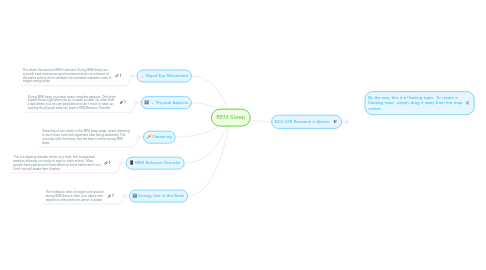
1. Rapid Eye Movement
1.1. This where the acronym REM is derived. During REM sleep your eyes will have continuous rapid movement and is an indicator of the brains activity which validates the increased metabolic rates of oxygen and glucose.
2. Physical Aspects
2.1. During REM sleep your body nears complete paralysis. This helps explain those night when you try to wake yourself up, often from a bad dream, but you are paralyzed and can't move or wake up. Lacking this physical state can lead to REM Behavior Disorder.
3. Dreaming
3.1. Dreaming occurs mostly in the REM sleep stage, where dreaming is much more lucid and reportable after being awakened. This coincides with the theory that the brain is active during REM sleep
4. REM Behavior Disorder
4.1. This is a sleeping disorder where your body fails to approach paralysis allowing your body to react to brain activity. Many people have experienced these effects to some extent when you flinch yourself awake from slumber.
5. Energy Use in the Brain
5.1. The metabolic rates of oxygen and glucose during REM sleep is often at or above their respective rates when the person is awake.
6. By the way, this is a floating topic. To create a floating topic, simply drag it away from the map center.
7. EDU 270 Research in Action
7.1. Add a sibling idea by hitting ENTER
7.2. This is a sibling idea
7.3. Add a child idea by hitting TAB
7.3.1. This is a child idea
7.4. Choose icons and images to decorate your mind map
7.5. Connect topics with the arrow tool in the upper left corner of your screen
7.6. Add links, tasks or files to your topics, using the widgets in the sidebar
7.7. Change your map layout by opening the layout options in the upper left corner of your screen
7.8. Advanced
7.8.1. Open the Theme menu from the bottom of your map editor to change your map theme
7.8.2. Create a presentation of your mind map by clicking the presentation icon in the bottom left corner of your screen
7.8.2.1. Simply hold down COMMAND i.e. CTRL and Click & Drag to create a slide for one or multiple topics
7.8.2.2. Set transitions for your slides
7.8.2.3. Click "Start Slideshow" to view your presentation
7.8.3. Open the Sharing Settings from the bottom of your map editor to share the map with a friend or publish it to the web
7.8.3.1. You can share your map with anyone via email
7.8.3.2. You can publish your map and enable anyone with an internet access to find it
7.8.3.3. You can embed your map on a blog or website
