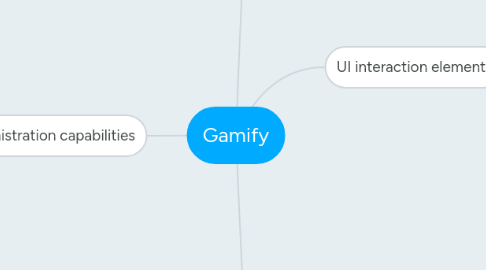
1. Entities description
1.1. Level
1.1.1. Level number
1.1.1.1. e.g. 'Level 1'
1.1.2. Status
1.1.3. Needed number of points
1.1.3.1. e.g. 1000
1.2. Status
1.2.1. Name
1.2.1.1. e.g. 'Guru'
1.2.2. Icon
1.3. Badge
1.3.1. Name
1.3.1.1. e.g. 'Newcomer'
1.3.2. Description
1.3.2.1. e.g. 'Visit our website page at least once to get this badge'
1.3.3. Congratulation text
1.3.3.1. e.g. 'Welcome on our website! You've just earned your first badge! Click on the number below to check more activities you can get points and badges for.'
1.3.4. Icon
1.3.5. + number of points
1.3.5.1. e.g. '10' means user gets 10 points when unlocks the badge
2. UI interaction elements
2.1. Facilitating messages
2.1.1. Description: facilitating messages are generated by script to facilitate user to do something.
2.1.2. Types
2.1.2.1. Common
2.1.2.1.1. Next Hits badge
2.1.2.1.2. Next shares badge
2.1.2.1.3. Level
2.1.2.1.4. No banner
2.1.2.2. Special
2.1.2.2.1. Push notifications
2.1.2.2.2. Subscribe/follow on social networks
2.1.2.2.3. Email
2.1.3. How do facilitating messages are shown?
2.1.3.1. Each X hits random facilitating message is shown
2.2. Congratulation message
2.2.1. New badge
2.2.1.1. Trigger: when user just gained a new badge
2.2.1.2. Headline: New 'X' badge unlocked!
2.2.1.3. Description: congratulation text for this badge
2.2.1.4. Icon: icon for this badge
2.2.2. New level
2.2.2.1. Trigger: when user just gained new level
2.2.2.2. Headline: Level X achieved!
2.2.2.3. Description: Way to go! You're now '[status]'! Gain Y more points to make it to the next level.
2.2.2.4. Icon: status icon
2.3. Points counter
2.3.1. Displayed at the bottom right corner of the screen above the page content. Contains current number of points and next level progress bar
2.3.1.1. Counter is a number (uses almost all the space of the layer)
2.3.1.2. Progress bar is displayed as narrow green line on the bottom of the layer
2.3.2. When new points are added, it must be done with counter animation (swipe up, like on gamling machine).
2.3.2.1. Even for hit (+1 point), on page visit counter should display previous value and after some little delay animate point addition
2.3.3. On click - open 'user profile'
2.4. User profile
2.4.1. Trigger: user clicked on points counter
2.4.2. Display: modal window which contains dirrefent blocks of info
2.4.2.1. Static content (headline, description, etc.)
2.4.2.2. Current level
2.4.2.2.1. Number
2.4.2.2.2. Status
2.4.2.2.3. Icon
2.4.2.2.4. Next level progress bar
2.4.2.3. Badges
2.4.2.3.1. Splitted to two sections
2.4.2.3.2. Badge content
2.4.2.4. Common rewarding activities (hits and shares)
2.4.2.4.1. Activity name
2.4.2.4.2. Activity description
2.4.2.4.3. Number of points
2.4.2.4.4. Counter
3. Rewarding activities
3.1. Hit
3.1.1. Trigger: when user visits a unique page
3.1.2. Result: +X points
3.1.2.1. default = 1
3.2. Share
3.2.1. Trigger: when user clicks to share an article on the page using default Twitter, Facebook or VK widget
3.2.2. Result: +5 points
3.3. Follow / subscribe
3.3.1. Trigger: when user connects his social network account with gamify and gamify has checked that user has liked a page
3.3.2. Result: badge activated (+ points according to the badge)
3.3.2.1. Badge according to the social network suscribed
3.3.3. Separate types: VK, Facebook, Twitter
3.4. Push subscribe
3.4.1. Trigger: user has granted website to send push notifications
3.4.2. Result: badge activated (+ points according to the badge)
3.5. Email subscribe
3.5.1. Trigger: user has subscribed to email newsletter by entering email in a form and clicking on the link in confirm email
3.5.2. Result: badge activated (+ points according to the badge)
4. Administration capabilities
4.1. Landing page
4.2. Register flow
4.2.1. Website URL
4.2.2. Set up rewarding activities
4.2.2.1. Follow / subscribe
4.2.2.1.1. Specify links to VK, Facebook or Twitter page
4.2.2.1.2. If link wasn't specified, then this rewarding activity and badge is turned off
4.2.2.2. Push notifications
4.2.2.2.1. Checkbox - turn on or off
4.2.2.3. Hits
4.2.2.3.1. Checkbox - turn on or off
4.2.2.4. Social shares
4.2.2.4.1. Checkbox - turn on detection of likes / shares via default widgets
4.2.2.5. Hide banners functionality
4.2.2.5.1. Set up layer/class name for longreads to hide
4.2.3. Choose color theme
4.2.4. Get code
4.3. Management
4.3.1. Re-set-up
4.3.2. Push notifications
4.3.2.1. View subscribed users number
4.3.2.2. Send a push
4.3.2.2.1. Set text
4.3.2.2.2. Set URL
4.3.3. View user list (optional)
4.3.3.1. Number of users by level
4.3.3.2. Number of actions by action type (badges + common activities)

