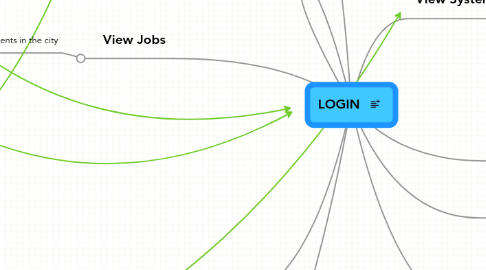
1. Select Building
1.1. pop up: Building Information
1.1.1. swf Image
1.1.2. txt Name
1.1.3. txt Description
1.1.4. Commands
1.1.4.1. building
1.1.4.1.1. btn Speed up construction
1.1.4.1.2. btn Cancel construction
1.1.4.1.3. txt Time left till built
1.1.4.2. built
1.1.4.2.1. btn Repair
1.1.4.2.2. btn Pack
1.1.4.2.3. btn Demolish
1.1.4.2.4. btn Upgrade
1.1.4.2.5. Taxes
1.1.4.2.6. btn Items
2. View System Error Message
2.1. btn Close
2.2. txt Message
3. View System Fatal Error Message
4. Select Event
4.1. pop up: Jobs for selected event
4.1.1. btn Cancel
4.1.2. list
4.1.2.1. swf Image
4.1.2.2. txt Title
4.1.2.3. txt Description
4.1.2.4. cost
4.1.2.4.1. txt Credits
4.1.2.4.2. items
4.1.2.5. btn Perform Job
4.1.2.5.1. php: Validate
4.1.3. scroll list
4.1.3.1. btn Next
4.1.3.2. btn Previous
5. View Jobs
5.1. pop up: List of all events in the city
5.1.1. btn Cancel
5.1.2. list
5.1.2.1. swf Image
5.1.2.2. txt Title
5.1.2.3. txt Description
5.1.2.4. btn View Jobs
5.1.3. scroll list
5.1.3.1. btn Next
5.1.3.2. btn Previous
6. Items
6.1. pop up: List of all items in the city
6.1.1. btn Cancel
6.1.2. list
6.1.2.1. swf Image
6.1.2.2. txt Title
6.1.2.3. txt Description
6.1.3. scroll list
6.1.3.1. btn Next
6.1.3.2. btn Previous
7. Build Building
7.1. pop up Select building type
7.1.1. btn Cancel
7.1.2. list
7.1.2.1. swf Image
7.1.2.2. txt Title
7.1.2.3. txt Description
7.1.2.4. btn Select Type
7.1.2.4.1. pop up Buildings of selected type
8. View News
8.1. btn Next
8.2. btn Previous
8.3. btn Close
8.4. swf Type (Template)
8.4.1. swf Image
8.4.2. txt Description
8.4.3. txt Title
9. View System Message
9.1. btn Close
9.2. txt Message
10. Unpack Building
10.1. pop up Packed buildings list
10.1.1. btn Cancel
10.1.2. list
10.1.2.1. swf Image
10.1.2.2. txt Title
10.1.2.3. txt Description
10.1.2.4. txt Number of buildings in inventory
10.1.2.5. btn Unpack Building
10.1.2.5.1. Select where to place the building on the map
10.1.3. scroll list
10.1.3.1. btn Next
10.1.3.2. btn Previous
