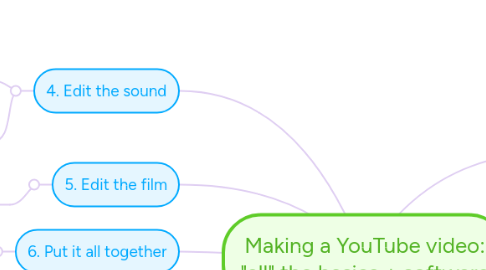
1. 2. Get the film
1.1. Video shots
1.1.1. Use your smartphone
1.1.1.1. Remember the front camera has the best quality
1.1.1.2. A reshoot is nearly always faster than editing
1.1.1.3. We'll do the editing after we have all the material
1.2. Photos
1.3. Your computer screen
1.3.1. Get Screenrecorder from Rylstim
1.3.1.1. Don't waste your time with other stuff
1.3.1.2. It does one thing, is simple to use and is good at what it does
1.3.2. Make an animate PowerPoiint presentation
1.3.2.1. If you want ;-)
1.3.2.2. Mine's here
2. 1. Plan
2.1. It is true, 1 minute of planning saves (at least) 10 minutes of work
2.2. I like doing everything in mindmaps
2.2.1. It is visual
2.2.2. It lets you add things "in the middle"
2.2.3. It is easy to reshuffle blocks of thought
2.2.4. Try Mindmeister
2.2.4.1. No they are not paying me
2.2.4.2. You can use it across computers
2.2.4.3. But I find it slow on an Ipad or Iphone
2.3. Set up your storyline
2.3.1. Plan your film
2.3.2. Plan your sound
2.3.2.1. Not too much text without movement on the screen - its not a radio ;-)
2.3.3. Set a time limit for your film
2.3.3.1. Shorter is better
3. 3. Get the sound
3.1. Getting it
3.1.1. Download it
3.1.1.1. If you are planning to upload to YouTube, they have tons of free soundtracks for you
3.1.2. Maket it yourself
3.1.2.1. Use your smartphone, it is good enough for most
3.1.2.1.1. I use Voice Memo's on my Iphone
3.1.2.1.2. Did not find any downloadable app doing a better job
3.1.2.1.3. If it is a long story, it helps to write it out first and then read it for your recording
3.1.2.1.4. Keep the phone close to your mouth, like when you are making a call
4. 4. Edit the sound
4.1. Use Audacity
4.1.1. It is free and it is the best
4.1.2. It is advanced and you can do amazing things
4.1.3. Remove all the long breaks, whisteling S's, and exploding P's.
4.1.4. Normalise the sound accross the range
4.1.5. For Iphone Voice Memos you have to install a plug in - Bummer
4.1.5.1. Get ffmpeg-win-2.2.2.exe from Lame here
4.1.5.2. Don't use the later version, it does not have all the plugins you need - at least when I downloaded it 2015-12
4.2. When you are done, mail the sound to yourself e.g. as an MP3 file
5. 5. Edit the film
5.1. Use Windows Moviemaker
5.1.1. I tried many others. Complicated, slow, even unpredictable
5.1.2. MM is free, easy to use, can do basic splitting, cutting, inserting and stretching relatively fast
5.1.3. Add a little intro shot in MM if you want, they have a wizard for it
5.1.4. Tip: break your movie into 3 - 5 minute sections. It edits faster. You can join them at the end
5.1.5. Play the soundtrack you mailed yourself on another device to make sure your movie is as long as your text
5.1.6. Remember to leave a bit of a tail so the film shows a few seconds longer than the soundtrack - looks better in my opinion
5.1.6.1. Movies longer than15 minutes require additional actions when uploading to YouTube
5.1.6.2. Often easier to split into different episodes instead
5.1.7. Save your edited movies without sound
5.1.7.1. Be sure to set the filmsound at 0
5.1.7.2. Delete any soundtrack that came with the film
6. 6. Put it all together
6.1. Open Windows Movie Maker
6.1.1. Add your finished film clips
6.1.2. Add your Audicity soundtrack(s)
6.1.3. Avoid too much editing at this stage if possible
6.1.3.1. In my experience cutting sound or film if there are both, affects the Movie Maker quality
6.1.4. Make sure the soundtrack (not the film!) volume is set to maximum
6.1.5. Export your movie as a High Quality film on your computer
6.1.5.1. Uploading via YouTube is faster and less error prone
7. 7. Upload to YouTube
7.1. Sign in to your YouTube account
7.2. Upload film and fill in the details
7.3. Add subscribe buttons if you have a channel
7.4. Add other subtexts if you want
7.5. Pick a thumbnail for your film
7.5.1. If you do not like YouTube's
7.5.2. Run the film full screen on your computer
7.5.3. Take a screenshot and paste it into Paint (comes with Windows)
7.5.4. Upload the Paint picture instead

