Raspberry PI setup
by 365 team
1. YouTube tutorial
1.1. Joe Mike Terranella
1.2. Thomas Sanladerer
2. Download Win32DiskImager
2.1. link
3. Download OctoPi image
3.1. link
3.2. if you get zip file unzip it
4. Win32DiskImager
4.1. Open
4.2. Load OctoPi image file
4.3. Insert empty SD card
4.3.1. >=4Gb
4.4. Set SD card location
4.5. Write
5. Download program PuTTy
5.1. link
6. Explorer
6.1. Open SD card
6.2. Open file octopi-network.txt
6.2.1. VR2
6.3. Set your WiFi name and password
6.4. Remove three # signs
6.5. Save
7. Raspberry PI
7.1. Insert SD card
7.2. Connect 3D printer with USB cable
7.3. Connect WebCam if you have one with USB cable
7.4. Connect power over microUSB
8. cmd
8.1. open cmd
8.2. write: ping octopi.local
8.3. if Pi is connected to local WiFi we get response
9. Download program Angry IP Scanner
9.1. download program
9.2. Find out IP address
9.3. my data
9.3.1. my address
9.3.1.1. 192.168.0.106
9.3.1.2. http://octopi.local
9.3.1.3. http://dlinkrouter.local./
9.3.2. mypass
9.3.2.1. S...Tpi
9.3.2.2. a.....3
10. WiFi communication
10.1. Files explorer
10.2. 2
10.3. 3
11. PuTTy
11.1. Open
11.2. Host name: octopi.local
11.3. Connect: Open
11.3.1. POZOR
11.3.1.1. Če se ne poveže takoj, malo počakaj, da se Raspberry postavi.
11.4. Accept Raspberry PI encription
11.5. default username: pi
11.6. default password: raspberry
11.7. Change password
11.7.1. command: passwd
11.7.2. enter current password: raspberry
11.7.3. enter new password
11.8. Expand filesystem
11.8.1. command: sudo raspi-config
11.8.2. select: Expand filesystem
11.8.3. select: Finish
11.8.4. select: Yes
