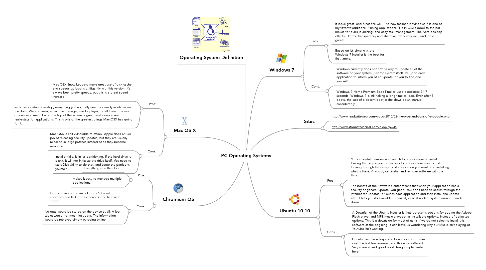
1. Mac OS X
1.1. Pros:
1.1.1. Mac OSX Snow Leopard make great use of disk cache, and speeds up boot signifigantly with this version. It’s always been pretty speedy, but this is a great speed increase.
1.1.2. as far as a default desktop, everything you normally need is already available on the dock. Web browser, email, file manager, media player, it’s all there. The use of a univeral menu bar at the top of the screen is great, and saves screen real-estate for applications. This is one of the greatest things Mac OSX has going for it.
1.2. Cons:
1.2.1. Mac OSX is still vulnerable to attack. Apple does an OK job of releasing security updates, but they are usually released in large patches instead of as they become available.
1.2.2. Installer fails, is in it’s partitioning. If the hard drive is blank, it will not initialize the drive itself. You need to start Disk Utility to do that, and setup the partitions yourself.
2. Chromium OS
2.1. Pros:
2.1.1. Everything is in the cloud.
2.1.2. makes it easy to manage multiple applications.
2.2. Cons:
2.2.1. the most valid criticism is Google's broad approach and lack of experience in the hardware market.
2.2.2. No data would be stored on the device at all. A lost tablet would not mean lost data. The information would be retrieved simply by going online.
3. Operating System Definition
4. Windows 7
4.1. Pros:
4.1.1. It looks great, and functions well. The new taskbar in Windows 7 is one of my favorite additions. Pinning applications (like in OSX’s dock) to the bar makes for quick launching, and easy task management. The Aero desktop effects, like the transparancy and shadows, work very well, and looks great!
4.1.2. Based on it’s simplicity, the Windows 7 Installer is the best for first timers.
4.2. Cons:
4.2.1. Windows currently does not offer a way to update all of the software on your system, just the system itself. It’s up to each application to inform you of an update, or you to find one yourself.
4.2.2. Windows 7 Home Premium Boot Time to usable desktop: 34.7 seconds. Windows 7 is still taking a long time to load. Even after 3 boots, the lack of a decent boot cache slows down startup considerably.
5. Ubuntu 10.10
5.1. Pros:
5.1.1. You can install, remove and search for applications to install. Having that single point of access for applications means just looking through the category of application you want, and installing what is there. Anybody can install and remove software with this thing.
5.1.2. The benefit of the Software Center means that when your application has a security or general update, you get it! You don’t need to search through the internet for updates, or launch each application and then install the update after it tells you it’s available. Cleanest, easiest update system around, hands down.
5.2. Cons:
5.2.1. A Downfall of the Ubuntu Installer is that it presents options for adding the Adobe Flash player and MP3 music playback as installable options, instead of defaulted options. This is a downside for most of us, is if we do not select to install this software at the begining, it can leave us wondering why our Music isn’t playing or Youtube isn’t working.
5.2.2. Ubuntu has made leaps and bounds in boot times over the last few releases, and this is no different. Very speedy, and good boot design implemented here.
