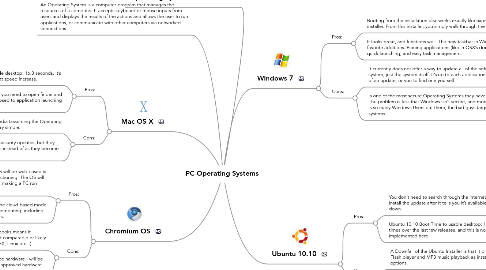
1. An Operating System is a computer program that manages the resources of a computer. It accepts keyboard or mouse inputs from users and displays the results of the actions and allows the user to run applications, or communicate with other computers via networked connections.
2. Mac OS X
2.1. Pros:
2.1.1. Mac OSX Snow Leopard Boot Time to usable desktop: 16.3 seconds. It’s always been pretty speedy, but this is a great speed increase.
2.1.2. If you don’t have your application in the dock, you need to open finder and browse your applications. Very archaic as opposed to application launching menus of both Ubuntu and Windows.
2.2. Cons:
2.2.1. Booting a Mac to the installation media (assuming the Operating System is not already installed) is very simple.
2.2.2. Apple does an OK job of releasing security updates, but they are usually released in large patches instead of as they become available.
3. Chromium OS
3.1. Pros:
3.1.1. The fact that the Google Chrome OS will be web based is expected to speed up computer functioning. The OS will occupy insignificant hard disc space, making a PC run faster.
3.1.2. A big advantage to Chrome is that the cloud-based model has the potential for extremely fast computing, including a boot time as short as three seconds.
3.2. Cons:
3.2.1. web-based applications and focus on netbooks means it probably won't be a very powerful OS, not comparable or likely to eventually replace others (Windows, OSX, Linux etc...)
3.2.2. requires specific reference hardware - will be pre-installed on Google approved hardware only
4. Operating System Definition
5. Windows 7
5.1. Pros:
5.1.1. Booting from the installation disc works exactly like expected, and loads the Windows 7 installer. From this installer, you simply walk through the Wizard and let the system go!
5.1.2. It looks great, and functions well. The new taskbar in Windows 7 is one of my favorite additions. Pinning applications (like in OSX’s dock) to the bar makes for quick launching, and easy task management.
5.2. Cons:
5.2.1. It currently does not offer a way to update all of the software on your system, just the system itself. It’s up to each application to inform you of an update, or you to find one yourself
5.2.2. Is one of the most secure Operating Systems they have released. The problem is less that Windows isn’t secure, and more that there is so many Windows Users out there, the bad guys target those systems.
6. Ubuntu 10.10
6.1. Pros:
6.1.1. You don’t need to search through the internet for updates, or launch each application and then install the update after it tells you it’s available. Cleanest, easiest update system around, hands down.
6.1.2. Ubuntu 10.10 Boot Time to usable desktop: 18.7 seconds. Ubuntu has made leaps and bounds in boot times over the last few releases, and this is no different. Very speedy, and good boot design implemented here.
6.2. Cons:
6.2.1. A Downfall of the Ubuntu Installer is that it presents options for adding the Adobe Flash player and MP3 music playback as installable options, instead of defaulted options.
6.2.2. Security Updates aren’t released on a regular schedule, like Windows or Apple. They are made available as they become available to the rest of the world.
