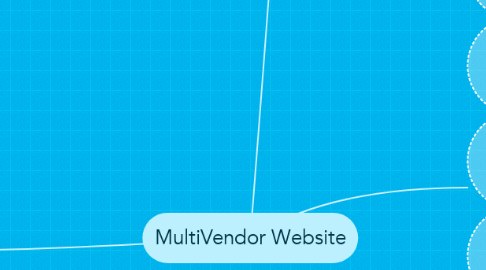
1. WEBSITE ADMIN
1.1. PRODUCT MANAGEMENT
1.1.1. Edit Product
1.1.2. Add product
1.1.3. Delete Product
1.2. ORDER MANAGEMENT
1.2.1. View Order List
1.2.1.1. This will allow the admin to view the list of orders made by the customers over the website]
1.2.2. Add/Edit/Delete the order
1.2.2.1. Can add or delete or edit the order information
1.2.3. Export the orders of the customers into CSV format
1.2.4. Sales Report generation
1.2.4.1. Can generate the sales report that can be viewed monthly , quarterly, half yearly, monthly
1.3. REPORTS
1.3.1. Sales Report generation
1.3.1.1. Sales report can be generated Product/Service wise/ time range wise
1.3.2. Customer Report
1.3.2.1. Customer reports can be downloaded in CSV comprising of complete details of the customer
1.4. PAYMENTS
1.4.1. Set the payment account in order to accept all the payments done over the website.
1.4.2. Set commission over per product sale/service booked on the website
1.5. CART MANAGEMENT
1.5.1. Add the contents into the cart
1.5.2. Remove the contents from the cart
1.5.3. Edit the products in the cart
1.6. COUPON CODE MANAGEMENT
1.6.1. Add the coupon codes
1.6.1.1. TOTAL PRICE DISCOUNT
1.6.1.1.1. Enter the coupon code name to provide discount on TOTAL PRICE in the cart
1.6.1.1.2. Enter the % discount to be given on the use of the particular discount at the time of check out
1.6.1.2. Enter the % discount to be carried out on the total amount
1.6.1.3. DISCOUNT ON SPECIFIC PRODUCT
1.6.1.3.1. Select a product or list of product
1.6.1.3.2. Enter the % discount to be given on the use of the particular discount at the time of check out
1.7. INVENTORY MANAGEMENT
1.7.1. Select a product from the list
1.7.2. Enter the desired quantity to be added
1.7.3. NOTE: The deduction of the inventory system will be automatic based upon the purchases made
1.8. SHIPPING MANAGEMENT
1.8.1. Add shipping option
1.8.2. Set pricing for the option
1.9. MEMBERSHIP PLAN
1.9.1. Create a new membership plan
1.9.2. Change the pricing of the membership plan
1.9.3. Cancel the membership plan of any of the user
2. BUYER
2.1. REGISTER ON THE WEBSITE
2.1.1. GENERAL REGISTRATION PROCESS
2.1.2. REGISTRATION VIA SOCIAL MEDIA
2.2. BROWSE ON THE WEBSITE
2.2.1. BROWSE BUSINESS/VENDORS
2.2.1.1. By Name
2.2.1.2. By Place/Zip Code
2.2.1.3. By Category
2.2.2. BROWSE PRODUCTS/SERVICES
2.2.2.1. By Name
2.2.2.2. By Category
2.2.2.2.1. Sort by
2.3. ORDER MANAGEMENT
2.3.1. VIEW ORDER BY
2.3.1.1. Order id
2.3.1.2. Date
2.3.1.3. Duration
2.4. TRACK ORDER STATUS
2.4.1. STATUS WILL BE
2.4.1.1. Order Packed
2.4.1.2. Order Confirmed
2.4.1.3. Order Dispatched
2.4.1.4. Order Delivered
2.5. WISHLIST
2.5.1. BUYER CAN ADD A PRODUCT INTO WISHLIST THAT CAN BE BOUGHT AT THE LATER STAGES
2.5.1.1. Add Product
2.5.1.2. Delete Product
2.6. COUPON CODE
2.6.1. BUYER CAN AVAIL THE COUPON CODES IN ORDER TO GET DISCOUNTS ON SERVICES/PRODUCTS
2.7. RATING AND REVIEW SYSTEM
2.7.1. Ratings will be given on the basis of 5 stars
2.7.1.1. For Business/Vendor
2.7.1.1.1. Buyers will give ratings to the based upon the services/product being received
2.7.1.2. For Product/Service
2.7.1.2.1. Buyers will give ratings to the based upon the services/product being received
2.7.2. Reviews
2.7.2.1. Text are to write reviews
2.7.2.1.1. For Business/Vendor
2.7.2.1.2. For Product/Service
3. VENDOR
3.1. REGISTER ON THE WEBSITE
3.1.1. GENERAL REGISTRATION PROCESS
3.1.2. REGISTRATION VIA SOCIAL MEDIA
3.2. MEMBERSHIP PLAN
3.2.1. CHOOSE AN APPROPRIATE MEMBERSHIP PLAN
3.2.1.1. Upgrade Membership Plan
3.2.1.2. Download Membership Plan
3.3. PROFILE SET UP
3.3.1. ADD
3.3.1.1. Business Title
3.3.1.2. Select Categories
3.3.1.3. Select city
3.3.1.4. Select State
3.3.1.5. Post Code
3.3.1.6. Address
3.3.1.7. latitude and Longitude (Google Map Location)
3.3.1.8. Contact Person
3.3.1.9. Phone number
3.3.1.10. Mobile Number
3.3.1.11. Fax number
3.3.1.12. Toll Free Number
3.3.1.13. Email
3.3.1.14. Website Link
3.3.1.15. Social Media Link
3.3.1.16. Business Description
3.3.1.17. Keywords
3.3.2. EDIT
3.3.3. DELETE
3.4. PRODUCT
3.4.1. ADD
3.4.1.1. Product
3.4.1.2. Product
3.4.1.3. Product photos
3.4.1.4. Pricing for the product
3.4.2. EDIT
3.4.3. DELETE
3.5. SHIPPING METHOD
3.5.1. ADD
3.5.1.1. Mention the shipping Method
3.5.1.2. Pricing for the shipping
3.5.2. EDIT
3.5.3. DELETE
3.6. ORDER STATUS FOR PRODUCTS
3.6.1. SET THE STATUS OF THE OREDER MANUALLY TO
3.6.1.1. Order Packed
3.6.1.2. Order Confirmed
3.6.1.3. Order Dispatched
3.6.1.4. Order Delivered
3.7. ORDER HISTORY
3.7.1. VIEW ORDER BY
3.7.1.1. Order id
3.7.1.2. Date
3.7.1.3. Duration
3.8. TRANSACTION HISTORY
3.8.1. VIEW TRANSACTIONS BY
3.8.1.1. Transaction Id
3.8.1.2. Date
3.8.1.3. Duration
3.9. INVENTORY MANAGEMENT
3.9.1. Select a product from the list
3.9.2. Enter the desired quantity to be added
3.9.3. NOTE: The deduction of the inventory system will be automatic based upon the purchases made
3.10. DISCOUNT SYSTEM
3.10.1. ADD THE COUPON CODES
3.10.1.1. Total Price Discount
3.10.1.1.1. Enter the coupon code name to provide discount on TOTAL PRICE in the cart
3.10.1.1.2. Enter the % discount to be given on the use of the particular discount at the time of check out
3.10.1.2. Enter the % discount to be carried out on the total amount
3.10.1.3. Discount on Specific Products/Services
3.10.1.3.1. Select a product/service or list of product/service
3.10.1.3.2. Enter the % discount to be given on the use of the particular discount at the time of check out
3.11. PAYMENT ACCOUNT
3.11.1. Specify the payment details wherein the admin will transfer the money
3.12. SALES REPORTS
3.12.1. Sales report can be generated Product/Service wise/
3.12.2. By specifying a time period
3.13. UPLOAD PRODUCTS VIA CSV
3.13.1. The vendors can upload multiple products at the same time just by uploading a csv file comprising of all the information about the product

