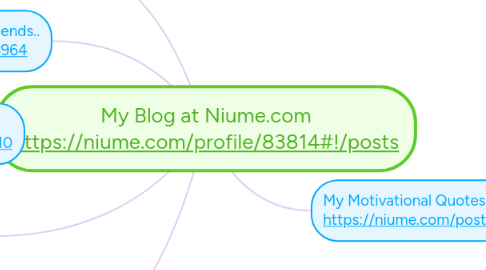
1. This is my first post. https://niume.com/post/143587
1.1. This is my first post at Niume.com
2. Change series: Making Friends.. https://niume.com/post/163964
2.1. One of the biggest change in life comes from choosing a right Friend. They are an integral part your happy/sad times.
3. Change Series: Strength https://niume.com/post/171610
3.1. Strength comes from practice and dedication. This is an article about unbelievable achievement of a person who believed in himself and his Guru.
4. Change series: My Passion, is Compassion. https://niume.com/post/159542
4.1. I have a seen a lot of ups and downs in life like everyone. Seeing others in pain, I can't stop my self from at least try to help them in anyway possible.
5. Change series: Value https://niume.com/post/178482
5.1. Everything has a price in this world. Nothing comes for free. You can determine a standard price for everything. But the value anything gives you back depends completely on your need, time, will/desire and place.
6. My Motivational Quotes.. https://niume.com/post/195685
6.1. Add a sibling idea by hitting ENTER
6.2. This is a sibling idea
6.3. Add a child idea by hitting TAB
6.3.1. This is a child idea
6.4. Choose icons and images to decorate your mind map
6.5. Connect topics with the arrow tool in the upper left corner of your screen
6.6. Add links, tasks or files to your topics, using the widgets in the sidebar
6.7. Change your map layout by opening the layout options in the upper left corner of your screen
6.8. Advanced
6.8.1. Open the Theme menu from the bottom of your map editor to change your map theme
6.8.2. Create a presentation of your mind map by clicking the presentation icon in the bottom left corner of your screen
6.8.2.1. Simply hold down COMMAND i.e. CTRL and Click & Drag to create a slide for one or multiple topics
6.8.2.2. Set transitions for your slides
6.8.2.3. Click "Start Slideshow" to view your presentation
6.8.3. Open the Sharing Settings from the bottom of your map editor to share the map with a friend or publish it to the web
6.8.3.1. You can share your map with anyone via email
6.8.3.2. You can publish your map and enable anyone with an internet access to find it
6.8.3.3. You can embed your map on a blog or website

