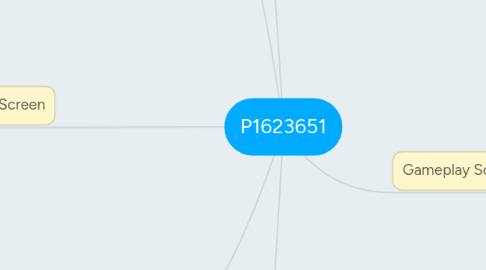
1. Main Menu
1.1. UI
1.1.1. Studio Logo Animation
1.1.1.1. Skip animation Button (Neutral)
1.1.1.1.1. Skip animation Button (Mouse Over)
1.1.2. Screen transition to Title Screen
1.1.2.1. Title Screen
1.1.2.1.1. Game Logo (Graphics)
1.1.2.1.2. Start Game Button (Neutral)
1.1.2.1.3. Options Button (Neutral)
1.1.2.1.4. Credits Button (Neutral)
1.1.2.1.5. Exit Button (Neutral)
1.1.2.1.6. Copyright Statement
1.2. Sound
1.2.1. Button Mouse Over FX (Start Options, Credits, Exit),
1.2.1.1. Button Hit FX (Start, Options, Credits, Exit)
1.2.2. Studio Logo BGM
1.2.3. Title screen BGM
1.3. Usability
1.3.1. Buttons can be clearly seen
1.3.2. Logo is positioned at point of focus
1.3.3. Logo size occupies at least 1/4 of screen
1.3.4. Loogo contrasts BG
2. Credit Screen
2.1. UI
2.1.1. Credit List
2.1.1.1. Names And Roles
2.1.1.2. Source Credit
2.1.2. Back Button (Neutral)
2.1.2.1. Back button (Mouse over)
2.1.2.1.1. Back Button (Hit Animation)
2.1.3. BG Graphics
2.2. Sound
2.2.1. Credits Screen FX
2.2.2. Back Button Mouse Over FX
2.2.2.1. Back Button Hit FX
2.3. Usablilty
2.3.1. Back Button can be clearly seen
2.3.2. Back button position at lower right/lower left of screen
3. Pause Screen
3.1. Unpause Button Instructions
3.2. Darken Screen
3.3. Unpause Key
4. Gameover Screen
4.1. Transition to Screen
4.1.1. UI
4.1.1.1. Game Over Caption
4.1.1.2. Restart Level Button (Neutral)
4.1.1.2.1. Restart Level Button (Mouse Over)
4.1.1.3. Back to title Button (Neutral)
4.1.1.3.1. Back to title Button (Mouse Over)
4.1.1.4. Background Graphics
4.1.2. Sound
4.1.2.1. BGM (No Loop)
4.1.2.2. Mouse Over Button FX (Restart Level, Title Screen)
4.1.2.2.1. Hit Button FX (Restart Level, Title Screen)
5. Victory Screen
5.1. Transition to Screen
5.1.1. UI
5.1.1.1. Game Over Caption
5.1.1.2. Restart Level Button (Neutral)
5.1.1.2.1. Restart Level Button (Mouse Over)
5.1.1.3. Back to title Button (Neutral)
5.1.1.3.1. Back to title Button (Mouse Over)
5.1.1.4. Background Graphics
5.1.2. Sound
5.1.2.1. BGM (No Loop)
5.1.2.2. Mouse Over Button FX (Restart Level, Title Screen)
5.1.2.2.1. Hit Button FX (Restart Level, Title Screen)
5.2. Transition to Screen
5.2.1. UI
5.2.1.1. Victory Caption
5.2.1.2. Next Level Button (Neutral)
5.2.1.2.1. Next Level Button (Mouse Over)
5.2.1.3. Back to title Button (Neutral)
5.2.1.3.1. Back to title Button (Mouse Over)
5.2.1.4. Background Graphics
5.2.1.5. Collectibles Display
5.2.1.6. Score Display
5.2.2. Sound
5.2.2.1. BGM (No Loop)
5.2.2.2. Mouse Over Button FX (Restart Level, Title Screen)
5.2.2.2.1. Hit Button FX (Restart Level, Title Screen)
6. Gameplay Screen
6.1. UI
6.1.1. Non-Diegetic UI
6.1.1.1. HP Bar
6.1.1.1.1. Decrease HP Animation
6.1.1.1.2. Increase HP Animation
6.1.1.2. MP Bar
6.1.1.2.1. Decrease MP Animation
6.1.1.2.2. Increase MP Animation
6.1.1.3. Score Display
6.1.1.3.1. Score increase animation
6.1.1.3.2. Score decrease animation
6.1.1.4. Switch Skills Icon
6.1.1.5. Money credit display + Icon
6.1.1.6. Collectables display + Icon
6.1.1.6.1. Obtain collectables feedback animation
6.1.2. Spatial UI
6.1.2.1. Character Damage Number Display
6.1.2.1.1. Character Damage Number Animation
6.1.2.2. Enemy Damage Number Display
6.1.2.2.1. Enemy Damage Number Animation
6.1.2.3. Character Emotion Icons
6.2. Level
6.2.1. Level 1 Layout
6.2.1.1. Level 1 Enemy Placement
6.2.2. Level 2 Layout
6.2.2.1. Level 2 Enemy Placement
6.2.3. Level 3 Layout
6.2.3.1. Level 3 Enemy Placement
6.2.4. Collectables Graphics
6.2.5. Usability
6.2.5.1. Instructions Contrast from BG
6.2.5.2. Movement Keys contrast from BG
6.2.5.3. Objective contrasts from BG
6.2.5.4. 2 or less fonts are used
6.3. Character
6.3.1. Start Stage animation
6.3.2. Idle state animation
6.3.3. Walk state animation
6.3.4. Jump state animation
6.3.4.1. Fall state animation
6.3.4.1.1. Land state animation
6.3.4.2. Air Attack state Animation
6.3.4.2.1. Fall state animation
6.3.5. Fall state animation
6.3.5.1. Land state animation
6.3.6. Damage State Animation
6.3.7. Dying Animation
6.3.8. Status Effect state animation
6.3.9. Attack state Animation
6.3.10. Invincibility state Animation (Flashing)
6.3.11. Special FX Feedback Animation
6.3.11.1. Damage Special Animation
6.3.11.2. Walk Special Animation
6.3.11.3. Attack Special Animation
6.3.11.4. Fall Special Animation
6.3.12. Usability
6.3.12.1. Character is centralized in middle column
6.3.12.2. Character is positioned along lower line in rule of thirds
6.3.12.3. Sufficient space to see obstacles / enemy
6.3.12.4. Invincibility lasts 3 secs
6.3.13. Functionality
6.3.13.1. Movement and action corresponds to correct keys
6.3.13.2. Character HP Decreases according to damage
6.4. Sound
6.4.1. BGM FX
6.4.2. Character FX
6.4.2.1. Damage FX
6.4.2.2. Walk FX
6.4.2.3. Attack FX
6.4.2.3.1. Attack hit enemy FX
6.4.2.4. Jump FX
6.4.2.5. Land FX
6.4.2.6. Die FX
6.4.2.7. Collected Collectables FX
6.4.2.8. Heal FX
6.5. Enemy
6.5.1. Idle state animation
6.5.2. Walk state animation
6.5.3. Jump state animation
6.5.3.1. Fall state animation
6.5.3.1.1. Land state animation
6.5.4. Fall state animation
6.5.4.1. Land state animation
6.5.5. Damage State Animation
6.5.6. Dying Animation
6.5.7. Attack state Animation
6.5.8. Invincibility state Animation (Flashing)
6.5.9. Enemy AI is working
6.6. Usability
6.6.1. HP Bar contrasts with BG
6.6.2. MP Bar contrasts with BG
6.6.3. HP & MP Bar height is about 1/5 of screen
6.6.4. HP & MP Bar width is about 1/3 of screen
6.6.5. Switch skills icons contrast from BG
6.6.6. Money Credit contrasts from BG
6.6.7. Collectables contrasts from BG
6.6.8. UI has rule of third/golden ratio
6.6.9. UI has consideration of reading order
6.6.10. Damage display contrasts from BG
