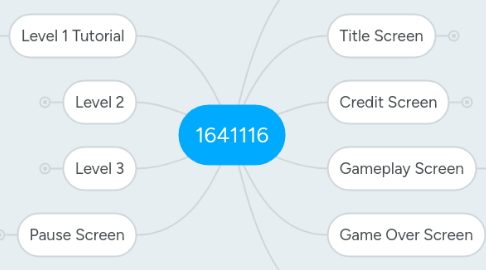
1. Introduction Screen
1.1. If mouse is over skip button,
1.1.1. skip studio animation button-mouse over button state
1.2. If skip button is shown,
1.2.1. skip studio animation button-neutral state
1.3. If game is starting,
1.3.1. Shows studio logo animation for 5 seconds
1.3.2. Shows skip button for animation
1.4. Usability
1.4.1. logo contrast well with backgorund
1.5. If mouse is not over skip button,
1.5.1. skip studio animation button-neutral state
1.6. If skip button is pressed
1.6.1. Goes to Title Screen
1.7. If skip button is not pressed
1.7.1. Shows studio logo animation for 5 seconds
1.8. Functionality
1.8.1. skip logo animation button
2. Title Screen
2.1. If Title Screen is displayed
2.1.1. Enter screen transition animation is played
2.2. If exit title screen animation is shown,
2.2.1. Background music is played.
2.2.2. 1. game logo graphics 2. copyright statements 3,background graphics
2.3. Title Screen Buttons
2.3.1. Start button
2.3.1.1. If start button is shown
2.3.1.1.1. display start game button - neutral state
2.3.1.2. If mouse is over start button,
2.3.1.2.1. display start game button - mouse over state
2.3.1.2.2. plays start game button - mouse over sound fx
2.3.1.3. if start button is clicked,
2.3.1.3.1. display start game button - hit state+animation
2.3.1.3.2. plays start game button - hit sound fx
2.3.1.3.3. go to gameplay screen
2.3.2. Options button
2.3.2.1. If option button is shown,
2.3.2.1.1. display option button - neutral state
2.3.2.2. If mouse is over options button,
2.3.2.2.1. display option button - mouse over state
2.3.2.2.2. plays option button - mouse over sound fx
2.3.2.3. If option button is clicked,
2.3.2.3.1. display option button - hit state+animation
2.3.2.3.2. plays option button - hit sound fx
2.3.2.3.3. go to options page
2.3.3. Credits button
2.3.3.1. If credits button is shown,
2.3.3.1.1. display option button - neutral state
2.3.3.2. If mouse is over credits button,
2.3.3.2.1. display credits button - mouse over state
2.3.3.2.2. plays credits button - mouse over sound fx
2.3.3.3. If credits button is clicked,
2.3.3.3.1. display credits button - hit state+animation
2.3.3.3.2. go to credits screen
2.3.3.3.3. plays credit button - hit sound fx
2.4. Usability
2.4.1. buttons clearly seen
2.4.2. logo positioned at 1/3 of the screen
2.4.3. logo size at east 1/4 of the screen
2.4.4. logo contrasts with background of the screen
2.5. Functionality
2.5.1. start button
2.5.2. options button
2.5.3. credits button
3. Credit Screen
3.1. If Credit Screen is displayed,
3.1.1. enter screen transition animation is displayed
3.2. If exit title screen animation is shown,
3.2.1. Background music is played
3.2.2. 1. names and roles 2. source credit 3. background graphics
3.3. Credit Screen Button
3.3.1. Back button
3.3.1.1. If back button is shown,
3.3.1.1.1. display back button - neutral state
3.3.1.2. If mouse is over back button
3.3.1.2.1. display back button - mouse over state
3.3.1.2.2. plays back button - mouse over sound fx
3.3.1.3. if back button is clicked,
3.3.1.3.1. display back button - hit state+animation
3.3.1.3.2. plays back button - hit sound fx
3.4. Usability
3.4.1. back button clearly seen
3.4.2. positioned at lower left/lower right of the screen
3.5. Functionality
3.5.1. back button
4. Gameplay Screen
4.1. If HP Bar is shown,
4.1.1. display HP icon
4.1.1.1. If HP decrease,
4.1.1.1.1. show decrease feedback animation
4.1.1.1.2. 1. character damage number display+animation 2. character emotion icons
4.1.1.2. If HP increase
4.1.1.2.1. show increase feedback animation
4.2. If Skill/MP Bar is shown,
4.2.1. display Skill/MP icon
4.2.1.1. If MP decrease
4.2.1.1.1. show decrease feedback animation
4.2.1.2. If MP increase
4.2.1.2.1. show increase feedback animation
4.2.1.3. If Skills are switched
4.2.1.3.1. skill switch icon is shown
4.3. If feedback animation for obtaining collectibles are shown,
4.3.1. 1. score display 2.money credits display+icon 3. collectibles display+icons
4.4. Usability
4.4.1. HP bar contrasts from all background
4.4.2. Skill/MP bar contrasts from all background
4.4.3. HP icon+Skill/MP icon height is about 1/5 of screen
4.4.4. HP icon+Skill/MP icon width is about 1/3 of screen
4.4.5. score display contrasts with all background
4.4.6. money credit display+icon contrasts with all background
4.4.7. collectibles display+icon contrasts with all background
4.4.8. UI layout follows rule of thirds
4.4.9. UI layout with consideration of user reading order
4.4.10. damage number display contrasts with all backgrounds
4.5. Funtionality
4.5.1. HP bar decrease/increase with gamplay
4.5.2. Skill/MP bar decrease/increase with gameplay
4.5.3. skill icons can be toggled
4.5.4. score display updates with gameplay
4.5.5. money credits display updates with gameplay
4.5.6. collectibles display updates with gameplay
5. Game Over Screen
5.1. If Game Over Screen is displayed
5.1.1. screen transition animation is played
5.2. If exit screen animation is played,
5.2.1. Non-loop background music is played
5.2.2. 1. game over caption 2.background graphics
5.3. Game Over Screen Buttons
5.3.1. Restart level button
5.3.1.1. If restart level button is shown
5.3.1.1.1. display restart level button- neutral state
5.3.1.2. If mouse is over restart level button,
5.3.1.2.1. display restart level button-mouse over state
5.3.1.2.2. plays restart level button- mouse over sound fx
5.3.1.3. If restart level button is clicked,
5.3.1.3.1. display restart level button - hit state+animation
5.3.1.3.2. plays restart level - hit sound fx
5.3.2. Back to Title button
5.3.2.1. If back to title button is shown,
5.3.2.1.1. display back to title button - neutral state
5.3.2.2. If mouse is over back to title button
5.3.2.2.1. display back to title button - mouse over state
5.3.2.2.2. plays back to title button - mouse over sound fx
5.3.2.3. If back to title button is clicked,
5.3.2.3.1. display back to title button - hit state+animation
5.3.2.3.2. plays back to title button - hit sound fx
5.4. Usability
5.4.1. buttons clearly seen
5.4.2. game over caption positioned at 1/3 of screen
5.4.3. game over caption size over 1/3 of screen
5.4.4. caption contrasts with background
5.5. Functionality
5.5.1. restart level button
5.5.2. back to title button
6. Victory Screen
6.1. If Victory Screen is displayed
6.1.1. screen transition animation is played
6.2. If exit screen animation is played,
6.2.1. Background music is played
6.2.2. 1. victory caption 2. background graphics 3. score display 4. collectibles display+icon
6.3. Victory Screen Buttons
6.3.1. Next level button
6.3.1.1. If next level button is shown,
6.3.1.1.1. display next level button - neutral state
6.3.1.2. If mouse is over next level button,
6.3.1.2.1. display next level button - mouse over state
6.3.1.2.2. plays next level button - mouse over sound fx
6.3.1.3. If next level button is clicked,
6.3.1.3.1. display next level button - hit state+animation
6.3.1.3.2. plays next level button - hit sound fx
6.3.2. Restart level button
6.3.2.1. If restart level button is shown
6.3.2.1.1. display restart level button- neutral state
6.3.2.2. If mouse is over restart level button,
6.3.2.2.1. display restart level button-mouse over state
6.3.2.2.2. plays restart level button- mouse over sound fx
6.3.2.3. If restart level button is clicked,
6.3.2.3.1. display restart level button - hit state+animation
6.3.2.3.2. plays restart level - hit sound fx
6.3.3. Back to Title button
6.3.3.1. If back to title button is shown,
6.3.3.1.1. display back to title button - neutral state
6.3.3.2. If mouse is over back to title button
6.3.3.2.1. display back to title button - mouse over state
6.3.3.2.2. plays back to title button - mouse over sound fx
6.3.3.3. If back to title button is clicked,
6.3.3.3.1. display back to title button - hit state+animation
6.3.3.3.2. plays back to title button - hit sound fx
6.4. Usability
6.4.1. buttons clearly seen
6.4.2. victory caption positioned at 1/3 of the screen
6.4.3. caption size at least 1/5 of the screen
6.4.4. caption contrasts with background
6.4.5. score display contrasts with background
6.4.6. collectibles display contrasts with background
6.5. Functiionality
6.5.1. next level button
6.5.2. restart level button
6.5.3. back to title button
7. Level 1 Tutorial
7.1. Design
7.1.1. Level 1 Layout
7.1.2. Level 1 enemies placement
7.1.3. Level 1 collectibles placement
7.1.4. Level 1 obstacles placement
7.1.5. HP bar
7.1.6. Skills/MP bar
7.1.7. progressive difficulty
7.1.8. placement balance
7.1.9. introduction to new mechanics
7.1.10. consistent themes
7.1.11. obstacle assets
7.1.12. background layer 1 graphics
7.1.13. background layer 2 graphics
7.1.14. gameplay level- ground graphics
7.1.15. gamplay level - platform graphics
7.2. If collectibles graphics are shown
7.2.1. collectibles state special fx animation shown
7.3. Visual Non-diegetic UI
7.3.1. movement instructions
7.3.2. movement keys icons
7.3.3. action/attack instructions
7.3.4. action/attack keys icons
7.3.5. objectives instruction
7.4. Usability
7.4.1. movement instructions contracts with all background
7.4.2. movement keys icons contrast with all background
7.4.3. action/attack instructions contrast with all backgrounds
7.4.4. action/attack icon contrast with all background
7.4.5. objectives instructions contrast with all background
7.4.6. instruction position in centre
7.4.7. instruction position doesn't obstruct gameplay
7.4.8. less than 2 types of fonts are used.
7.4.9. character centralized in the middle column
7.4.10. character positioned in the lower line in rules of third
7.4.11. sufficient space on the sides to see obstacles or enemies.
7.4.12. character invincibility last 3 seconds
7.5. Character
7.5.1. If character collects items,
7.5.1.1. collectibles special fx animation is shown
7.5.1.2. collect collectibles sound fx is played
7.5.2. If character attacks enemy
7.5.2.1. attack state(s)+animation(s) is shown
7.5.2.2. air attack state+animation is shown
7.5.2.3. attack special fx feedback animation shown
7.5.2.4. character attack sound fx is played
7.5.2.5. character attack hit enemy sound fx is played
7.5.3. If character HP bar reaches 0
7.5.3.1. dying state+animation is shown
7.5.3.2. transitions to Game Over screen
7.5.4. If character receives damage from enemy
7.5.4.1. HP bar decrease feedback animation is shown
7.5.4.2. character damage number display+animation is shown
7.5.4.3. damage special fx feedback animation is shown
7.5.4.4. fall special fx feedback animation is shown
7.5.4.5. status effect state+animation is shown
7.5.4.6. enemy attack hit character sound fx is played
7.5.5. If character is jumping
7.5.5.1. jump state+animation is shown
7.5.5.2. fall state+animation is shown
7.5.6. If character is moving
7.5.6.1. walk state+animation is shown
7.5.6.2. walk special fx feedback animation is shown
7.5.7. If character is not moving
7.5.7.1. idle state + animation is shown
7.5.8. If character is displayed
7.5.8.1. start stage animation is played
7.5.8.2. Background music is played
7.5.8.3. invincibility animation is shown for first 3 seconds
7.5.9. If character heals
7.5.9.1. HP bar increase feedback animation is played
7.5.9.2. character heals sound fx is played
7.6. Enemy
7.6.1. If enemy is displayed
7.6.1.1. enemy idle state+animation is shown
7.6.2. If enemy is moving
7.6.2.1. walk state+animation is shown
7.6.3. If enemy is jumping
7.6.3.1. jump state+animation is shown
7.6.3.2. fall state+animation is shown
7.6.4. If enemy attack character
7.6.4.1. attack special fx feedback animation is shown
7.6.4.2. enemy attack sound fx is played
7.6.4.3. enemy attack hit character sound fx is played
7.6.5. If enemy receive damage from character
7.6.5.1. damage state+animation is shown
7.6.5.2. character attack hit enemy sound fx is played
7.6.5.3. damage special fx feedback animation is shown
7.6.5.4. status effect state+animation is shown
7.6.6. if enemy HP bar reaches 0
7.6.6.1. dying state+animation is shown
7.7. Functionality
7.7.1. movement and action correspond to correct keys
7.7.2. character HP decreases according to damage figure when hit
7.7.3. background layer 1 scrolling
7.7.4. background layer 2 scrolling
7.7.5. gameplay level ground scrolling
7.7.6. gamplay level platform scrolling
7.7.7. enemy AI movement present
7.7.8. enemy AI attack present
7.7.9. enemy AI action present
8. Level 2
8.1. Character
8.1.1. If character collects items,
8.1.1.1. collectibles special fx animation is shown
8.1.1.2. collect collectibles sound fx is played
8.1.2. If character attacks enemy
8.1.2.1. attack state(s)+animation(s) is shown
8.1.2.2. air attack state+animation is shown
8.1.2.3. attack special fx feedback animation shown
8.1.2.4. character attack sound fx is played
8.1.2.5. character attack hit enemy sound fx is played
8.1.3. If character HP bar reaches 0
8.1.3.1. dying state+animation is shown
8.1.3.2. transitions to Game Over screen
8.1.4. If character receives damage from enemy
8.1.4.1. HP bar decrease feedback animation is shown
8.1.4.2. character damage number display+animation is shown
8.1.4.3. damage special fx feedback animation is shown
8.1.4.4. fall special fx feedback animation is shown
8.1.4.5. status effect state+animation is shown
8.1.4.6. enemy attack hit character sound fx is played
8.1.5. If character is jumping
8.1.5.1. jump state+animation is shown
8.1.5.2. fall state+animation is shown
8.1.6. If character is moving
8.1.6.1. walk state+animation is shown
8.1.6.2. walk special fx feedback animation is shown
8.1.7. If character is not moving
8.1.7.1. idle state + animation is shown
8.1.8. If character is displayed
8.1.8.1. start stage animation is played
8.1.8.2. Background music is played
8.1.8.3. invincibility animation is shown for first 3 seconds
8.1.9. If character heals
8.1.9.1. HP bar increase feedback animation is played
8.1.9.2. character heals sound fx is played
8.2. Enemy
8.2.1. If enemy is displayed
8.2.1.1. enemy idle state+animation is shown
8.2.2. If enemy is moving
8.2.2.1. walk state+animation is shown
8.2.3. If enemy is jumping
8.2.3.1. jump state+animation is shown
8.2.3.2. fall state+animation is shown
8.2.4. If enemy attack character
8.2.4.1. attack special fx feedback animation is shown
8.2.4.2. enemy attack sound fx is played
8.2.4.3. enemy attack hit character sound fx is played
8.2.5. If enemy receive damage from character
8.2.5.1. damage state+animation is shown
8.2.5.2. character attack hit enemy sound fx is played
8.2.5.3. damage special fx feedback animation is shown
8.2.5.4. status effect state+animation is shown
8.2.6. if enemy HP bar reaches 0
8.2.6.1. dying state+animation is shown
8.3. Design
8.3.1. Level 2 Layout
8.3.2. Level 2 enemies placement
8.3.3. Level 2 collectibles placement
8.3.4. Level 2 obstacles placement
8.3.5. HP bar
8.3.6. Skills/MP bar
8.3.7. progressive difficulty
8.3.8. placement balance
8.3.9. introduction to new mechanics
8.3.10. consistent themes
8.3.11. obstacle assets
8.3.12. background layer 1 graphics
8.3.13. background layer 2 graphics
8.3.14. gameplay level- ground graphics
8.3.15. gamplay level - platform graphics
8.4. Visual Non-diegetic UI
8.4.1. new mechanics instructions
8.4.2. objectives instructions
8.5. Usability
8.5.1. new mechanics instructions contrast all background
8.5.2. objectives instructions contrast all background
8.5.3. instructions placed to capture player attention
8.5.4. instruction to not obstruct gameplay
8.5.5. 2 fonts used
8.6. Functionality
8.6.1. movement and action correspond to correct keys
8.6.2. character HP decreases according to damage figure when hit
8.6.3. background layer 1 scrolling
8.6.4. background layer 2 scrolling
8.6.5. gameplay level ground scrolling
8.6.6. gamplay level platform scrolling
8.6.7. enemy AI movement present
8.6.8. enemy AI attack present
8.6.9. enemy AI action present
9. Level 3
9.1. Design
9.1.1. Level 3 Layout
9.1.2. Level 3 enemies placement
9.1.3. Level 3 collectibles placement
9.1.4. Level 3 obstacles placement
9.1.5. HP bar
9.1.6. Skills/MP bar
9.1.7. progressive difficulty
9.1.8. placement balance
9.1.9. introduction to new mechanics
9.1.10. consistent themes
9.1.11. obstacle assets
9.1.12. background layer 1 graphics
9.1.13. background layer 2 graphics
9.1.14. gameplay level- ground graphics
9.1.15. gamplay level - platform graphics
9.2. Visual Non-diegetic UI
9.2.1. new mechanics instructions
9.2.2. objectives instructions
9.3. Usability
9.3.1. new mechanics instructions contrast all background
9.3.2. objectives instructions contrast all background
9.3.3. instructions placed to capture player attention
9.3.4. instruction to not obstruct gameplay
9.3.5. 2 fonts used
9.4. Functionality
9.4.1. movement and action correspond to correct keys
9.4.2. character HP decreases according to damage figure when hit
9.4.3. background layer 1 scrolling
9.4.4. background layer 2 scrolling
9.4.5. gameplay level ground scrolling
9.4.6. gamplay level platform scrolling
9.4.7. enemy AI movement present
9.4.8. enemy AI attack present
9.4.9. enemy AI action present
9.5. Character
9.5.1. If character collects items,
9.5.1.1. collectibles special fx animation is shown
9.5.1.2. collect collectibles sound fx is played
9.5.2. If character attacks enemy
9.5.2.1. attack state(s)+animation(s) is shown
9.5.2.2. air attack state+animation is shown
9.5.2.3. attack special fx feedback animation shown
9.5.2.4. character attack sound fx is played
9.5.2.5. character attack hit enemy sound fx is played
9.5.3. If character HP bar reaches 0
9.5.3.1. dying state+animation is shown
9.5.3.2. transitions to Game Over screen
9.5.4. If character receives damage from enemy
9.5.4.1. HP bar decrease feedback animation is shown
9.5.4.2. character damage number display+animation is shown
9.5.4.3. damage special fx feedback animation is shown
9.5.4.4. fall special fx feedback animation is shown
9.5.4.5. status effect state+animation is shown
9.5.4.6. enemy attack hit character sound fx is played
9.5.5. If character is jumping
9.5.5.1. jump state+animation is shown
9.5.5.2. fall state+animation is shown
9.5.6. If character is moving
9.5.6.1. walk state+animation is shown
9.5.6.2. walk special fx feedback animation is shown
9.5.7. If character is not moving
9.5.7.1. idle state + animation is shown
9.5.8. If character is displayed
9.5.8.1. start stage animation is played
9.5.8.2. Background music is played
9.5.8.3. invincibility animation is shown for first 3 seconds
9.5.9. If character heals
9.5.9.1. HP bar increase feedback animation is played
9.5.9.2. character heals sound fx is played
9.6. Enemy
9.6.1. If enemy is displayed
9.6.1.1. enemy idle state+animation is shown
9.6.2. If enemy is moving
9.6.2.1. walk state+animation is shown
9.6.3. If enemy is jumping
9.6.3.1. jump state+animation is shown
9.6.3.2. fall state+animation is shown
9.6.4. If enemy attack character
9.6.4.1. attack special fx feedback animation is shown
9.6.4.2. enemy attack sound fx is played
9.6.4.3. enemy attack hit character sound fx is played
9.6.5. If enemy receive damage from character
9.6.5.1. damage state+animation is shown
9.6.5.2. character attack hit enemy sound fx is played
9.6.5.3. damage special fx feedback animation is shown
9.6.5.4. status effect state+animation is shown
9.6.6. if enemy HP bar reaches 0
9.6.6.1. dying state+animation is shown
10. Pause Screen
10.1. If Pause button is pressed
10.1.1. screen will darken
10.1.2. Pause caption is shown
10.1.3. instructions to resume is displayed
10.2. Usability
10.2.1. pause caption clearly seen
10.2.2. instructions clearly seen
10.2.3. pause caption positioned at point of focus
10.2.4. caption size at least 1/6 of screen
10.2.5. caption contrasts with background
10.3. Functionality
10.3.1. resume key
