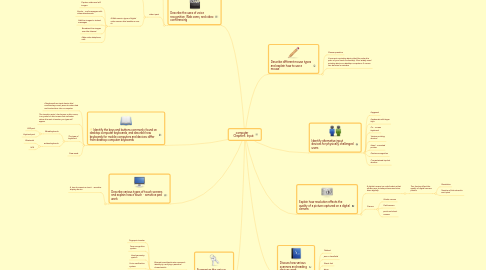
1. Identify the keys and buttons commonly found on desktop computer keyboards, and describe how keyboards for mobile computers and devices differ from desktop computer keyboards
1.1. A keyboardis an input device that contains keys users press to enter data and instructions into a computer
1.2. The insertion point, also known as the cursor, is a symbol on the screen that indicates where the next character you type will appear
1.3. The type of keyboard.
1.3.1. Wired keybords
1.3.1.1. USB port
1.3.1.2. Keybord port
1.3.2. wrilees keybords
1.3.2.1. Bluetooth
1.3.2.2. IrDA
1.4. New node
2. Describe various types of touch screens and explain how a touch‐sensitive pad work
2.1. A touch screenis a touch‐sensitive display device
3. Describe the uses of voice recognition, Web cams, and video conferencing
3.1. voice input
3.1.1. Voice input is the process of entering input by speaking into a microphone Voice recognitionis the computer’s capability of distinguishing spoken words
3.2. video input
3.2.1. Video inputis the process of capturing full‐motion images and storing them on a computer’s storage medium
3.2.1.1. Record video on a digital video (DV) camera or use a video capture card to convert analog signals to digitalConnect the camera to a port on the system unitTransfer video and images
3.2.2. A Web camis a type of digital video camera that enables a user to
3.2.2.1. Capture video and still images
3.2.2.2. Send e‐mail messages with video attachments
3.2.2.3. Add live images to instant messages
3.2.2.4. Broadcast live images over the Internet
3.2.2.5. Make video telephone calls
4. Summarize the various biometric devices
4.1. Biometrics authenticates a person’s identity by verifying a personal characteristic
4.1.1. Fingerprint reader
4.1.2. Face recognition system
4.1.3. Hand geometry system
4.1.4. Voice verification system
4.1.5. Signature verification system
4.1.6. Iris recognition system
4.1.7. Retinal scanners
5. Describe different mouse types and explain how to use a mouse
5.1. Mouse operation
5.2. A mouseis a pointing device that fits under the palm of your hand comfortably. Most widely used pointing device on desktop computers. A mouse can be wired or wireless
6. Explain how resolution affects the quality of a picture captured on a digital camera
6.1. A digital camera is a mobile device that allows users to take pictures and store them digitally
6.1.1. Two factors affect the quality of digital camera photos
6.1.1.1. Resolution
6.1.1.2. Number of bits stored in each pixel
6.2. Camara
6.2.1. Studio camara
6.2.2. Field camara
6.2.3. point and shoot camara
