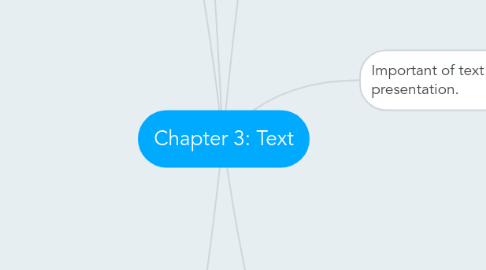
1. Using text elements in a multimedia presentation
1.1. Menus for navigation
1.1.1. A user navigates through content using a menu
1.1.2. A simple menu consist of a text list of topics
1.2. Interactive button
1.2.1. A button is a clickable object that executes a command when activated
1.2.2. Users can create their own buttons from bitmaps and graphics
1.3. Symbol and icons
1.3.1. Symbols are concentrated text in the form of stand-alone graphic constructs
1.3.2. They are used to convey meaningful messages
1.3.3. Icons
1.3.3.1. Are symbolic representations of objects and process
1.3.4. Symbols
1.3.4.1. A symbol represent product or ideas
1.3.4.2. Do not resemble what they stand for, and they have to be learned by people to know what they mean
1.4. Field for reading
1.4.1. Reading a hard copy is easier and faster than reading from the computer screen
1.4.2. A document can be printed in one of two orientation
1.4.2.1. Portrait
1.4.2.2. Lanscape
1.4.3. The taller-than-wide orientation used for printing document is call portrait
1.4.4. The wider-than-tall orientation that is normal to monitors is called lanscape
1.5. HTML document
1.5.1. HTML stands for Hypertext Markup Language
1.5.2. Is the standard markup language used to create web pages
1.5.3. HTML documents are marked using tags
1.5.4. DHTML stands for Dynamic Hypertext Markup Language
1.5.5. A collection of technologies used together to create interactive and animated websites
1.5.6. DHTML uses
1.5.6.1. static HTML
1.5.6.2. Client side scripting language such as Javascript
1.5.6.3. Cascading
1.6. Choosing text fonts
1.6.1. Consider legibility and readability
1.6.2. Avoid too many faces
1.6.3. Use color purposefully
1.6.4. Use anti-aliased text
1.6.5. Use drop caps and initial caps for accent
1.6.6. Minimize centered text
1.6.7. Use white space
1.6.8. Use animated text to grab attention
2. Computer and text
2.1. Font Mapping
2.1.1. Some fonts installed in your machine may not be available in other user's machine
2.1.2. If the fonts that you used is not available in other people's computer, a default font will be used for substitution
2.1.3. Specifying which font to be substitution is called font mapping
2.2. Bitmap font and Vector font
2.2.1. Font can either be stored as bitmapped or vector
2.2.2. Bitmaps font consist of matrix of dots or pixels representing the image
2.2.2.1. File size increase as more sizes are added
2.2.2.2. Require a lot of memory
2.2.2.3. Non-scalable
2.2.3. Vector fonts drawing use instructions and mathematical formulae to describe each glphy
2.2.4. Can draw any size by scaling the vector drawing primitives mathematically
2.2.4.1. File size is much smaller than bitmaps
2.2.4.2. Truetype, OpenType and PostScript are vector font formats
2.2.5. Rasterization
2.2.5.1. Font rasterization is the process of converting text from a vector description to a raster or bitmap description
2.2.5.2. Jaggies are the jagged edges you see when a bitmapped image is resized
2.3. Character Set
2.3.1. Computer can only understand numbers, so an ASCII (American Standard Code for Information Interchange) code is the numerical representation of a character
2.3.2. Each character is represented by a unique 7-bit binary code word, meaning that there are 128 (2^7) alternative characters
2.3.3. Extended Character Set (ISO Latin-1)
2.3.3.1. Extra 1 bit in ASCII-up to 256 characters
2.3.3.2. Is used while programming the text of HTML pages
2.3.4. Unicode
2.3.4.1. Unicode is a 16-bit architeture for multilingual text and character encoding
2.3.4.2. Cover 96,382 character
2.3.4.3. Unicode can support a wide variety of non-roman alphabet including Han Chinese, Japanese, Arabic, Korean, Bengali
3. Font editing and design tools
3.1. FontLab, Ltd
3.2. Creating attractive texts
3.3. Fontographer
3.3.1. Fontographer is a specialized graphic editor
3.3.2. It is compatible with both Macintosh and Windows platforms
3.3.3. It can be used to develop PostScript TrueType, and OpenType fonts
3.3.4. It can also modify existing typefaces and incorporate PostScript artwork
4. Important of text in a multimedia presentation.
4.1. Text is obviously the simplest of data types and requires the least amount of storage
4.2. Text in the form of symbols, words, sentences, and paragraphs
4.3. Text is a vital element of multimedia menus, navigation system, and content
5. Understanding fonts and typefaces
5.1. A typeface is a family of graphic character, often with many type sizes and styles
5.1.1. Bookman Old Style
5.2. A font is a collection of character of a single single style belonging to a particular typeface family
5.2.1. Arial 18 point Bold
5.3. The study of font and typeface
5.3.1. Font style
5.3.1.1. Boldface
5.3.1.2. Italic
5.3.1.3. Underlining
5.3.1.4. Outlining
5.3.2. Font terminology
5.3.2.1. Baseline
5.3.2.1.1. The line on which the bases of character are arrange
5.3.2.2. Cap height
5.3.2.2.1. Cap height refer to the height of a capital letter
5.3.2.3. x-height
5.3.2.3.1. The distance between the baseline and the top of a lower-case letter x
5.3.2.4. Ascenders / Descenders
5.3.2.4.1. Stroke that rise above the x-height / drop below the baseline
5.3.2.5. Kerning
5.3.2.5.1. Adjustment of space between certain pairs of letter to make them look more uniform
5.3.2.6. Tracking
5.3.2.6.1. Adjustment of space for group of letter
5.3.2.7. Serif versus sans serif
5.3.2.7.1. Serif
5.3.2.7.2. Sans serif
5.3.3. Cases
5.3.3.1. A capitalized letter is referred to as uppercase, while a small letter is referred to as lowercase
5.3.3.2. Placing an uppercase letter in the middle of a word is referred to as an intercap or Camelcase
6. Hypertext versus Hypermedia
6.1. Hypertext
6.1.1. Hypertext is a text which contains links to other texts
6.1.2. The term was invented by Ted Nelson around 1965
6.1.3. Hypertext is the subset of hypermedia
6.2. Hypermedia
6.2.1. Hypermedia is not constrained to be text-based
6.2.2. It can include other media, e.g graphic, image, and especially the continuous media- sound and video
6.2.3. Hypermedia structure
6.2.3.1. Navigating hypermedia structures
6.2.3.1.1. the simplest way to navigate hypermedia structure is via buttons
6.2.3.2. Example: Links, Nodes, Anchors
6.2.3.2.1. Links
6.2.3.2.2. Nodes
6.2.3.2.3. Anchors
6.2.3.3. Hypertext system use for
6.2.3.3.1. Electronic publishing and reference works
6.2.3.3.2. Technical documentation
6.2.3.3.3. Educational courseware
6.2.3.3.4. Interactive kiosks
6.2.3.3.5. Electronic catalogs

