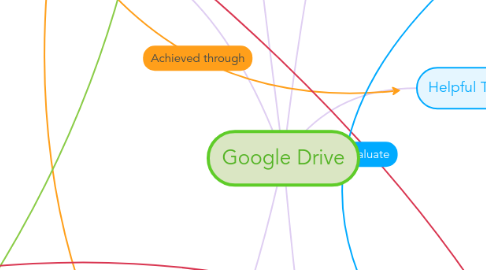
1. Learning Goals
1.1. Comprehension
1.1.1. Students will generate adequate understanding of how Google Drive works. This comprehension extends to a general understanding of the online world and how to navigate it. This will benefit the student for any future technological use of Google Drive, which is becoming increasingly prevalent in the classroom.
1.1.1.1. http://www.teachhub.com/technology-classroom-what-are-good-tech-goals
1.2. Collaboration
1.2.1. Students will work with peers and teachers through various online forums from Google Drive. Students will learn to work effectively and efficiently with others. Google docs, for example, has an interactive function that allows an appropriate facet in which students communicate and learn the skills required for teamwork.
1.2.1.1. https://www.cultofpedagogy.com/google-drive-for-students/
1.3. Differentiation
1.3.1. Students will develop a thorough and in-depth understanding of the differences between technological tools. Through the multiple tech outlets that Google Drive provides, students will make clear distinctions between tools based on purpose, tasks, and audience.
1.3.1.1. https://teachingcommons.stanford.edu/resources/course-preparation/creating-syllabus/learning-goals
1.4. Transfer of knowledge
1.4.1. Students will be able to apply the knowledge they have gathered from using Google Drive into understanding unknown tech tools. Students will also be able to apply their knowledge of Google Drive in other classes, at home, and generally speaking, outside of the classroom setting.
1.4.1.1. https://teachingcommons.stanford.edu/resources/course-preparation/creating-syllabus/learning-goals (same as above source)
1.5. Creation
1.5.1. Students will be challenged to write, develop, and format a variety of online applications. The use of Google docs, slides, sheets, and forms offers students multiple opportunities to learn how to create and implement these programs.
1.5.1.1. http://www.edudemic.com/creativity-in-the-classroom/
1.6. Problem-Solving
1.6.1. Students will recognize and solve any computer problems they may run into. The prevalence of tech problems in computers is astronomical. The Google Drive offers students a chance to personally experience and debunk these problems, which will be a lifelong skill in this increasingly technological world.
1.6.1.1. http://www.teachhub.com/technology-classroom-what-are-good-tech-goals (same as above)
2. Learning Activities
2.1. Whole Class Work
2.1.1. Surveys/Polls
2.1.1.1. Teachers can create surveys or polls to give to the students before a unit to test what they already know or at the end of the unit to see what they as the teacher could have done better to get information across.
2.1.2. Assesements
2.1.2.1. Google Drive also contains an app where teachers can create actual tests and give them to students to take online instead of having a physical copy.
2.2. Group Work
2.2.1. Creating Presentations
2.2.1.1. As a group assignment, students can create a presentation (similar to PowerPoint) to share information with the rest of the class.
2.2.2. Collaborative Mind Mapping
2.2.2.1. In Google Drawing, students can create their own concept maps with other students to better map out their ideas.
2.2.3. Peer Revision/Editing
2.2.3.1. Through Google Docs, students can share their writing with other students and then make edits or create comments giving feedback or making corrections to their peers work.
2.3. Individual Work
2.3.1. Personalized Flashcards
2.3.1.1. Students also have the capability to create their own flashcards through Google Sheets, similar to Excel. This is a great tool for personal study time.
2.3.2. To-Do Checklists
2.3.2.1. Through Google Forms students can now create lists of things they need to accomplish to better keep organized to be successful.
3. 12th Grade Language Arts
3.1. Journalistic Writing
3.1.1. Students can create google sheets that they use to survey students for information. The students can then share those sheets with other students so that students can use the gathered information to do accurate reporting.
3.2. Writing Workshops
3.2.1. Students can ediit their peers' rough drafts on google drive. They can give editing power to the people they share their writing with so that they can see the suggested changes.
3.3. Reading and Writing Projects
3.3.1. Students can share current events articles that relate to the reading they are doing in class. They can also create folders for their projects where they include their entire sources as well as their finished project.
3.4. Sharing Infromation
3.4.1. Students can share Google Sheets that they used to gather information
4. Learning Assessments
4.1. Pre-Assessments
4.1.1. Google Forms gives Teachers the opportunity to create pre-test for their students. Teachers can create Pre-Assessments to test student's knowledge of a topic before being taught. This is a way for teacher's to see what their students know and can be a way to gage their understanding of a certain topic.
4.2. Post-Assessments
4.2.1. Just like with Pre-Assessments, Google Forms gives you the opportunity to test your students after a lesson or a unit.
4.2.2. These Post-Assessments can be used in many different ways, they can be used as an exit pass to help a teacher gage on a smaller level what the students have learned from the beginning of the class.
4.3. Surveys and Feedback
4.3.1. Surveys can be used with Google Forms as a way for teachers to collect data with student's interest. This data can be used to create more interactive lessons for the students and can help the teacher see how lessons worked for students.
4.3.2. Feedback can be used with Google Forms as a way for students to give the teacher feedback about lessons in order to help the teacher improve their lessons in the future.
4.4. Peer Evaluation
4.4.1. Students are able to assess each other and give each other feedback using Google Forms. They can also give constructive feedback for each others work.
4.5. Flubaroo
4.5.1. Flubaroo can be used with Google Forms as a way for teachers to grade assignments.
5. Teacher Roles
5.1. Informant
5.1.1. Explain to students what Google Drive is and how to use it
5.2. Coordinator
5.2.1. Collaborate with other teachers to form co-facilitated lesson plans
5.2.2. Create shared presentations relating to a specific curriculum or idea
5.2.2.1. Other teachers can improve or change the presentation based on experiences
5.2.3. Provide students with projects to work together on, furthering their understand of the technology and their team skills
5.3. Creator
5.3.1. Create online grading sheets for easy sharing and access that is able to be edited and added to from anywhere
5.4. Administrator
5.4.1. Give online assessments to all students at once
5.4.2. Provide assignment descriptions and rubrics for students to access from anywhere
6. Helpful Tools and Uses
6.1. Google Docs
6.1.1. Google Docs is the equivalent of a Microsoft Word for Google. It lets students share their documents to be edited with peers in their classroom as well as their teachers. When a Google Doc is saved to Google Drive it can be accessed from anywhere, which makes it so students can't "forget their work at home."
6.2. Google Sheets
6.2.1. Google Sheets is the online equivalent of Microsoft Excel. It allows students to create comprehensive charts that can be shared with other people on Google Drive. This would be great for research projects where students can list out their sources and then the specific quotes that came from each source.
6.3. Google Forms
6.3.1. Google Forms is a way for students to survey students from all over the school and collect data in one location. This is an ideal app for a Journalistic Writing class where students can survey their peers and report on the information in an accurate way. Also, since the information can be shared with everyone on Google Drive, all students in the class can have access to the data.
6.4. Google Slides
6.4.1. Google Slides is a great way for teachers to share daily agendas with their students. Like PowerPoint, Google Slides allows the creator to make a presentation that can incorperate words, pictures, and links to outside sources. This is a helpful tool so that students can go back and look at daily information after the day has passed.
