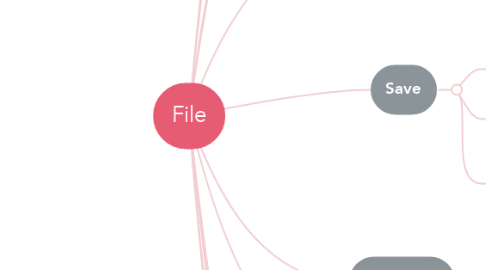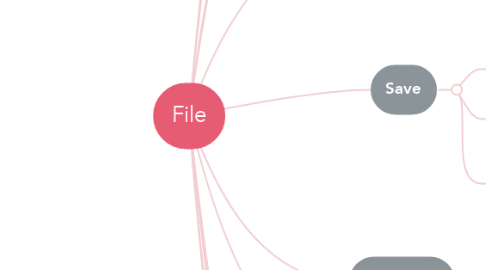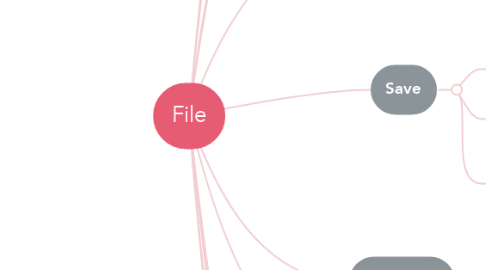File
by Nursyaza Binti Hussin
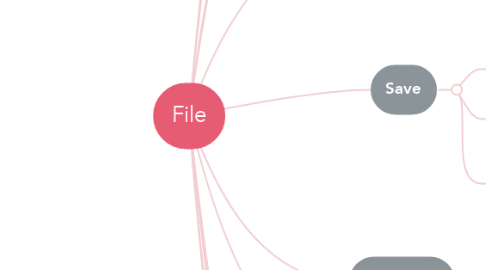
1. Merge...
1.1. This menu item lets you merge a capture file into the currently loaded one
2. Import from Hex Dump…
2.1. This menu item brings up the import file dialog box that allows you to import a text file containing a hex dump into a new temporary capture.
3. Open Recent
3.1. This lets you open recently opened capture files. Clicking on one of the submenu items will open the corresponding capture file directly.
4. Close
4.1. This menu item closes the current capture. If you haven’t saved the capture, you will be asked to do so first (this can be disabled by a preference setting).
5. Save
5.1. This menu item saves the current capture. If you have not set a default capture file name (perhaps with the -w <capfile> option), Wireshark pops up the Save Capture File As dialog box
5.2. If you have already saved the current capture, this menu item will be greyed out.
5.3. You cannot save a live capture while the capture is in progress. You must stop the capture in order to save.
6. Save As...
6.1. This menu item allows you to save the current capture file to whatever file you would like. It pops up the Save Capture File As dialog box
7. File Set
7.1. This menu item allows you to show a list of files in a file set. It pops up the Wireshark List File Set dialog box
8. Open
8.1. This shows the file open dialog box that allows you to load a capture file for viewing.
9. Export Specified Packets...
9.1. This menu item allows you to export all (or some) of the packets in the capture file to file. It pops up the Wireshark Export dialog box
10. Export Packet Dissections
10.1. These menu items allow you to export the currently selected bytes in the packet bytes pane to a text file file in a number of formats including plain, CSV, and XML.
11. Export Objects
11.1. These menu items allow you to export captured DICOM, HTTP, SMB, or TFTP objects into local files. It pops up a corresponding object list
12. Print...
12.1. This menu item allows you to print all (or some) of the packets in the capture file. It pops up the Wireshark Print dialog box
13. Quit
13.1. This menu item allows you to quit from Wireshark. Wireshark will ask to save your capture file if you haven’t previously saved it