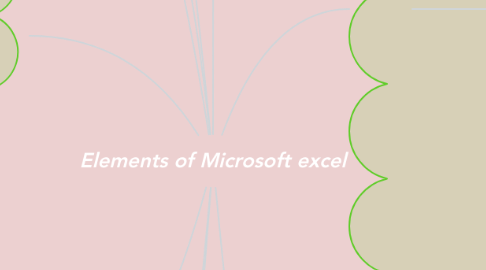
1. Sheet Bar
1.1. Show active job sheet name
1.1.1. Every Excel file may have multiple worksheets, but the default number is three. These tabs are labeled "Sheet 1," "Sheet 2," and "Sheet 3." Users may add, move, and rename worksheets. Instructions on how to perform these operations are linked in the Related pages section below.
2. Scroll Bar
2.1. Use to scroll left or right or scroll up and down.
2.1.1. Scroll bars are utilized using the mouse, touchpad, or keyboard. With a mouse, you can move scroll bar by clicking the scroll arrow at either end of the scroll bars, click on an empty portion of the scroll bar, or click-and-drag the scroll box. With a keyboard, you can use the up or down arrow keys, page up and page down key to scroll a few lines at a time or the spacebar to scroll down one page at a time.
3. Active Cell
3.1. The cell is being used at that time. The cell membrane is surrounded by black lines.
3.1.1. Alternatively referred to as a cell pointer or selected cell, an active cell is a rectangular box, highlighting the cell in a spreadsheet. It helps identify what cell is being worked with and where data will be entered.
4. Menu Bar
4.1. Is the row that includes the commands used in the operation.
4.1.1. File
4.1.2. Edit
4.1.3. View
4.1.4. Insert
4.1.5. Format
4.1.6. Tool
4.1.7. Data
4.1.8. Window
4.1.9. Help
5. Formular Bar
5.1. It is used to display information and formulas in the cells we are working on. Data entry and editing
6. Work Book
6.1. Files created from Excel that combine multiple work sheets.
7. Work Sheet
7.1. Refers to the area where the spreadsheet is used. We can enter information and pass
8. Title Bar
8.1. Is the name shown The program that is Microsoft Excel displays the name of the file or workbook
9. Tool Bar
9.1. A tool bar for instructing Microsoft Excel to work on a variety of topics.
9.1.1. Standard Tool Bar
9.1.1.1. File
9.1.1.1.1. Create New Project
9.1.1.1.2. Create New Dictionary
9.1.1.1.3. Open File
9.1.1.1.4. Create target Files
9.1.1.2. Edit
9.1.1.2.1. Cut
9.1.1.2.2. Copy
9.1.1.2.3. Paste
9.1.1.3. Undo / Redo
9.1.1.3.1. Undo
9.1.1.3.2. Redo
9.1.1.4. Quick Search
9.1.1.4.1. The quick search, part of the standard toolbar, enables the user to search for a word/phrase without making any settings. This function cannot be found in any menu. The quick search is accessible whenever the translation view or the dictionary view is activated.
9.1.1.5. Find
9.1.1.5.1. Find
9.1.1.6. Help
9.1.1.6.1. Help
9.1.1.6.2. Context Help
9.1.2. Formating Tool Bar
9.1.2.1. Font
9.1.2.1.1. Changes the font of the selected text.
9.1.2.2. Font Size
9.1.2.2.1. Changes the font size of the selected text.
9.1.2.3. Increase Font Size
9.1.2.3.1. Increases the font size of the selected text by 1 point.
9.1.2.4. Decrease Font Size
9.1.2.4.1. Decreases the font size of the selected text by 1 point.
9.1.2.5. Bold
9.1.2.5.1. Changes the selected text to bold.
9.1.2.6. Italic
9.1.2.6.1. Changes the selected text to italic.
9.1.2.7. Underline
9.1.2.7.1. Underlines the selected text.
9.1.2.8. Align Left
9.1.2.8.1. Aligns the selected text to the left of the cell.
9.1.2.9. Center
9.1.2.9.1. Aligns the selected text in the center of the cell.
9.1.2.10. Align Right
9.1.2.10.1. Aligns the selected text to the right of the cell.
9.1.2.11. Merge and Center
9.1.2.11.1. Merges selected cells into one, and aligns text in the center of the cell.
9.1.2.12. Currency Style
9.1.2.12.1. Represents the selected number in the specified currency format.
9.1.2.13. Percent Style
9.1.2.13.1. Represents the selected number in percentage format.
9.1.2.14. Comma Style
9.1.2.14.1. Puts commas between numbers appropriate for the number format.
9.1.2.15. Increase Decimal
9.1.2.15.1. Increases the number of places to the right of the decimal point.
9.1.2.16. Decrease Decimal
9.1.2.16.1. Decreases the number of places to the right of the decimal point.
9.1.2.17. Decrease Indent
9.1.2.17.1. Set the paragraph in from the margin.
9.1.2.18. Increase Indent
9.1.2.18.1. Set the paragraph out to the margin.
9.1.2.19. Border
9.1.2.19.1. Changes the border shape of the selected cell.
9.1.2.20. Fill Color
9.1.2.20.1. Fills the selected cell with the specified color.
9.1.2.21. Font Color
9.1.2.21.1. Changes the color of the selected text.
9.1.3. Drawing Tppl Bar
9.1.3.1. Draw
9.1.3.1.1. Display a pop-up menu with options for grouping and positioning drawings.
9.1.3.2. Select Objects
9.1.3.2.1. Selects text or objects.
9.1.3.3. Free Rotate
9.1.3.3.1. Rotate selected object to any degree by dragging a corner of the object in the desired direction.
9.1.3.4. AutoShape
9.1.3.4.1. Display a palette of shapes that can be drawn in a document. (To draw a shape circumscribed within a perfect square, hold down the Shift key while drawing the shape.
9.1.3.5. Line
9.1.3.5.1. Draw a line in a document.
9.1.3.6. Arrow
9.1.3.6.1. Insert a line with an arrowhead. (To draw at 15-degree angles, hold down the Shift key.)
9.1.3.7. Rectangle
9.1.3.7.1. Draw a rectangle in a document. To draw a perfect square, hold down the Shift key while drawing the shape.)
9.1.3.8. Oval
9.1.3.8.1. Draw an oval in a document. (To draw a perfect circle, hold down the Shift key while drawing the shape.)
9.1.3.9. Text Box
9.1.3.9.1. Draw a box for a text table.
9.1.3.10. Insert WordArt
9.1.3.10.1. Insert a Microsoft Office drawing object.
9.1.3.11. ClipArt
9.1.3.11.1. Inserts ClipArt image from the ClipArt Gallery.
9.1.3.12. Fill Color
9.1.3.12.1. Fill selected object with a color, pattern, texture, or shaded fill.
9.1.3.13. Line Color
9.1.3.13.1. Change color of selected line.
9.1.3.14. Font Color
9.1.3.14.1. Format selected text with a color.
9.1.3.15. Line Style
9.1.3.15.1. Change thickness of selected line or change it to a compound line. Change style of selected line, arc, or border to dashed.
9.1.3.16. Dash Style
9.1.3.16.1. Add arrowheads to a selected line, arc, or open freeform.
9.1.3.17. Arrow Style
9.1.3.17.1. Add arrowheads to a selected line, arc. or open freeform.
9.1.3.18. Shadow
9.1.3.18.1. Add or remove an object shadow.
9.1.3.19. 3-D
9.1.3.19.1. Add or remove a 3-D effect.
