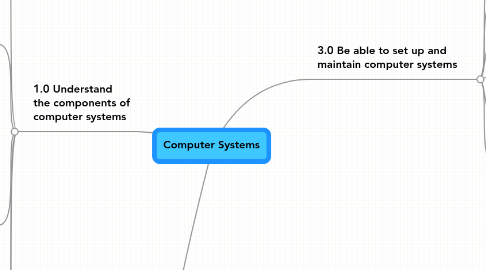
1. 2.0 Be able to recommend computer systems for a business purpose
1.1. Considerations for selection:
2. 1.0 Understand the components of computer systems
2.1. Internal system unit components:
2.1.1. processors; motherboard; BIOS
2.1.2. power supply; fan and heat sink or cooling
2.1.3. hard drive configuration and controllers eg
2.1.3.1. SATA
2.1.3.2. IDE
2.1.3.3. EIDE
2.1.3.4. master
2.1.3.5. slave
2.1.4. ports
2.1.4.1. USB
2.1.4.2. parallel
2.1.4.3. serial
2.1.5. internal memory
2.1.5.1. RAM
2.1.5.2. ROM
2.1.5.3. cache
2.1.6. specialized cards
2.1.6.1. network
2.1.6.2. graphic cards
2.2. Peripherals:
2.2.1. output devices
2.2.1.1. monitor
2.2.1.2. printer
2.2.1.3. plotter
2.2.2. input devices
2.2.2.1. camera
2.2.2.2. scanner
2.2.3. cabling
2.2.3.1. coaxial
2.2.3.2. optical
2.2.3.3. twisted pair
2.3. Backing storage:
2.3.1. Types
2.3.1.1. disks
2.3.1.2. pen drives
2.3.1.3. optical media
2.3.1.4. flash memory cards
2.3.1.5. portable and fixed drives
2.3.2. performance factors
2.3.2.1. data transfer rate
2.3.2.2. capacity
2.4. Operating system software:
2.4.1. Examples
2.4.1.1. LINUX
2.4.1.2. Windows
2.4.1.3. DOS
2.4.1.4. MAC OS
2.4.2. command line
2.4.3. GUI
2.4.4. New node
2.5. Software utilities:
2.5.1. security
2.5.1.1. virus protection
2.5.1.2. firewalls
2.5.2. clean up tools
2.5.2.1. removal of cookies
2.5.2.2. internet history
2.5.2.3. defragmentation
2.5.3. drive formatting
3. 3.0 Be able to set up and maintain computer systems
3.1. Connect and set-up:
3.1.1. equipment eg monitor, printer, modem/router, keyboard, mouse, speakers, microphone, RAM, hard drive
3.2. Install hardware:
3.2.1. components eg graphics card, sound card, CD/DVD drive
3.3. Install software:
3.3.1. operating system software eg Windows; applications software eg Microsoft Office; security software eg virus checkers, firewalls; device drivers; create appropriate directory/folder structures
3.4. Configure:
3.4.1. BIOS configuration eg setting a BIOS password, editing power management options; editing anti-virus configurations; editing the desktop eg icon size, font size, colour, background, icon choice; creating start-up options; setting file sharing/permissions; creating and reconfiguring application toolbars
3.5. Testing:
3.5.1. functionality eg software applications open and work as intended, default folder settings are correct, desktop shortcuts go to the right place, the correct device drivers are installed, the correct paper sizes are set for printing, menu options work as intended, the correct date and time are set
3.6. Routine maintenance:
3.6.1. organisation and naming of files; back-up procedures eg online, off-line; back- up media; automatic scheduling and deletion of unwanted data; archiving; defragmentation; deleting temporary files; cleaning hardware eg keyboard, mouse, display screen equipment (DSE), ventilation grills; replacing consumables eg printer paper, ink or toner cartridges; replacing damaged components
