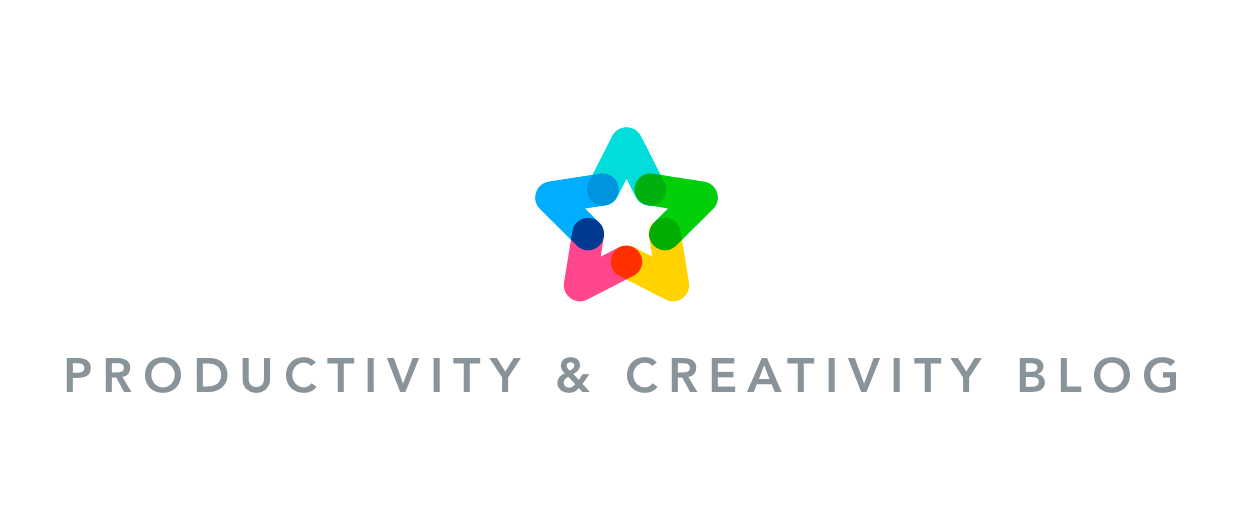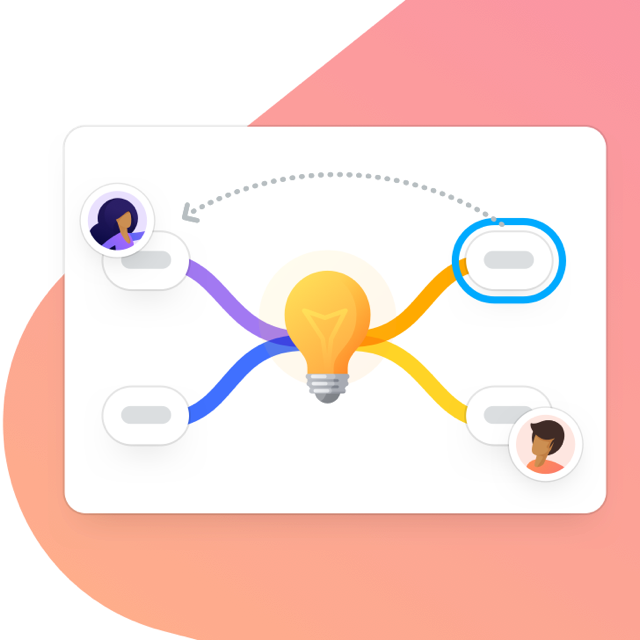This post was updated on July 14, 2017.
After the recently added Drawn Image feature we’re expanding MindMeister’s media repertoire yet again, this time proudly introducing videos for your mind maps! Videos can be added directly from YouTube, Vimeo and Dailymotion and are playable not just in the map editor but also in Presentation Mode, a great enhancement for slideshows of all kinds.
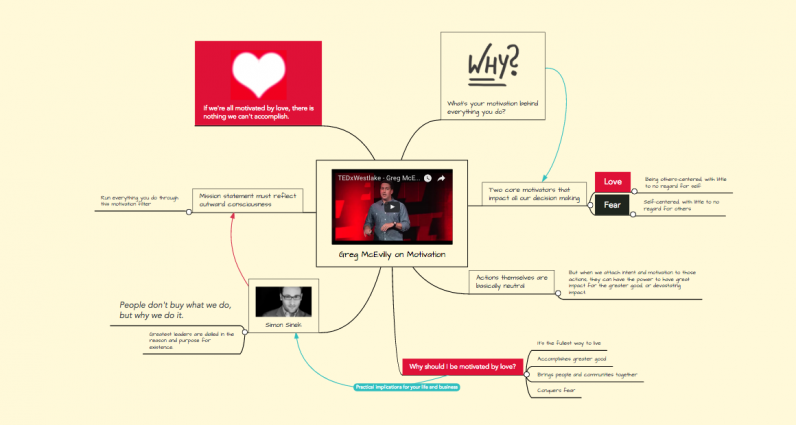
How to Add Videos to Mind Maps
Select a topic in your mind map and go to the sidebar on the right of your map editor. Click on the new video button next to the image and icon buttons.
Click on “Browse videos” to open the video dialog.

Select a video source, e.g. YouTube. This will automatically search YouTube for the content of your selected topic.

Alternatively, you can write or paste any video URL directly into the designated field. In this case the content of the selected topic will be disregarded.

And that’s it! Adding videos to your topics is really simple and will definitely enrich your mind maps, making them more engaging and entertaining. Now you can create all sorts of video compilations, such as your top must-see TED talks or your favorite BSB songs ever 😉
Get started with mind mapping
Try it now!