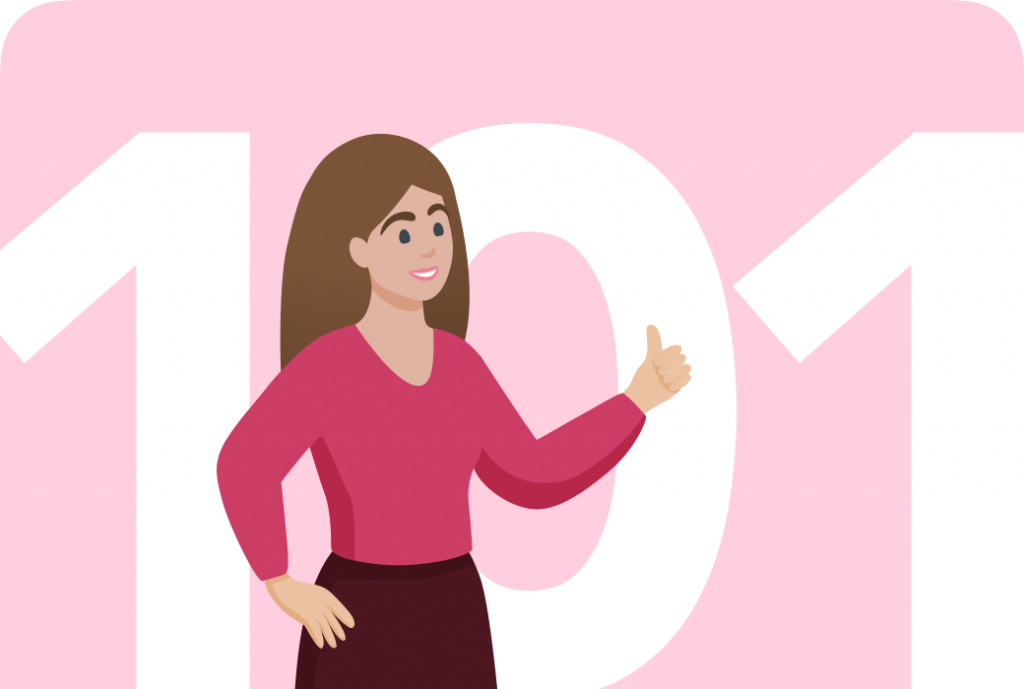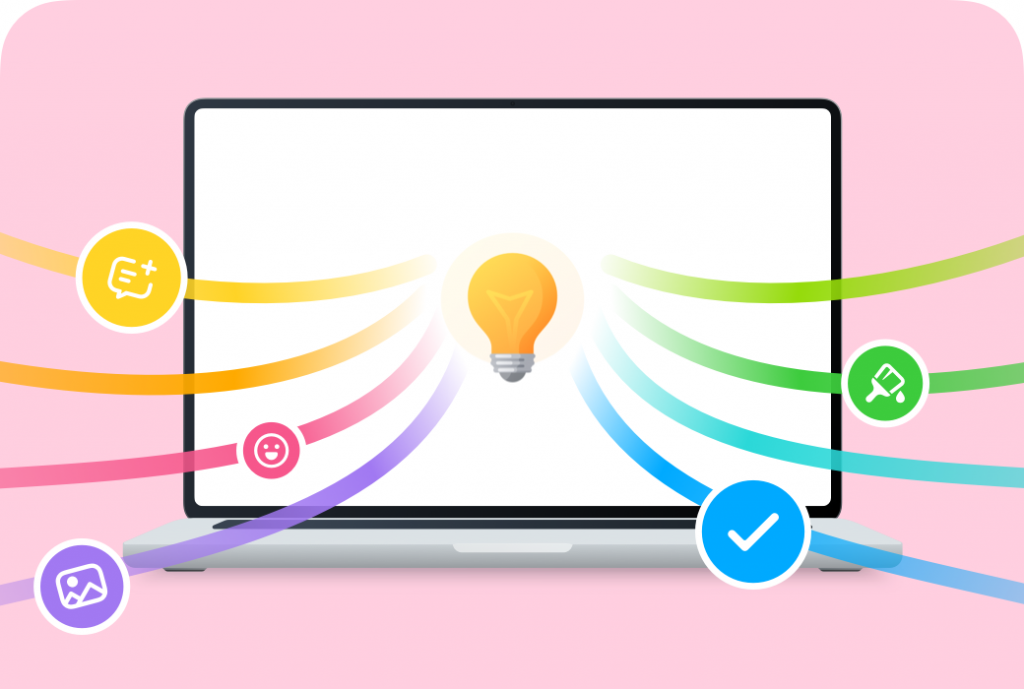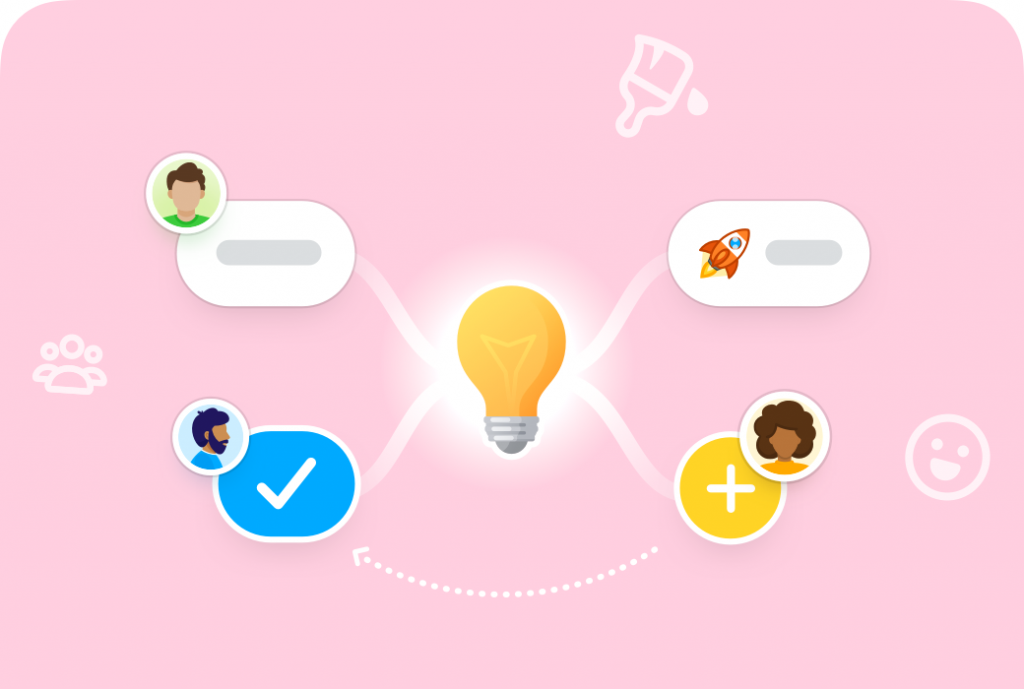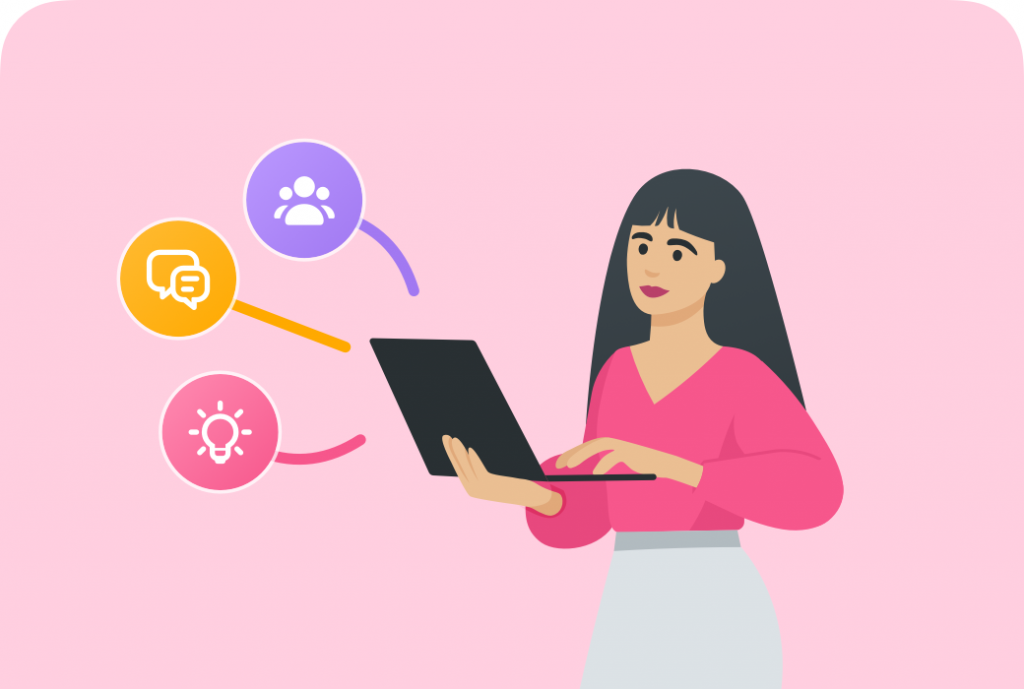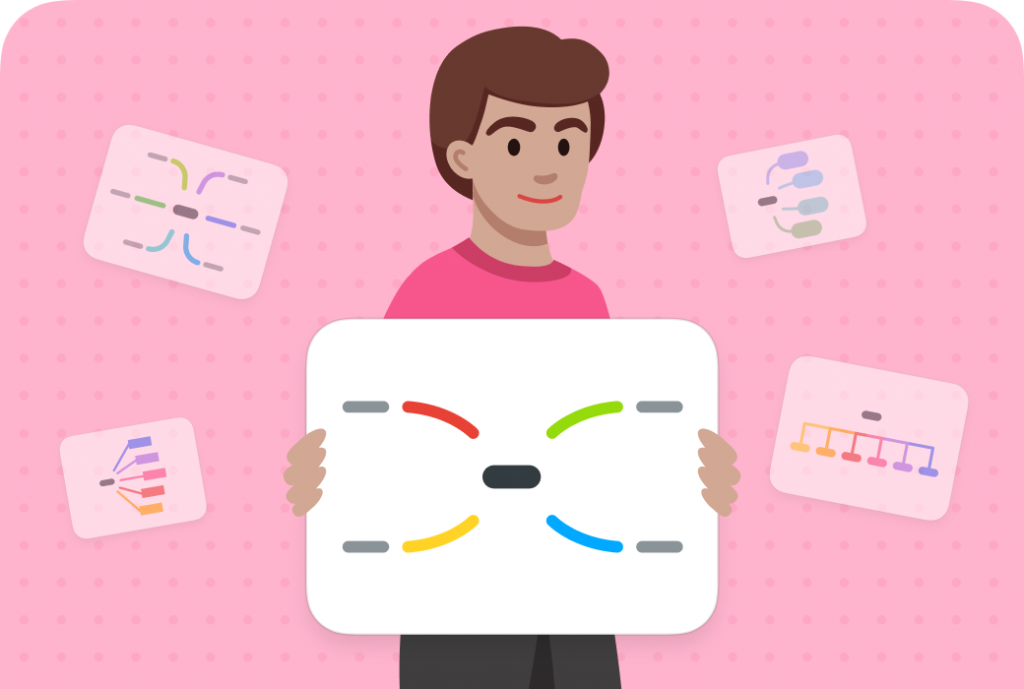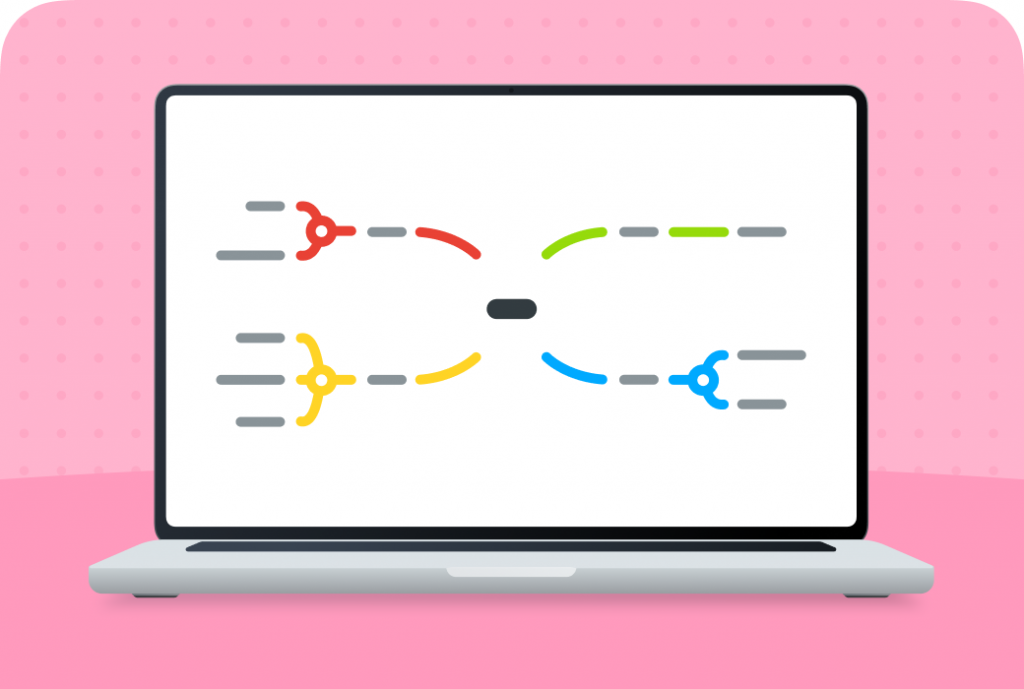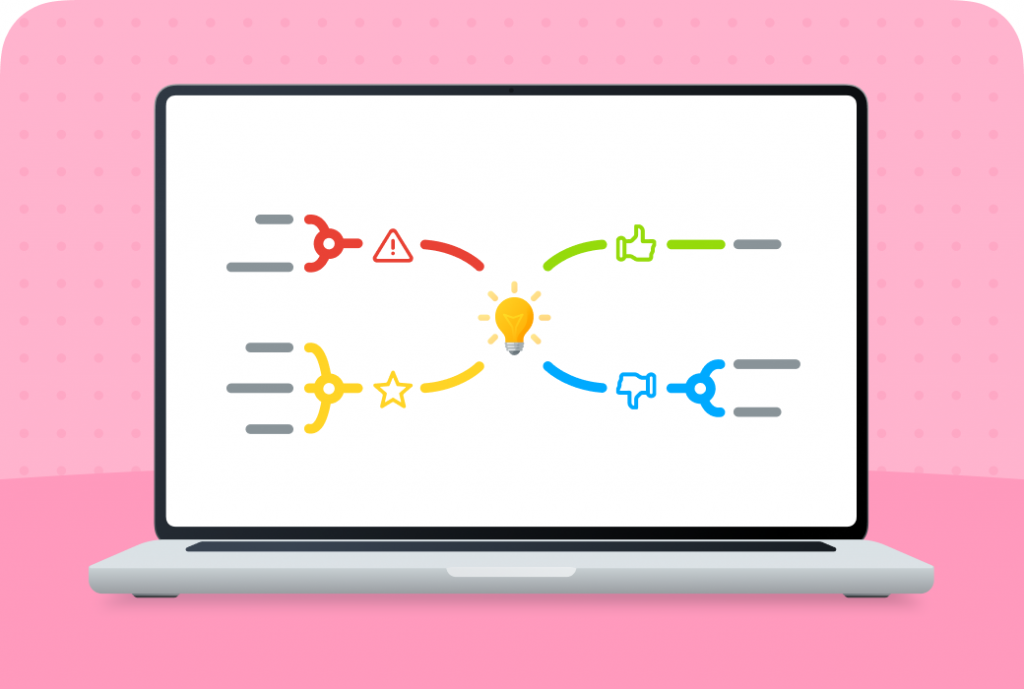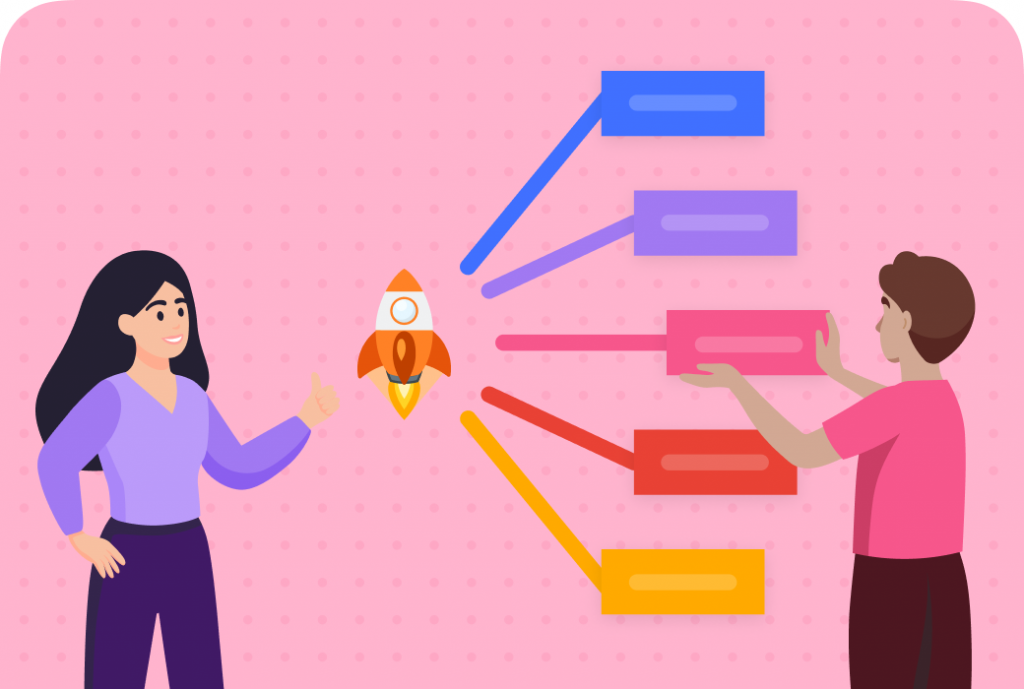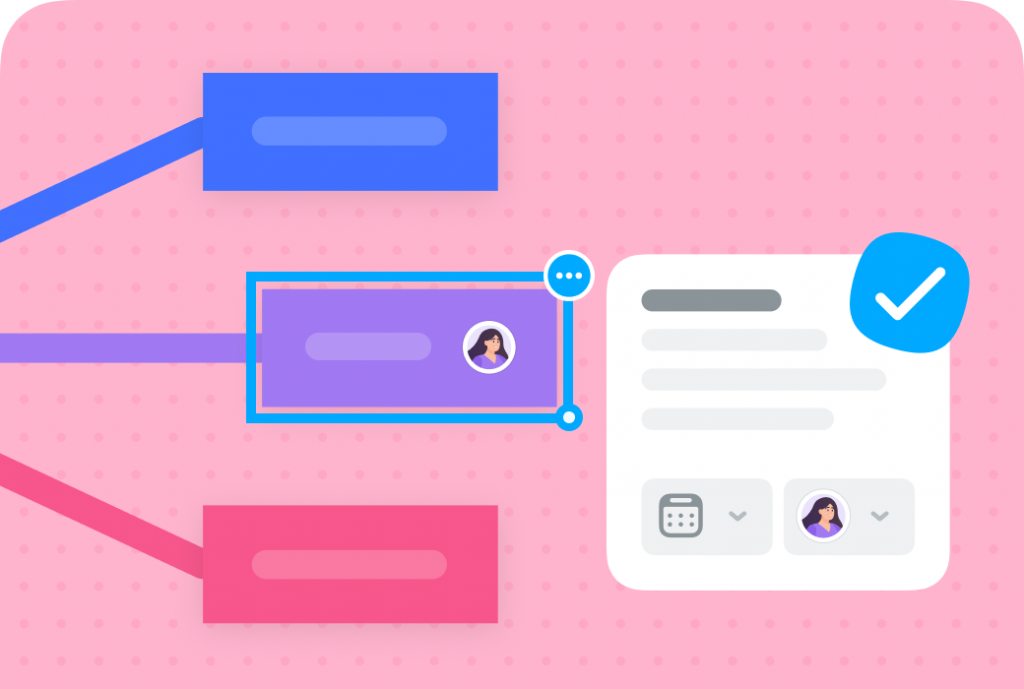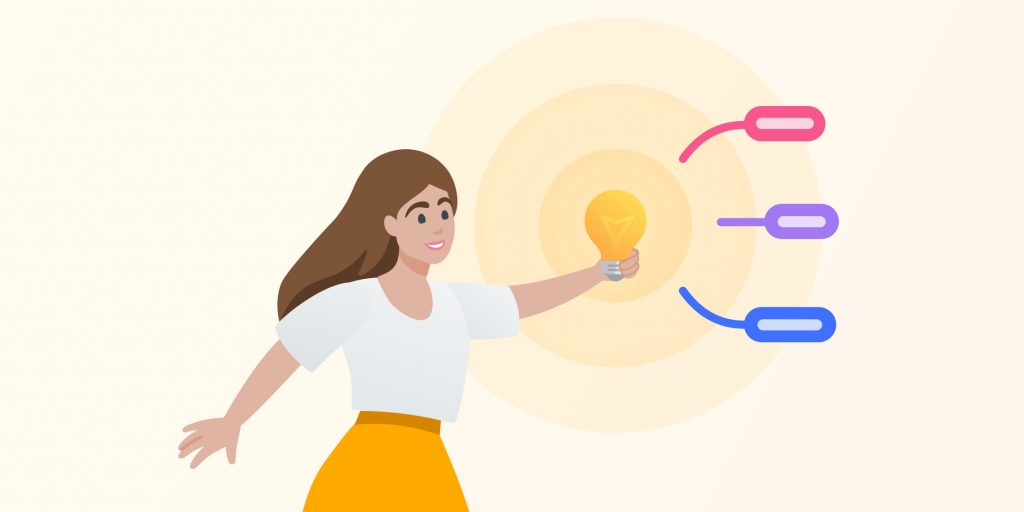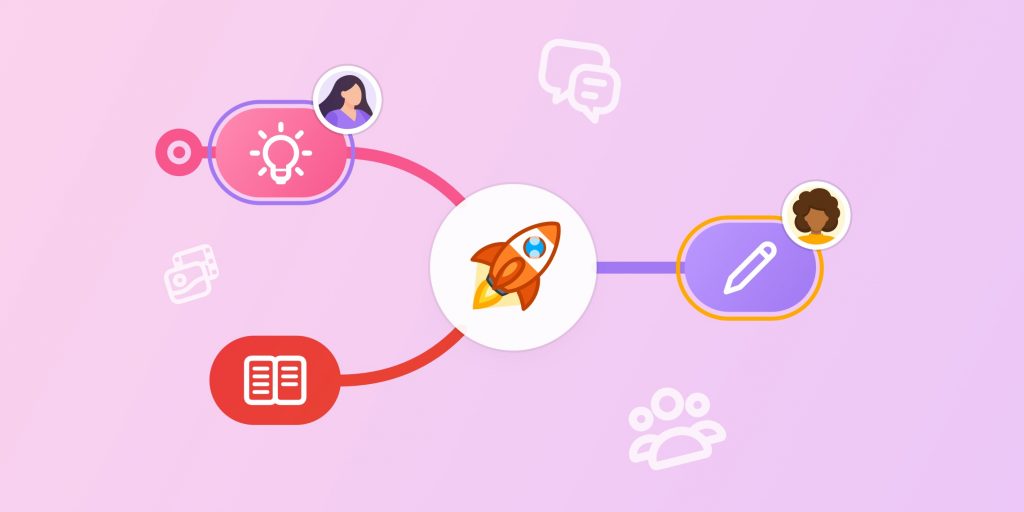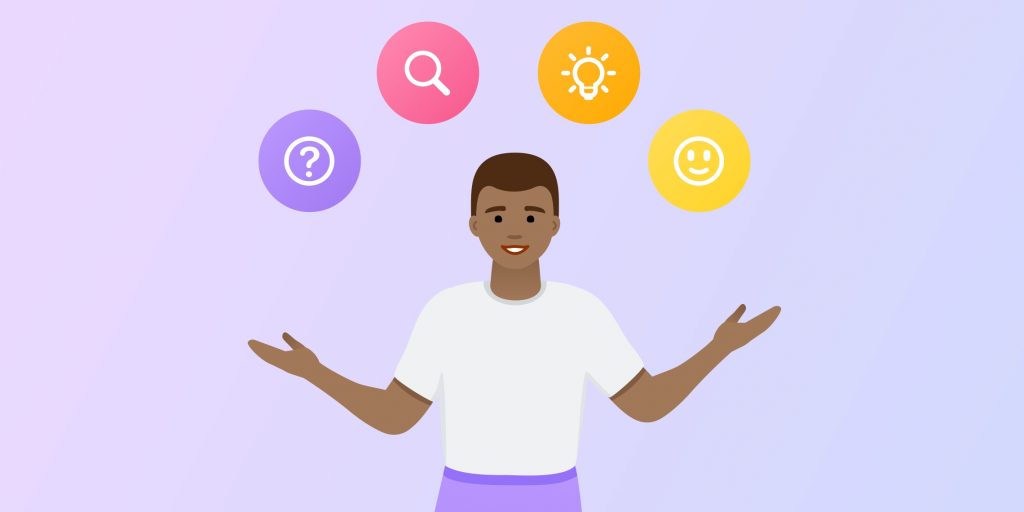MindMeister
Academy.
Just started with MindMeister? Ready to learn the skills that will help you brainstorm, develop ideas and plan projects with mind maps? With our free, informative courses and tutorial videos, you’ll be up and running in no time.
Just started with MindMeister? Ready to learn the skills that will help you brainstorm, develop ideas and plan projects with mind maps? With our free, informative courses and tutorial videos, you’ll be up and running in no time.
Start Your First Course Today
Choose Your MindMeister Course.
It’s easy to get started with the MindMeister Academy. Select a tutorial from the course list below, create an account on our learning management platform, and start your course! Once you’re signed up, you can continue your learning journey by selecting new courses from the list below.
MindMeister Academy courses were created in coassemble. You will need to create an account to enroll (privacy policy.) This account is not linked to your MindMeister account and your MindMeister login credentials will not be valid.
Learn About Mind Mapping
Get Inspired to Mind Map.
In business, education, or everyday life, mind mapping can help you structure your thoughts and organize key information. Read these helpful articles on popular MindMeister use cases and get more from your Academy course.
Need Help Using MindMeister?
Resources for Mind Mappers.
By completing the courses in the MindMeister Academy, you’ll be able to mind map like a pro in no time. If you do get stuck, we’ve prepared plenty of materials to help you get the very best out of our tool.