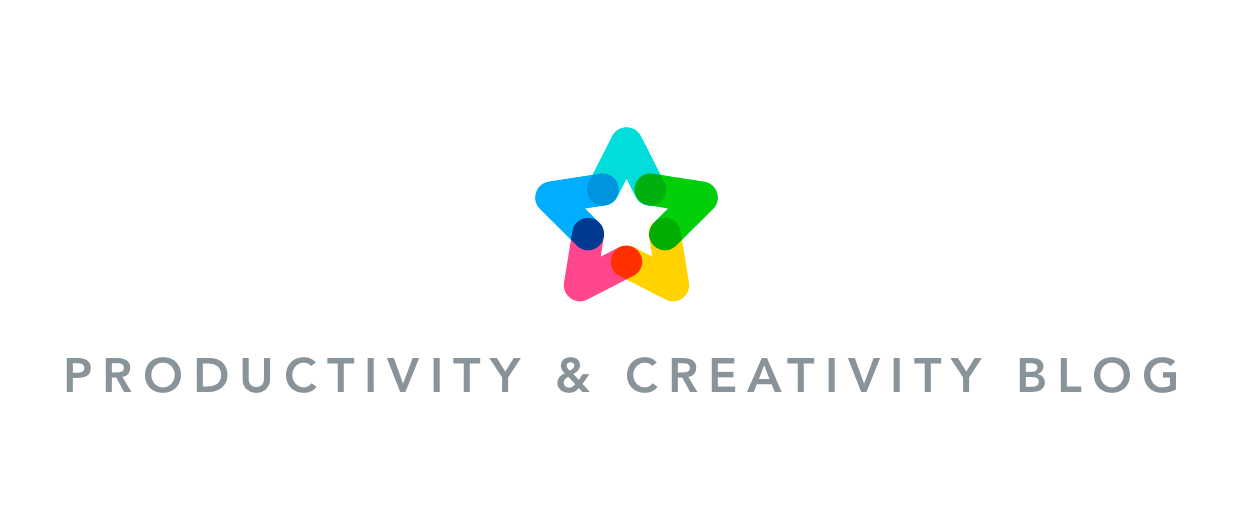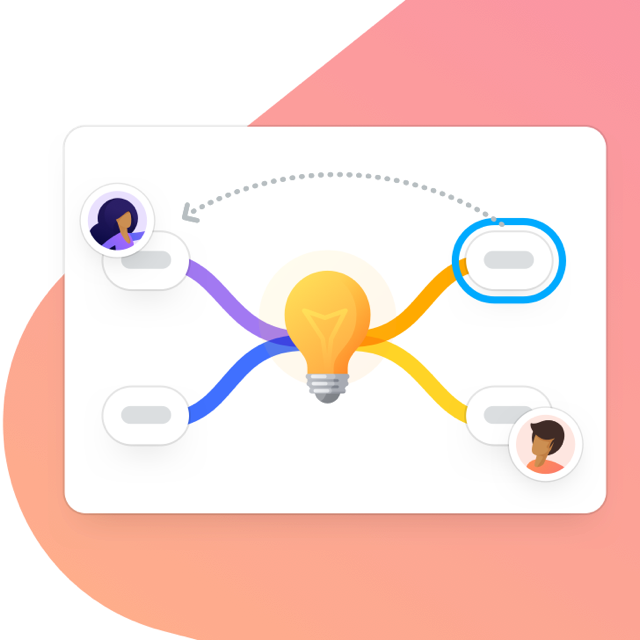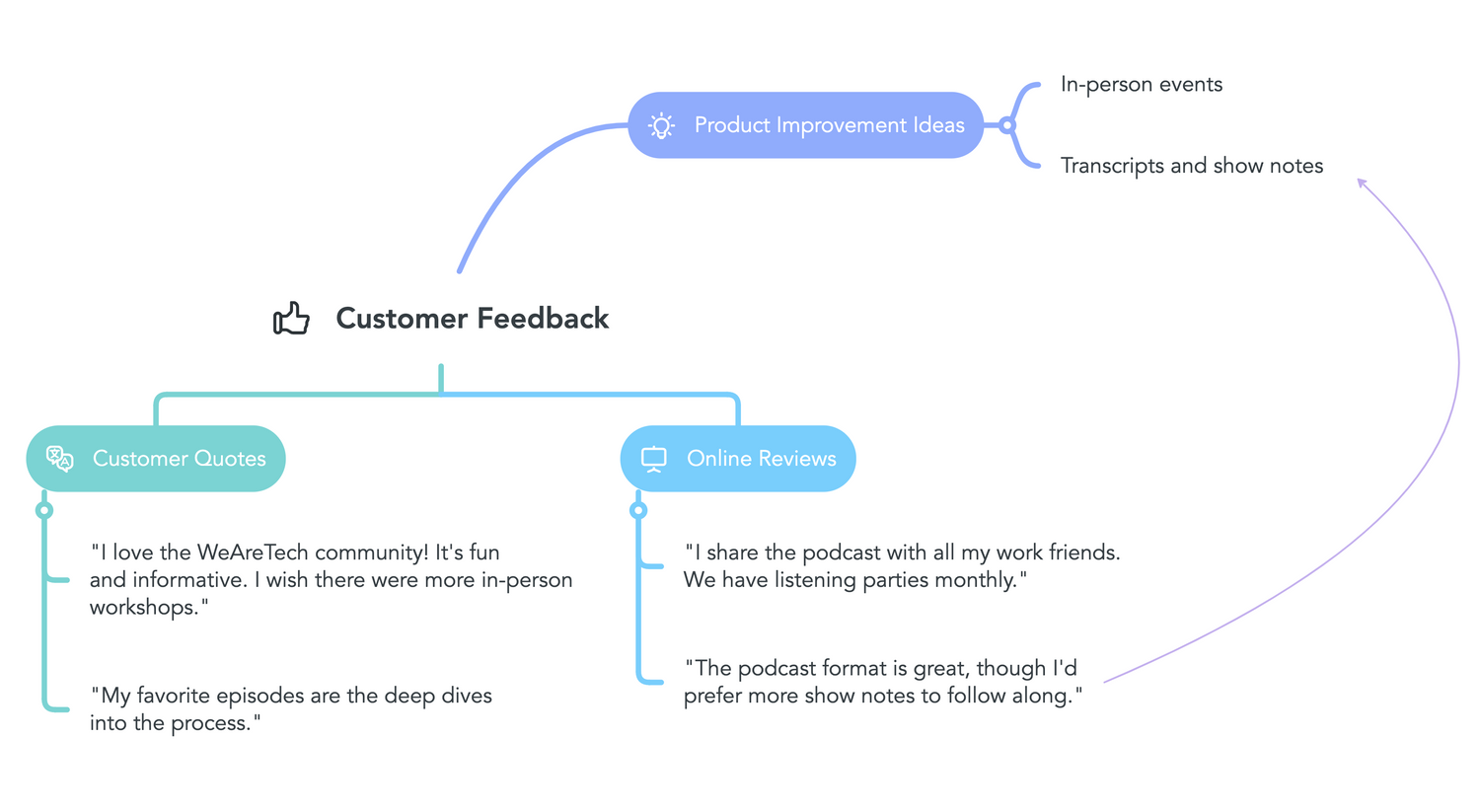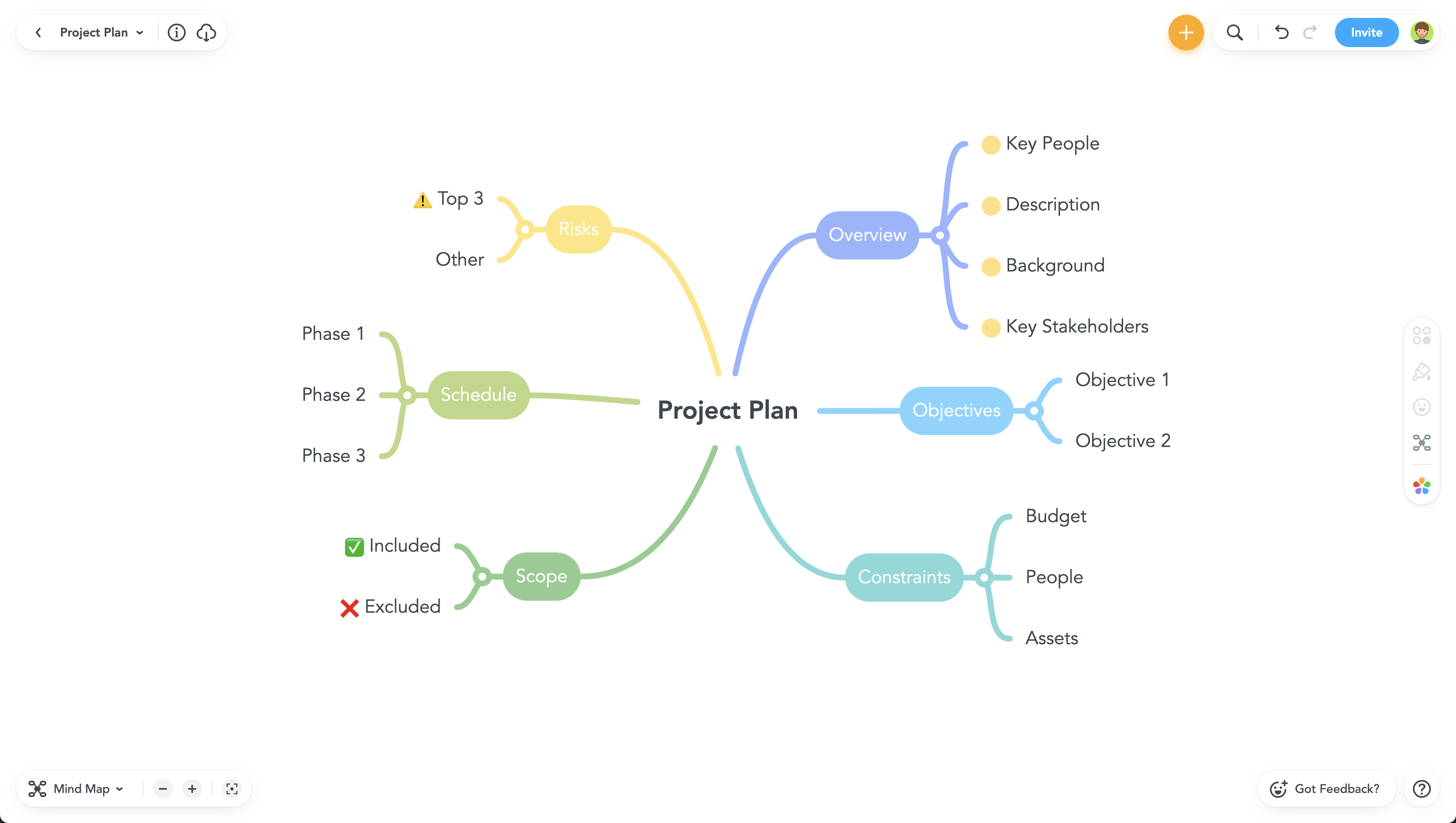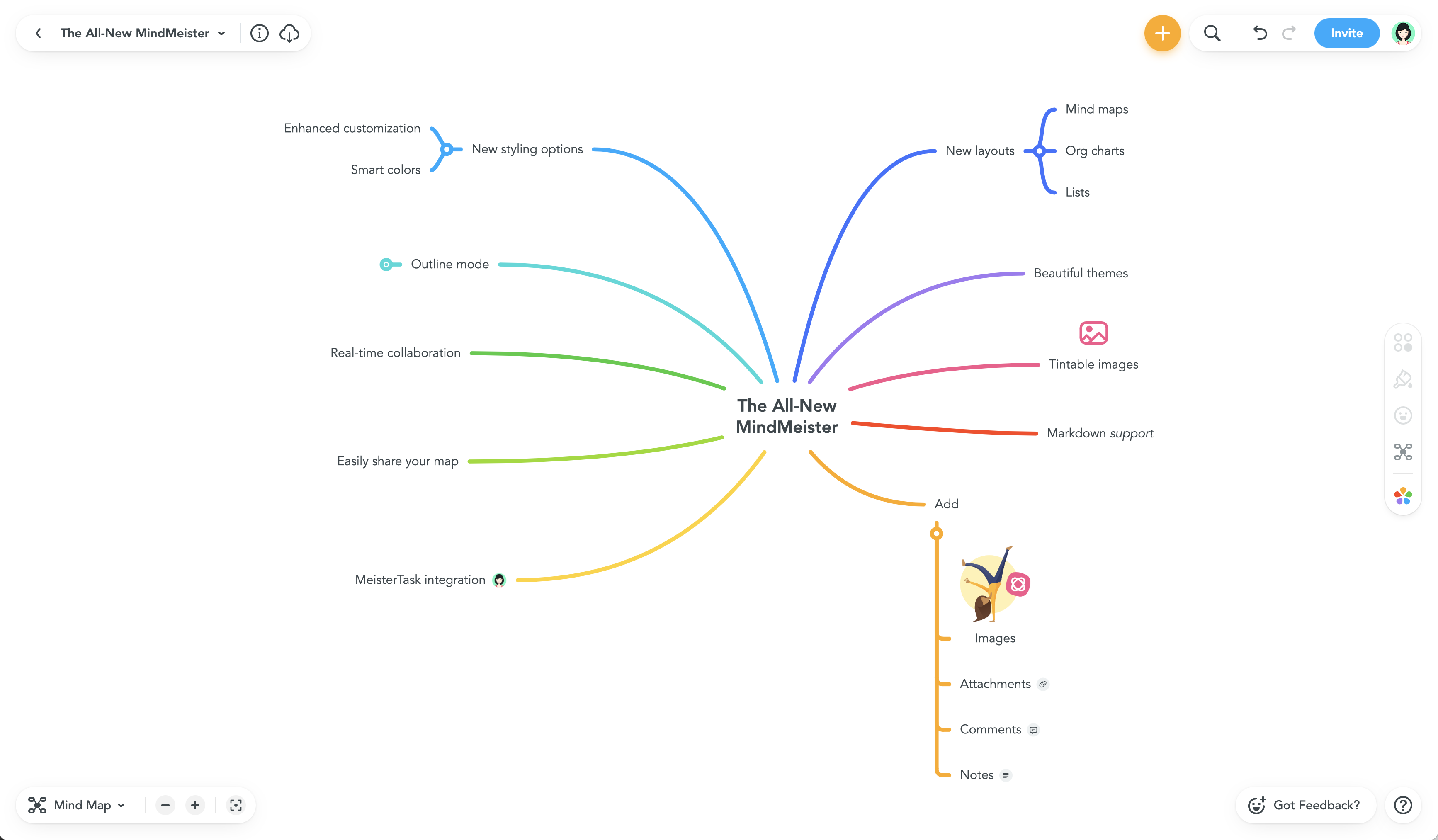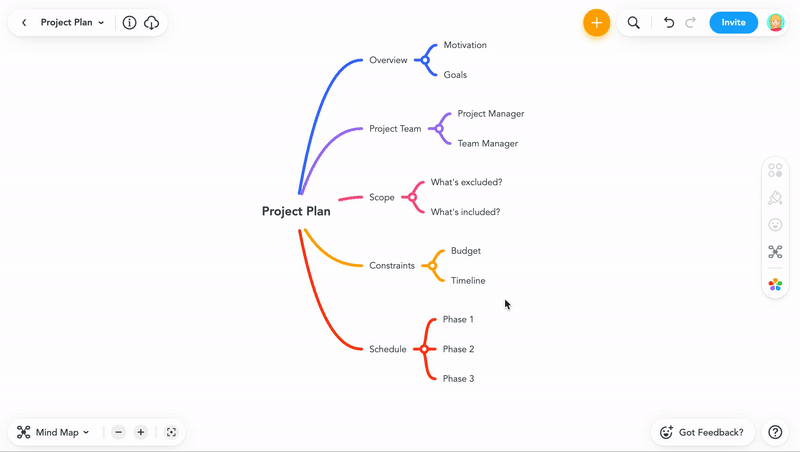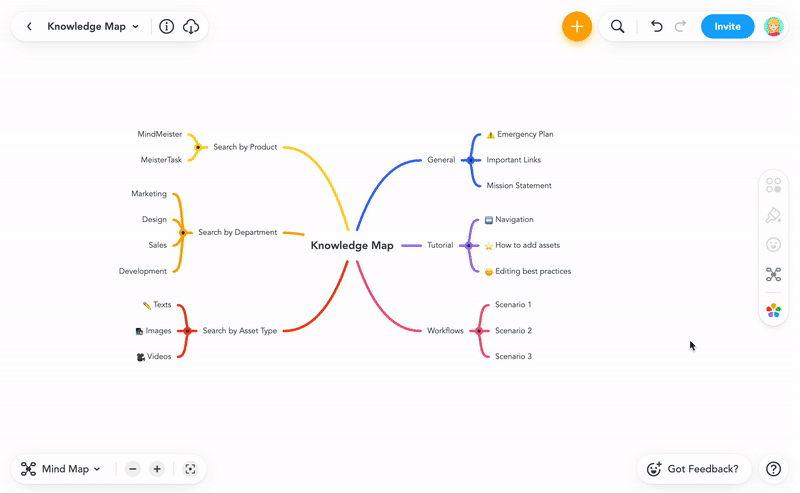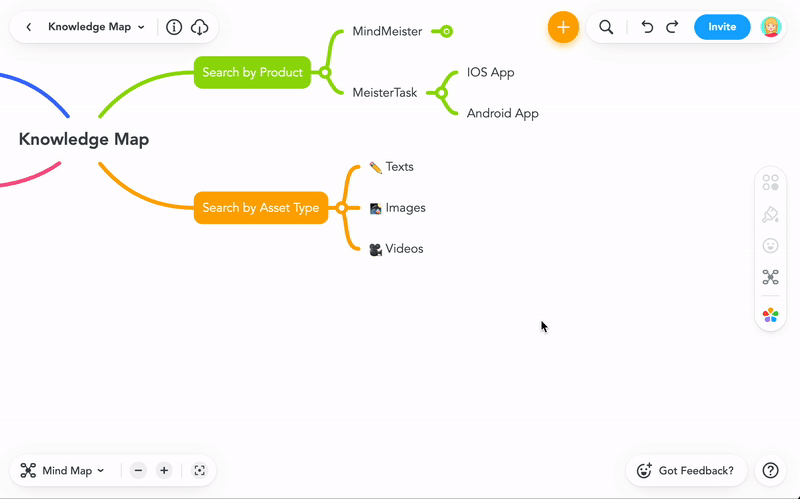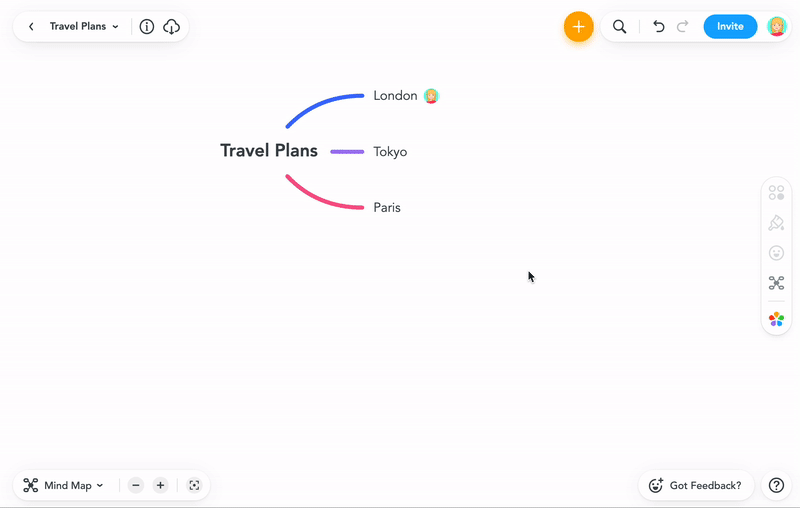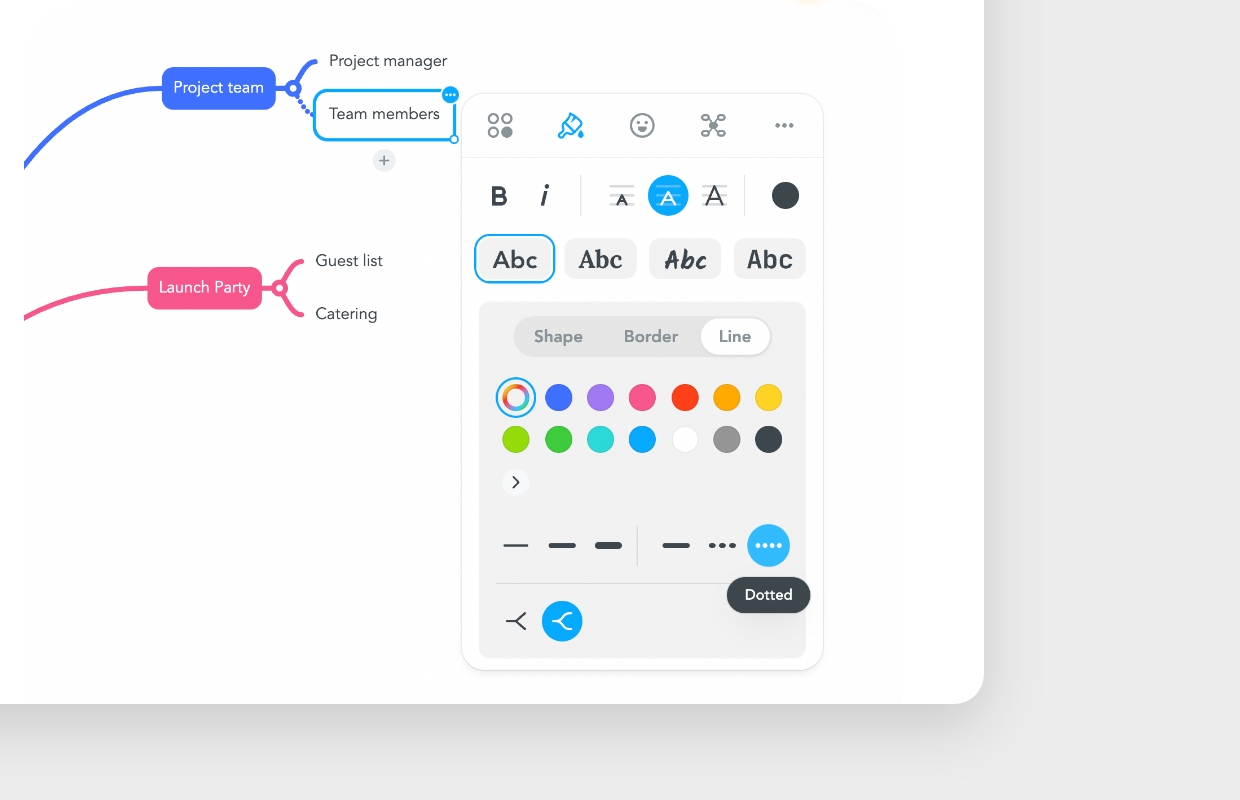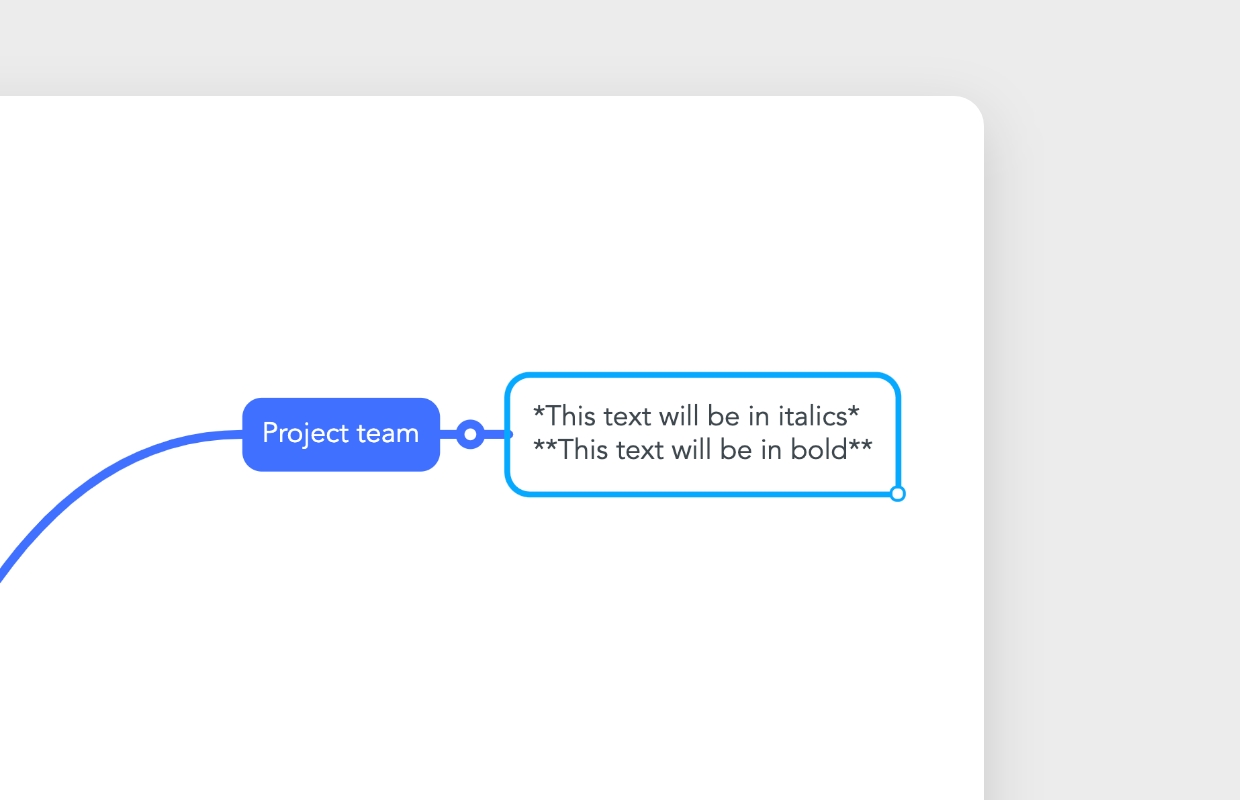Say hello to the all-new MindMeister – the world’s best mind mapping software just got better. We’ve completely overhauled our tool to help you create beautiful mind maps in the simplest possible way. In this post, you can find out how MindMeister’s awesome new look and feel can boost your creativity and inspire you to generate better ideas. Whether you’re mapping solo or with your team, MindMeister is the tool you need to unleash your mind’s power and let your thoughts run free. Ready? Let’s meet the all-new MindMeister.
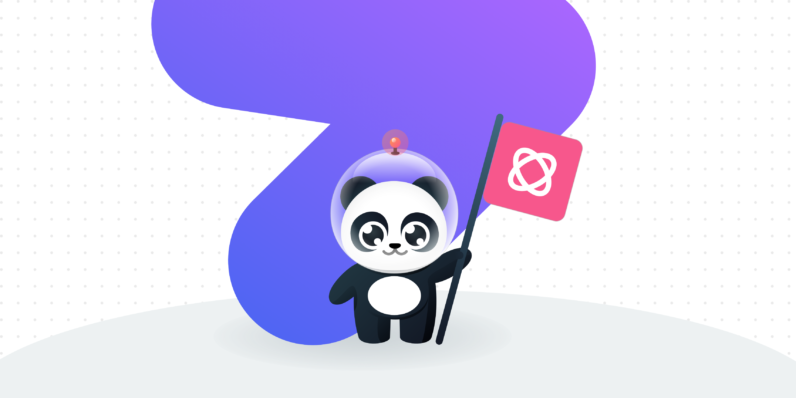
Our massive update to MindMeister means there’s never been a better time to join more than 25 million users who use the world’s #1 mind mapping tool. In business and education, there are plenty of research-backed reasons to mind map. So why choose us? We’ve created the perfect tool to help you get the most out of this extraordinary technique.
Read on to find out:
- Who Is MindMeister For?
- All About the New MindMeister
- Exploring the New Editor
- New Features for Mind Mapping, Brainstorming and More
- How to Sign up and Get Started
Who Is MindMeister For?
Mind mapping is inherently flexible, which means that MindMeister is for everyone. Businesses use mind mapping software for planning, collaboration and ideation, while in education, teachers and students mind map to visualize problems and drive engagement in class. There’s always a place for MindMeister in the classroom or the boardroom: here are just a few of the excellent use cases for our tool.
We did not embark on a radical overhaul of a hugely-successful tool because we needed to, instead because we wanted to. MindMeister is made by mind mappers, for mind mappers, and that passion is reflected in every element of our tool.

Mind Mapping: Build beautiful mind maps quickly and easily. Capture, organize and share your ideas with a tool that’s made specifically for the job at hand.
- Find out more about mind mapping with MindMeister on our website.
Brainstorming: No idea is too big or too small for MindMeister. With an infinite canvas for you to expand your thoughts, the only limit is your own imagination.
- Read more about MindMeister’s features for brainstorming on our website.
Project Planning: The biggest projects start from the best ideas. Give your team the project planning tools they need to get creative with MindMeister.
- Visit our project planning page for tips on planning successful projects with MindMeister.
Meeting Management: Bring your agenda to life by sharing it with attendees and attaching documents, links and images. Get everyone on the same page!
- Go to our website to see how MindMeister can power-up meeting management and bring your standups and alignments to the next level.
Education: Never stop learning. Schools and universities around the world rely on MindMeister to amplify their work in the classroom.
- Discover the benefits of mind mapping for education on our website.
About the New MindMeister
While developing the all-new MindMeister, we worked hard to improve the tool’s look and feel, create a brand new editor experience, and add intuitive features that help you get the most from your mind maps.
New Map Editor
The map editor in MindMeister is where the magic happens: the place where your ideas become visual, connected mind maps. The goal of the redesigned editor is to make each idea’s journey from your mind to the canvas as simple and enjoyable as possible, which is why we’ve put so much effort into a clean, beautiful design.
The stunning layout of the tool helps you access the features you’re looking for easily. To make things even smoother, we’ve focused on speed and reliability. There are no annoying lags or glitches, even if you’re mind mapping in a large group on different workstations.
Styling Toolbar
The styling toolbar provides extensive visual styling options and quick access to MindMeister features. With it, you can edit and customize maps without losing focus on your ideas. From the toolbar, you’ll see four different menus:
- Action Menu: from here, you can add connections between ideas, add comments, notes, media and attachments, or convert ideas to tasks.
- Style Menu: this opens a panel for you to choose between gorgeous options for fonts, topic styles, borders and connecting lines.
- Icons Menu: this menu lets you add tintable icons and emojis to any topic.
- Layout Menu: use this menu to set new layouts for your maps, including mind map, org chart and list. You can even use multiple styles on the same page.
Find out more about MindMeister’s awesome functionality on our new features page.
Mind Map Customization
The all-new MindMeister is all about giving people the power to create. Not everyone is born a designer, but with our palette themes, auto-coloring functions and smart layouts, anyone can make their ideas stand out.

Your mind maps are a reflection of your ideas. Here are just a few of the MindMeister features that can help you maximize your creative flair and create unique, personalized mind maps.
Themes
Mind mappers often use colors and shapes to help create associations between ideas and bring their point across. Thanks to MindMeister’s beautiful palette themes, you don’t have to be a designer to create stunning visual maps.
Interested? Take a look at our different pricing plans to see what you get with each subscription.
Free Topic Positioning
Mind maps can hold enormous amounts of information, which makes the formatting of your map extremely important. Free positioning for every topic in your mind map makes it easier to keep things organized: just drag it, drop it, and love it. Better still, from freely-positioned topics, you’ll also have the chance to format all child topics as mind maps, org charts, or lists.
Did you know that you detach and reattach topics on your mind map? Detaching disconnects the selected topic from the mind map structure, creating a floating topic.
Topic Shape, Border and Color
In the new MindMeister, you can customize the size, style, shape, color and layout of topics in any way that you like. Different topic shapes include line, square, rounded, pill and cloud shapes. Use these to emphasize your most relevant ideas. You can also choose whether the border around a topic is solid, dashed or dotted.
Lines
Once you’re happy with your topics, you can alter the width, style and color of the lines that connect them. Choose between rigid, straight lines, or softer, more gentle ones to draw attention to your best ideas.
Tintable Icons and Emojis
Mind mapping is a visual medium, which is why MindMeister provides emojis and icons to help you express yourself with ease. Once you’ve selected the from the menu, you can:
- Position topic icons, images, or emojis relative to text. Use smart positioning to place them in the best position on your topic automatically.
- Tint topic icons in any color. Use smart tint to auto-select the color that best matches your theme.
Features for Mind Mapping, Brainstorming and More
Mind mapping in the all-new MindMeister is about so much more than just creating beautiful representations of your thoughts. Our refined, powerful feature set means that users in business and education have all the tools they need to integrate mind maps into their workflows.
Our goal was to amplify everything that makes MindMeister special: unbeatable usability, magnificent design and simple, yet intelligent features. We’ve achieved this by developing cutting-edge technology, with excellent performance and high stability.
Outline Mode
Outline Mode makes it simple to switch effortlessly between visual and linear notes (and back again) – ideal for planning or structuring essays and reports. Any changes you make to the outline will be reflected in the mind map and vice versa.
You can also add long-form texts to your mind map. Try out the expandable notes tool in the styling bar.
Version History
Concerned about losing good ideas when thoughts are developing fast? Get some peace of mind with Version History. This visualizes changes to your map, letting you revert to older map versions or make copies of them. You can see who contributed what, when, identify issues, or reverse less-welcome changes.
Improved MeisterTask Integration
https://www.youtube.com/watch?v=MAdapFLNHys
It’s easy to use MindMeister alongside the other tools in the Meister Suite. Thanks to the powerful, intuitive MindMeister-MeisterTask integration, users can assign tasks to multiple projects from their mind maps.
This opens up plenty of opportunities for teams to use MindMeister as part of an end-to-end workflow, especially in project planning. Develop ideas with MindMeister, then turn them into trackable tasks on logical, Kanban-style project boards in MeisterTask.
You’ll need to be logged in to both MeisterTask and MindMeister (with the same account) in order to use the integration.
Focus Mode
Focus on what matters. The new MindMeister includes Focus Mode for rapid, distraction-free mapping. This feature allows you to view your mind maps without any other interface elements, making it a good solution for presentations.
Markdown Support
Markdown support adds speed to your mapping by letting you format topic text easily with standardized commands. Make your words italic or bold without needing to touch your mouse.
Sign Up. Get Started!
We love the new MindMeister editor, and we’re convinced that you will too. Whatever you use it for, MindMeister has something for everybody. All that’s left to do is sign up and get started!
I’ve Never Used MindMeister
Interested in a powerful mind mapping tool? You can start using the all-new MindMeister straight away. All you need to do is create an account and get started!
Not used MindMeister before? Signing up couldn’t be easier! Just click here.
I Already Use MindMeister
If you already have a MindMeister account (created before November 17, 2021), you can also enjoy the all-new MindMeister. You will first need to opt-in for the new editor using this link.
To create a new mind map with the new editor, click the create map icon on the dashboard, followed by Open in new editor. You can also convert maps created in the classic MindMeister from the editor itself: open the map, then click Open in new editor in the bottom-right corner to do this.